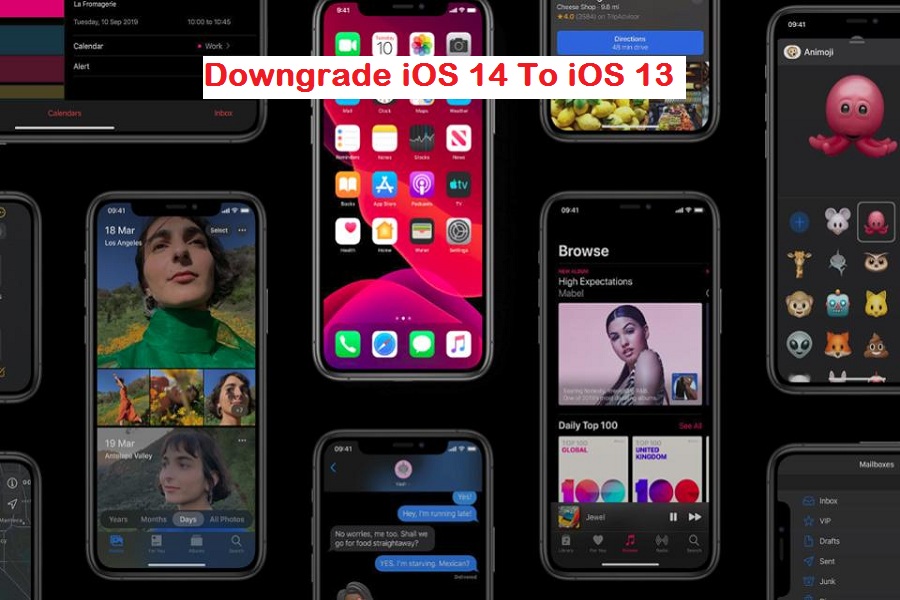If you are here, I guess you have already installed iOS 14 beta without thinking about the bugs and issues. If I am right, you are wondering to go back to the stable iOS 13 from iOS 14. If so, here we have the simple method to downgrade from iOS 14 beta to iOS 13.
Using the iOS 14 beta is not everyone’s cup of tea. Apple has specially released the iOS 14 beta for the testing purpose for all the developers. But some early geeks like us also install iOS betas, which can make the device run slow and show some bugs as well. At the time, it would be better to revert back to iOS 13 from iOS 14 to use the stable version and wait for the final stable version of the new iOS update.
Downgrade From iOS 14 To iOS 13
Note: Once you go through the below process, it will delete the Messages and Phone Call Logs, however, other than that your iPhone may be stuck in the boot loop. So we suggest you to create backup of your iPhone.
- First of all, download the IPSW File for your iPhone’s iOS 13 latest version.
- Once the download completes, connect the iPhone to the PC using a lightning cable.
- Then for macOS Catalina or later, launch the Finder and for other macOS and Windows PC, open iTunes.
- Select the iPhone from the sidebar.
- For the precautions, we will recommend you to take the latest backup of the iPhone, tap Back Up Now.
- So if anything goes, wrong, factory resetting the iPhone is the only option, and later you can use the latest iTunes backup to restore the data.
- Wait until the backup is completed, then move to the next step.
- Press the Option key and click on the Check for Update if you have Mac and for Windows PC, press Shift key, and click on Check for Update.
- Locate the IPSW File for the iOS 13’s latest version and select it.
- Then, a prompt will ask you to update, click Update.
- This may take 15-20 minutes.
- Now set up the iPhone as new.
This is how you can uninstall iOS 14 and install iOS 13 on your iPhone and enjoy the stable iOS 13 on your iPhone. If you have gone through the above process and uninstalled iOS 14 from your iPhone, we would also like to know your reason for downgrading iOS 14 to iOS 13. Feel free to share anything about the iOS 14 in the comment box.