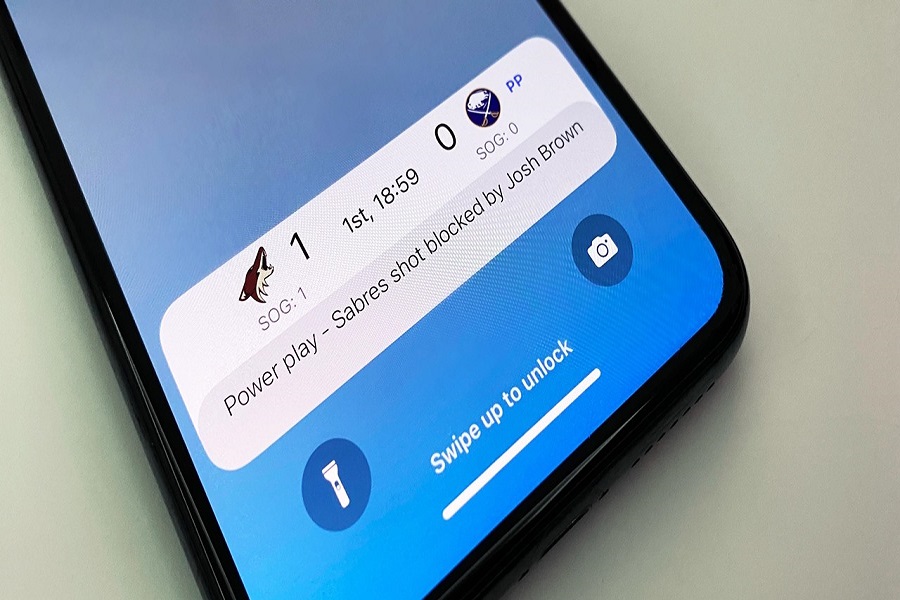If you often use the Apple TV app from your iPhone to keep yourself entertained, Apple has the charming live activities feature to keep you updated with the most current data from your favorite apps. Whether it’s sports scores or the latest news, this feature is the best option to get every notification on your iPhone’s screen.
However, many users prefer to avoid this interactive notifications feature and want to turn off live activities on Apple TV app from their iPhone. We have prepared the full guide here since we saw many users asking for a guide to turn off this feature. Let’s check the guide.
How to Disable Live Activities on Apple TV App
To disable Live Activities on the Apple TV app, follow these simple steps:
- Open the Settings app on your iPhone.
- Tap on “TV” from the list of available options.
- Locate and select “Live Activities” under the “ALLOW TV TO ACCESS” section.
- Toggle the switch next to “Live Activities” to the off position.
Following these steps will disable Live Activities specifically for the Apple TV app on your iPhone.
If you want to disable Live Activities for other apps, you can follow similar steps for each respective app. For example, if you wish to disable Live Activities for all apps, navigate to “Settings,” then “App,” and finally “Live Activities.”
Conclusion
Live Activities on the Apple TV app provide a convenient way to receive real-time updates and interactive notifications on your Lock Screen. However, if you prefer to disable Live Activities for the Apple TV app or any other specific apps, you can easily do so by following the steps mentioned earlier in this article. Remember that disabling Live Activities will prevent you from receiving interactive notifications and real-time updates on your Lock Screen for the disabled apps. You can still access the apps and receive notifications through other means like banners or app badges.
If you change your mind and want to enable Live Activities again, simply follow the same steps and toggle the switch to the on position. It’s a flexible feature that allows you to customize your notification preferences based on your needs.
By following the step-by-step guide provided in this article, you can easily disable Live Activities on the Apple TV app or any other specific apps on your iPhone. Enjoy a personalized notification experience that suits your preferences. I hope you enjoyed the guide, If so feel free to share your feedback in the comment box.