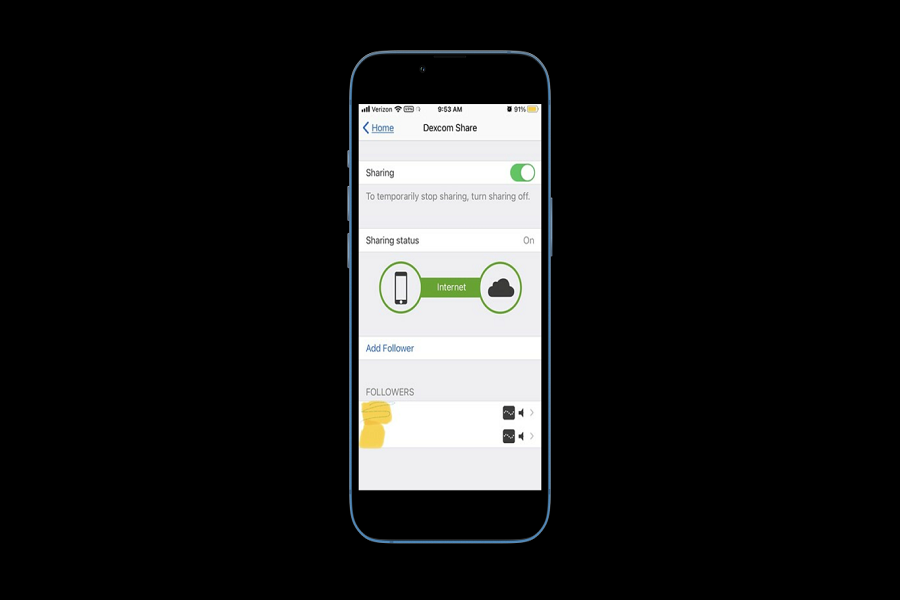As a Dexcom app user, relying on technology to monitor blood glucose levels is a crucial aspect of daily life. However, imagine the frustration and fear when the app displays the message “Dexcom Share Not Working.” Suddenly, the peace of mind that comes with constant glucose monitoring is disrupted, leaving uncertainty and anxiety in its place. In such a situation, it becomes vital to understand the potential causes of the problem and take swift action to restore the system’s functionality.
The issue of “Dexcom Share Not Working” has become a hot topic on Google Trends, with many users seeking a solution to the problem. As an iPhone-based blog, we conducted thorough research to gather practical solutions to resolve this frustrating issue. Our team has put together a comprehensive guide to help Dexcom app users troubleshoot the problem and restore the Dexcom Share functionality. Whether the problem is caused by technical glitches or other issues, we have collected effective solutions to help users regain peace of mind and confidence in their glucose monitoring system.
5 Methods To Solve Dexcom Share Not Working Issue
1. Check the signal strength
One of the common reasons for the “Dexcom Share Not Working” issue is a weak signal between the receiver and transmitter. It is essential to ensure that both devices are within range and have a strong signal. To check the signal strength, users can either look at the receiver or check the signal bars on the Dexcom app. If the signal strength is weak, try moving closer to the transmitter or ensuring that there are no obstacles blocking the signal. By doing so, users can eliminate signal issues and restore the functionality of the Dexcom Share feature.
2. Check the Bluetooth settings
Another possible cause of the “Dexcom Share Not Working” issue is the Bluetooth settings on the user’s phone or device. To ensure that the Dexcom Share feature functions correctly, it is essential to confirm that Bluetooth is enabled on the device and that the receiver or transmitter is paired with it. Users can check the Bluetooth settings on their device and ensure that the Dexcom app is allowed to access it. By doing so, users can eliminate any issues with Bluetooth connectivity and restore the functionality of the Dexcom Share feature.
3. Restart the receiver or transmitter:
Restarting the receiver or transmitter is a simple yet effective solution to fix the “Dexcom Share Not Working” issue. Users can try turning off both the receiver and transmitter and then turning them back on again to reset the system. By doing so, any technical glitches or errors in the system can be resolved, allowing the Dexcom Share feature to function correctly. It is essential to note that restarting the devices may take a few minutes, and users should wait for them to boot up fully before trying to use the Dexcom Share feature again.
4. Update the Dexcom app:
Updating the Dexcom app is another potential solution to fix the “Dexcom Share Not Working” issue. It is crucial to ensure that the user has the latest version of the Dexcom app installed on their device. Users can check for updates in the app store and download the latest version if available. The updated app may contain bug fixes and other improvements that can help resolve any issues with the Dexcom Share feature. By keeping the app up to date, users can ensure that they have access to the latest features and functionalities.
5. Contact customer support:
If the above steps do not resolve the “Dexcom Share Not Working” issue, users may need to seek further assistance by contacting Dexcom customer support. The customer support team can help diagnose the problem and provide additional solutions or troubleshooting steps. Users can contact customer support through the Dexcom website, mobile app, or by phone. It is essential to provide the customer support team with as much detail about the issue as possible to expedite the troubleshooting process. By working with the customer support team, users can ensure that they get the help they need to restore the functionality of the Dexcom Share feature.
Conclusion
These are the proven solutions that have helped many Dexcom app users resolve the “Dexcom Share Not Working” issue. We hope that these methods have worked for you as well. If you know of any other workarounds or solutions, we encourage you to share them with us in the comment box below. By sharing our experiences and knowledge, we can help other Dexcom app users overcome any challenges they may face and make the most of their glucose-monitoring technology.