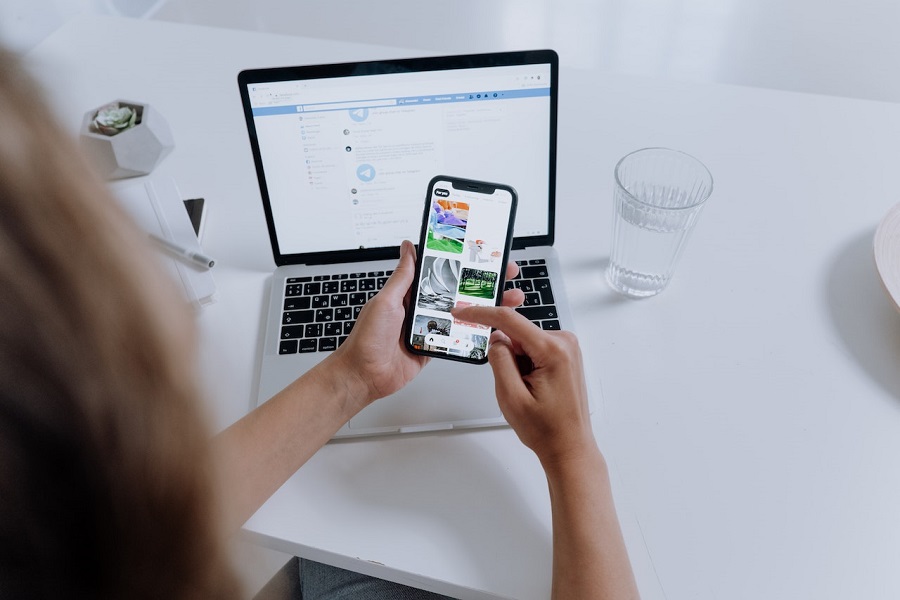Denticon is widely regarded as one of the best platforms for users to efficiently manage their dental practice and provide excellent patient care. Being cloud-based dental practice management software, Denticon consolidates various dental software and eliminates the need for expensive legacy systems. Many iPhone users have also embraced Denticon, as they can easily log in and utilize this dental software directly from their mobile phones, without requiring a computer.
Due to the increasing number of users seeking guidance on how Denticon login and using it on iOS devices and effectively utilize the software, we are here to assist you with a comprehensive guide. Whether you are a dental professional or a staff member, these instructions will enable you to navigate Denticon effortlessly and maximize efficiency. Without further delay, let’s delve into the guide.
How To Sign Up for Denticon from an iPhone
To access Denticon on your iPhone, you first need to sign up for an account. Follow these steps:
- Open a web browser on your iPhone and go to https://signup.denticon.com.
- Fill out the account registration form with your information, including your name, email address, and contact details.
- Enter your payment information. Denticon offers secure payment options to ensure the confidentiality of your financial details.
- Sign the required documents. This step may involve agreeing to the terms and conditions or signing a service agreement.
- Once you have completed the sign-up process, you can access Denticon from your iPhone by either visiting https://www2.denticon.com or downloading the Denticon app from the App Store.
How To Denticon Login on an iPhone
After signing up for Denticon, you can log in to your account using your iPhone. Here’s how:
- Open a web browser on your iPhone.
- Go to the Denticon login page at https://www2.denticon.com.
- Enter your username and password in the appropriate fields. Make sure to input your credentials accurately to avoid any login issues.
- Click on the “Login” button to access your Denticon account.
If you encounter any difficulties while logging in, don’t worry! Denticon provides various support options to assist you. You can submit a support ticket, check the product status, or access training resources through the Client Hub on the Planet DDS website.
How To Integrate Birdeye with Denticon on iPhone
If you’re interested in integrating Birdeye, a popular reputation management and patient experience platform, with Denticon, you’ll need to find the OID (Office ID) for your Denticon Office. Here’s how:
- Log into your Denticon account on your iPhone.
- Select a Denticon Office from the top panel. This will allow you to access the specific OID associated with that office.
- Once you have the OID, you can proceed with the integration process between Denticon and Birdeye, leveraging the capabilities of both platforms to enhance your dental practice’s reputation and patient satisfaction.
If you have any further questions or need assistance with Denticon, feel free to ask for the help via comment section.