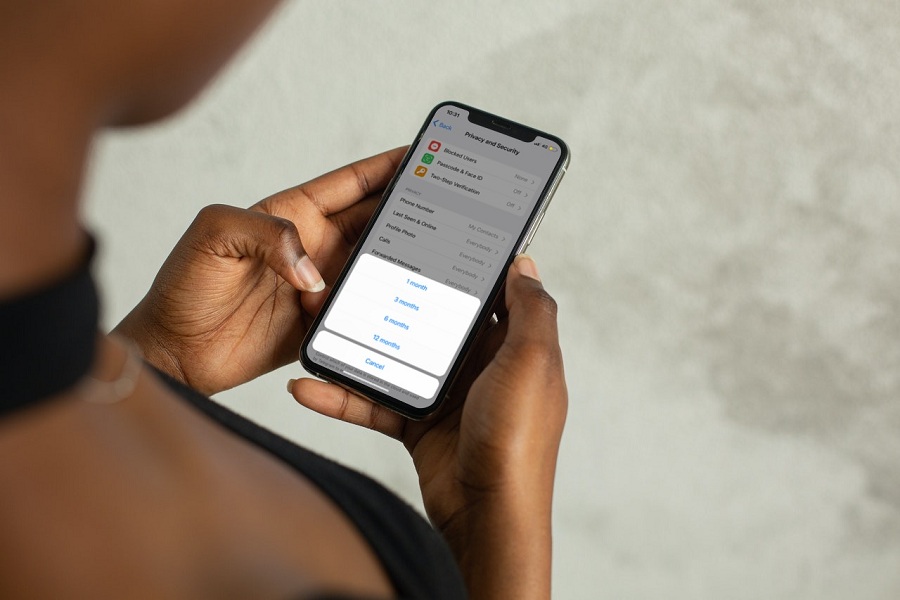Telegram is the top 10 most popular social messaging app globally, with more than 550 million monthly active users. Since it has end-to-end encrypted messaging, video calling, and file sharing features, people are too addicted to this app. However, some iPhone users are not a fan of this app and wish to delete the Telegram account on their iOS device.
While Telegram claims that every message within the app uses end-to-end encryption by default, some geeks still have doubts and are looking for a way to delete the Telegram account on iOS permanently. There is no simple button to delete a Telegram account on iPhone with one click, people are confused about the Telegram deleting process. This article will guide you on how to delete the Telegram account automatically on iPhone.
How To Delete Telegram Account on iOS [iPhone]
Note: Telegram has an option to start self-destruction mode where the user can select the specific period, and after that, Telegram will permanently delete the account.
- Open Telegram app on iPhone.
- Next, tap on Settings at the bottom right corner.
- Scroll down and tap on the ‘Privacy and Security option.
- Tap on the “If Away For” option under the AUTOMATICALLY DELETE MY ACCOUNT section.
- Select the period from 1 to 12 months.
- After selecting the period, if you do not come online at least once within this period, your Telegram account will be deleted automatically permanently from your iPhone.
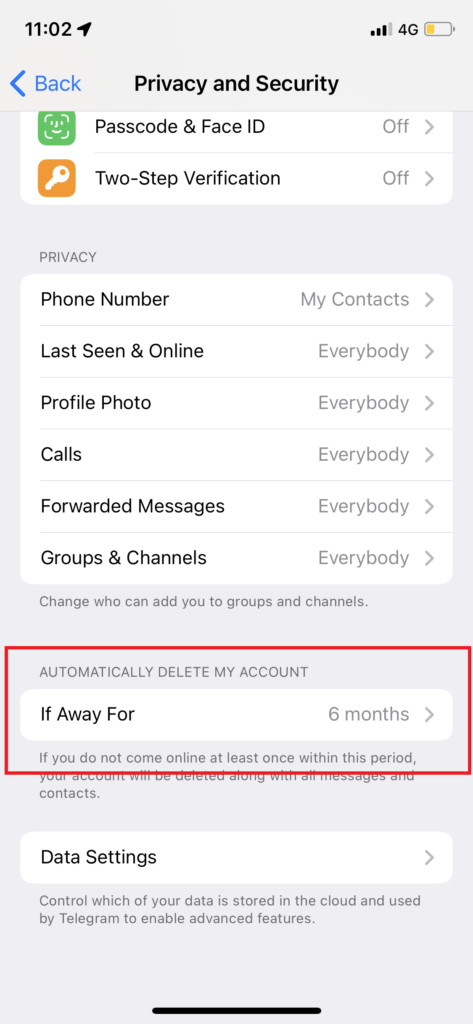
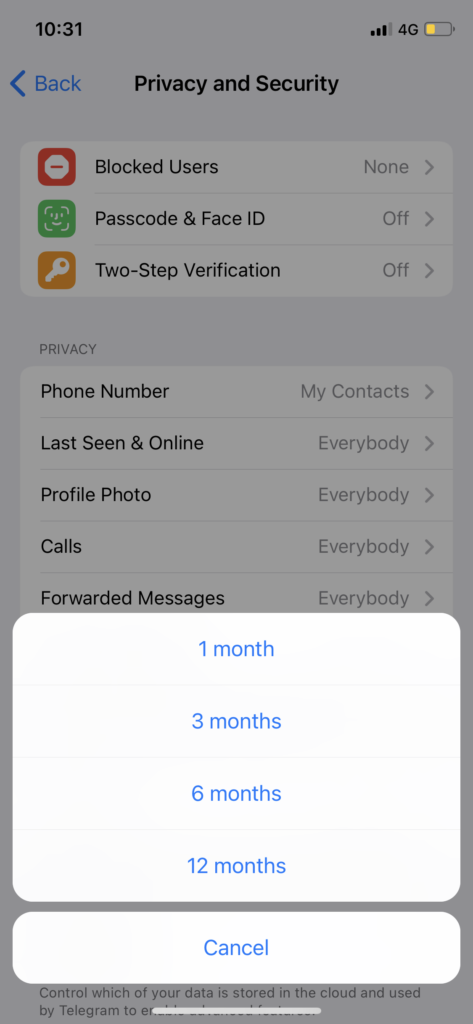
That’s it.
That is how you can delete and delete the Telegram account from your iPhone. However, you can still immediately delete Telegram permanently. But you will have to do it from the desktop version of the app since the Telegram iOS, and Android apps don’t have the direct option to delete the Telegram account permanently.
How to Delete Telegram Account Immediately
- Go to the Telegram Deactivate page on the browser on your PC.
- Enter your Phone number.
- Next, add a confirmation code sent to your phone number.
- Enter the reason for deleting the account and click Done.
- Click on “Yes, Delete My Account” from the popup.
All done.
So there were both methods to delete Telegram account. You can either choose the method wait to delete Telegram on iOS and wait for some period to delete or use the second method to delete the Telegram account from PC immediately.
I hope you found this helpful article and initiated the process to delete the Telegram account. Need more help regarding the same? Don’t hesitate to ask for more help.