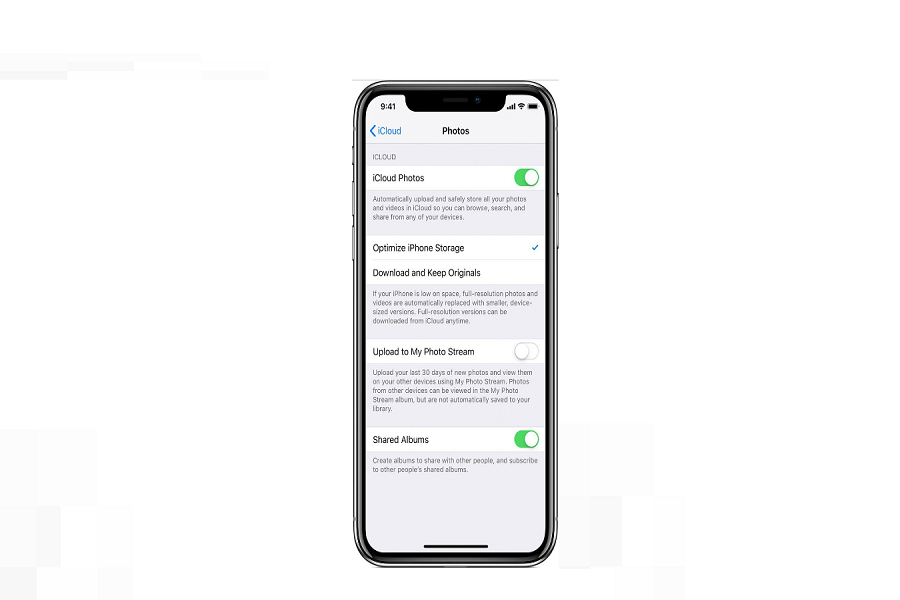If you are someone who takes a lot of photos and is responsible for sharing them with friends, you are going to make the most use of the iPhone’s Shared Album feature. It is part of Apple’s iCloud Photo Sharing functionality, which is popular and one of a kind.
Not only does it allow you to directly share the photo albums with your contacts, but it also reduces the hassle of physically sharing one photo after the other, which typically takes a lot of time.
However, once you have shared albums on your iPhone, how do you delete them? If this is a question that has irked your mind, we have all the answers lined up for you in this guide.
How to Enable or Disable iCloud Photo Sharing on iPhone?
Before we discuss how to delete the shared albums on iPhone, we must highlight the steps on how you can enable or disable the shared albums on the iPhone.
Following are the steps you need to go through:
- Open Settings
- Navigate to “Photos and Camera”
- Go to “iCloud Photo Sharing” and either enable or disable the toggle depending on your preferences.
This particular setting does not affect the already shared albums on the iPhone. So, that’s something you need to keep a check on.
How to Delete Shared Albums on iPhone?
When it comes to utilizing the iPhone’s Shared Album feature, there are two instances you need to be aware of. The shared albums can be:
- Ones you have created
- Ones you have been added to
- So, when it comes to deleting the shared albums on your iPhone, you need to first pick the album you need to delete.
- If it is the album that you have created on your iPhone, you can simply delete the folder from your iPhone.
- If it is the album someone has shared with you that you no longer want to be a participant in, you can unsubscribe from the shared album and it should get deleted from your iPhone’s gallery.
Things are just as simple as that. However, we’d recommend that you be very sure about the images and the content you are deleting before you go through with it. If required, cross-check every photo before deleting it.
What happens when you Delete Shared Albums?
If you are sitting here wondering what happens to the images when you delete the shared album, there are two scenarios:
- When you delete a shared album that you created, the images and the media files will be deleted from your iPhone. Also, anyone who has access to the album will be automatically unsubscribed.
- When you unsubscribe from a shared album, the images are only deleted from your iCloud account. None of the other participants in the shared album experience any issues accessing the content.
Conclusion
If you were confused about how to delete the Shared Album on your iPhone, we hope this article answers all your questions in detail. Just ensure that you cross-check all the images or make a copy of the images and media files before deleting them altogether.