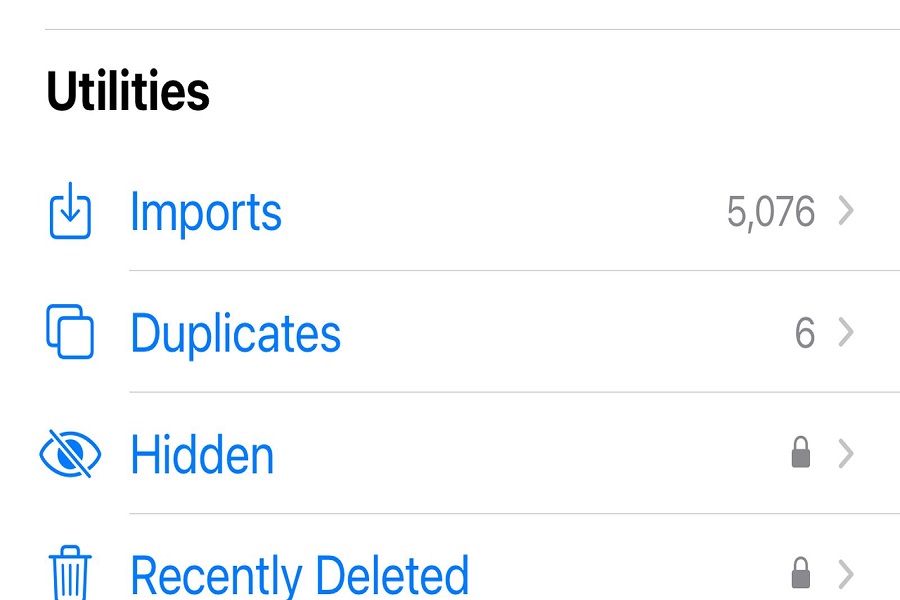Photos app is the one thing where we store all our memories. Either we are having a party, going on an outing, a wedding or a birthday, or some beautifully captured moment. All these memories are stored in one place called Photos app on iPhone. Since we have started capturing so many moments altogether, it gets challenging to sort and arrange every image to keep track of them and find them when needed. In this case, Apple has tried to make everything sorted by giving us different media types options, where our photos automatically get segregated in different criteria according to the image file. But this starts getting messy if there are many images which are repeated. One photo has so many copies. It is time-consuming when you sit and find the photos to delete that are already on your phone.
With iOS 16, I don’t think we have to worry about it anymore. Apple has got ourselves a new feature called Duplicates, where your phone system will automatically delete all the duplicate images on your iPhone and will show you in the Duplicates section where you will be able to review all the duplicate photos; it will also give you the option to delete or merge those images according to your need. Isn’t that amazing? No more wasting time on finding the supplicate photos anymore. This article allows me to guide you through this process on how to merge or delete duplicate photos on iOS 16.
How to delete iOS 16 duplicate photos on iPhone
You may only follow this method if you have installediOS 16 on your iPhone. If your device is not running iOS 16 then you won’t be able to follow the steps given below, as duplicate option won’t be available. So, in order to delete duplicate photos on iPhone make sure that you have installed iOS 16 software update.
- Go to photos app on your iPhone.
- Select the Album tab located at the bottom of your screen.
- Under the utilities section click on Duplicates. (You will only find this option if you have any duplicate images of same meta data on your iPhone).
- Here you will see list of photos in a chronological order.
- If you want to delete a single photo then click on Select on that existing image.
- If you want to delete more than one image then click on select option before every image that you want to delete.
- Once you have selected number of images to delete of your choice click on the delete button at the bottom of your screen.
- Confirm you actions by clicking Delete Duplicates.
Instead of deleting the images this update offers an option called Merge. This will allow your device to merge both duplicate images and make it one which has the higher resolution and more meta data. This way you will get the best quality of combined photos into one single image.
- Go to photos app on your iPhone.
- Select the Album tab located at the bottom of your screen.
- Under the utilities section click on Duplicates. (You will only find this option if you have any duplicate images of same meta data on your iPhone).
- Here you will see list of photos in a chronological order.
- If you want to Merge a single photo then click on Merge on that existing image.
- If you want to Merge more than one image then click on select option before every image that you want to Merge.
- Once you have selected number of images to Merge of your choice click on the Merge All option at the bottom of your screen.
- Confirm your actions by selecting Merge Duplicates.
Duplicate photographs may eventually appear on your iPhone after updating to iOS 16 since your iPhone will constantly check for them; as a result, they might not be accessible right away. Be patient and you will get the option soon.
Until next time, with another topic. Till then, Toodles.