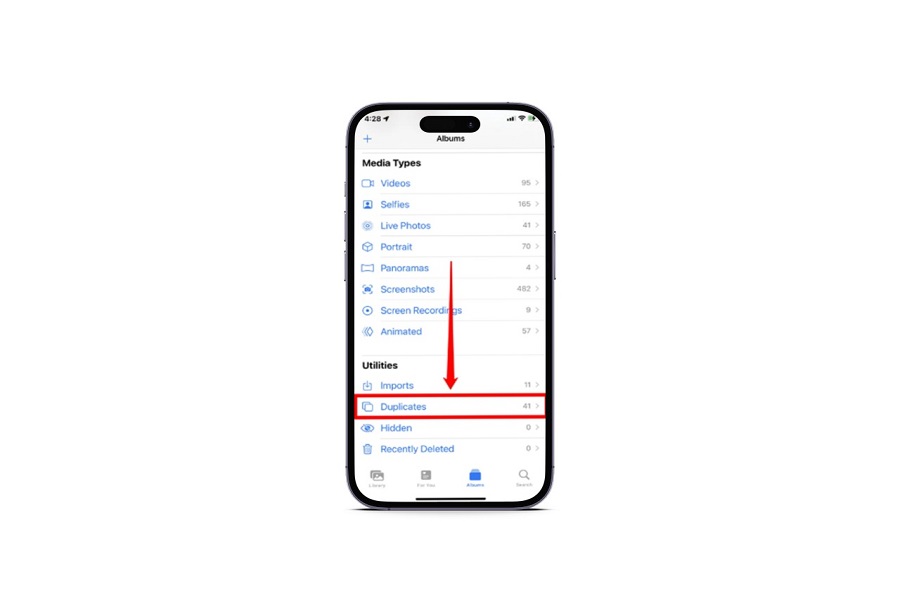One of the most common issues that people face with an iPhone is a lack of storage. With such a high-quality camera and frequent updates, it isn’t even surprising at this point.
However, one of the most common issues that eat away at your iPhone’s storage is duplicate photos. They are the bane of many people’s existence and make it difficult for users to comfortably make the most out of their user experience.
If you have a lot of duplicate photos on your iPhone and you are sitting there confused about how to delete them, this article should give you all the details.
What are the Ways to Delete Duplicate Photos on iPhone?
Deleting duplicate photos starts by manually checking them. You have to go through your entire iPhone gallery to check which images are duplicates before you can delete them from your iPhone.
This process is a lot more tedious and takes up a lot of your time as well. If you don’t wish to indulge in that and instead want a quicker way out of the situation, the best tip we’d give is to follow the different methods we have sorted down below.
1. Using Gemini Photos App
Sometimes, you need to get some third-party help to sort out the mess that is your iPhone’s gallery. The Gemini Photos app is a pretty great option for you to explore. It is available in the App Store, which is always a benefit. This means that you won’t have to worry about needing to download it from unwarranted sources.
Once you are done downloading and installing the app to your iPhone, follow the steps mentioned:
- Open the app on your iPhone and begin the scanning process
- Once the scanning is done, the app will indicate a folder of all the duplicate photos that are there on your iPhone. Select those groups of photos
- Tap on the photo/s you wish to delete by clicking on the “x” symbol in the top-left corner of the display
- Once done, tap on Delete and you are good to go.
Using this app saves you a lot of time and manual labor that you can redirect somewhere else.
2. Manually using Apple Photos
If you have a lot of time to spare and you don’t want to install a third-party application, your next best option is to do it manually from Apple Photos.
Here’s what you need to do:
- Open the Apple Photos app
- Select all the photos
- From there, scroll through your gallery to check for duplicate images and then tap on Select
- Once done, you can tap on each of the duplicate images you wish to delete
- Tap on the trash can icon on the bottom-right corner of the screen and then tap on “Delete Photos” to delete all the duplicate photos on your device.
Conclusion There could be various reasons why you have a plethora of duplicate photos on your iPhone. However, we’d recommend that you find them and delete them if they are of no use to you anymore. Just ensure that you keep a check on the storage and delete them on priority if you are low on storage in the device.