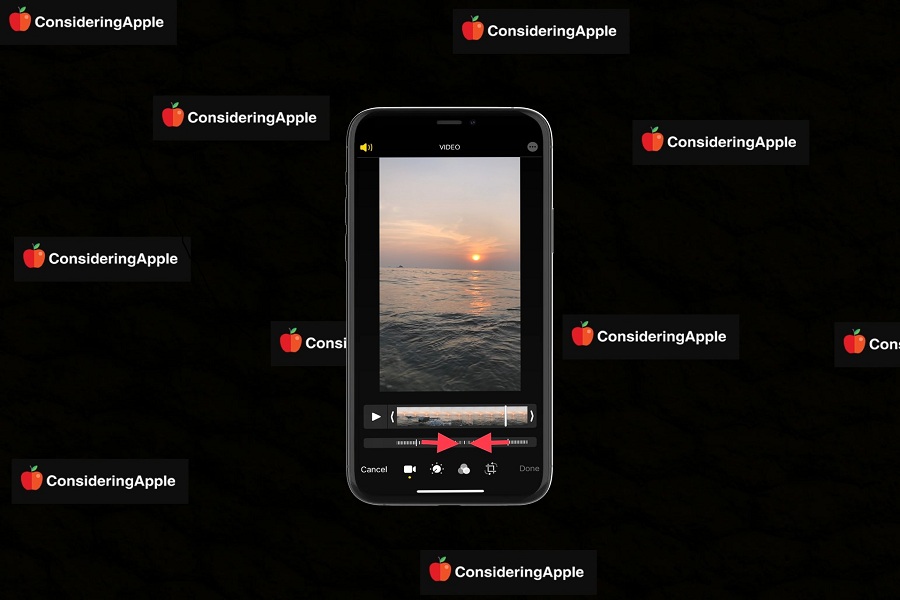From Childhood, I am the huge fan of movies and TV shows. I enjoy Indian films with amazing action slow motions, which was why I bought the iPhone. I recorded many slow-mo videos on it. But sometimes, I wanted to convert slow-mo videos to normal speed.
I have recorded hundreds of slow-motion clips on my iPhone X. Initially, I didn’t know how to convert slow-mo video to normal speed on my iPhone. At the time, I thoughts maybe I could use any third-party app to do it. But then I Googles the way; I felt very relieved as it can be done through the iPhone’s editing settings. If you don’t know the steps to convert slow-mo to normal speed on iOS 14, we have prepared the simple guide.
See More: How To Change Slow-Mo Speed on iPhone Video Recording
How To Convert Slow-Mo Clip To Normal Video Speed on iPhone
Note: Once you have converted the slow-motion video to the regular speed, you will be able to revert the video.
Step #1: Launch the Photos app on your iPhone.
Step #2: Tap on Album.
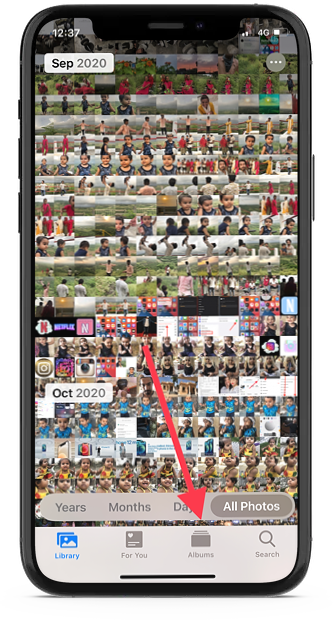
Step #3: Scroll down and tap on Slow-Mo.
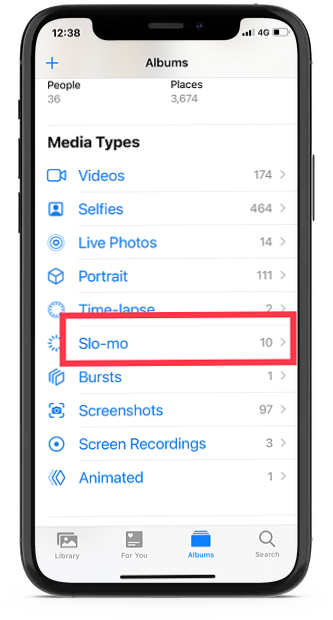
Step #4: Open the Slow-Mo video, select the open the video and tap on Edit.
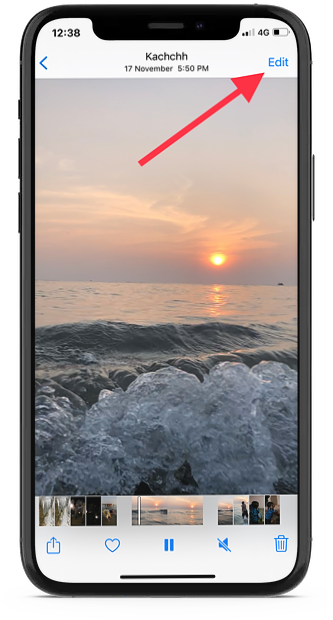
Step #5: Here, you can see the slider and vertical while lines. You can also see two lines below with the slow-mo effect and after-before like the normal speed. Now you will have to tap on one slider line and drag it towards another line. You can tap on the Play button to see the video in normal mode speed.
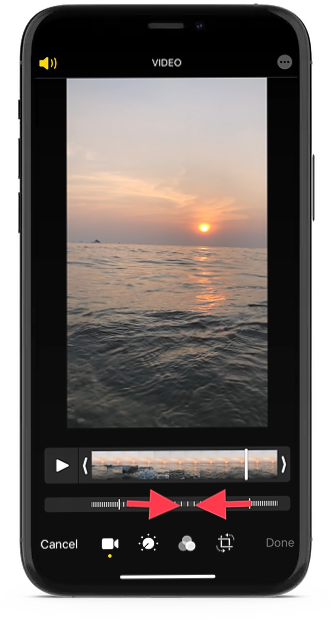
Step #6: At the end, tap on Done.
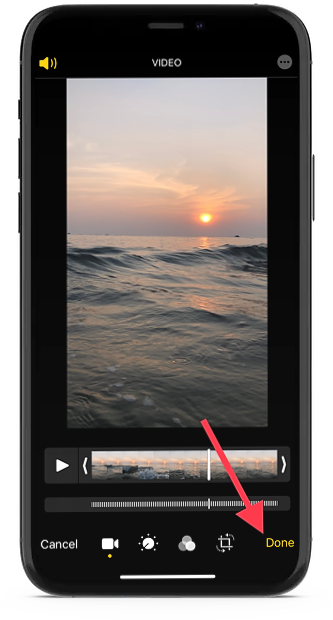
Step #7: Once you tap on Done, you will have the video at normal speed. You can get back the slow-mo video by tapping on the Edit and Revert at the bottom and then tap on Revert To Original.
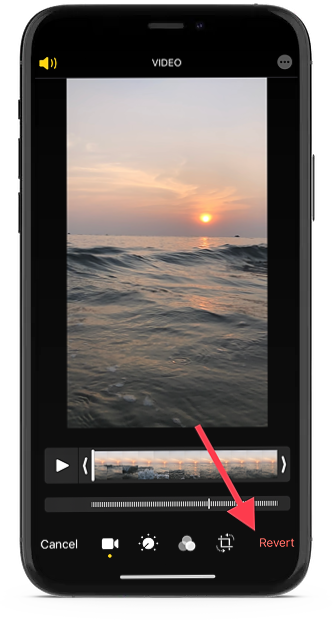
After you have converted the video to the normal speed, the video size would be the same, and it will be listed under the Slow-Mo category. If you have any slow-mo video shot in 30fps or 24 fps, you won’t be able to convert that video to normal video.
Did you enjoy the guide? Have you converted any slow-mo to normal video? Need more help regarding the video editing on the iPhone? Please don’t hesitate to ask us through the comment section.