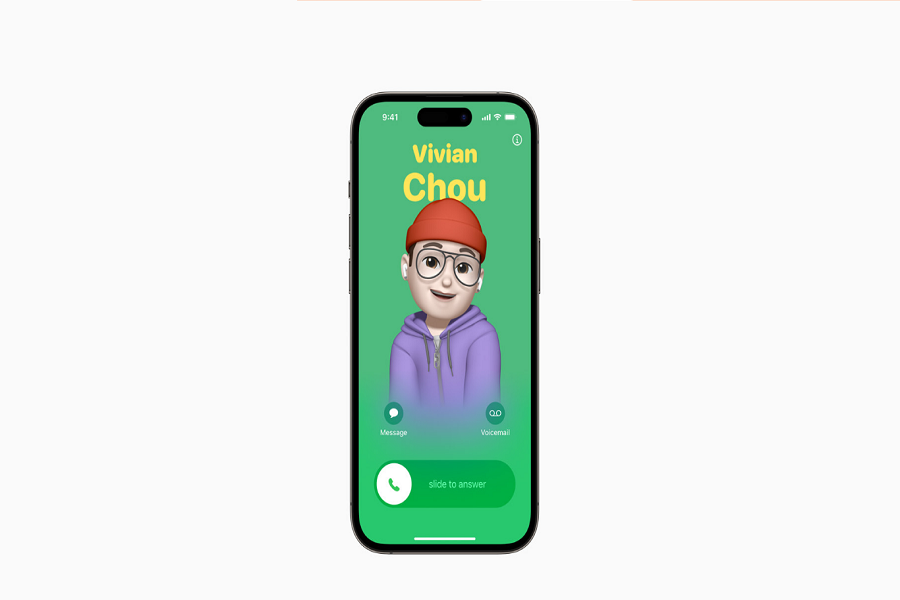Apple’s iOS 17 has introduced a plethora of new and innovative features for iPhone users. Among these, Contact Posters stands out as one of the most beloved features. This exciting addition enables users to personalize the appearance of their contact card during phone calls. Unfortunately, some users are experiencing difficulties in accessing the contact posters on iOS 17. As the iOS 17 update is still in beta form, it is vulnerable to bugs. To address the issue of Contact Poster not working on iOS 17, we have compiled a list of helpful tips.
How to Set Up Contact Poster on IOS 17 Properly
To begin troubleshooting Contact Poster issues, it’s important to verify that you have correctly set up this feature on your iOS 17 device. Follow these steps to ensure everything is configured correctly:
- Open the Contacts app on your iPhone.
- Tap on your card at the top to access your contact details.
- In the upper-right corner of the screen, tap on “Edit.”
- Under your contact photo, tap on “Edit” again.
- Customize your Contact Poster by adjusting the font, color, and weight according to your preferences.
- Save the changes once you are satisfied with the customization.
Ensure Compatibility Of Contact Poster Feature
Before troubleshooting further, make sure both you and the person you are calling have iPhones running iOS 17. Contact Poster is a feature exclusive to iOS 17, and compatibility is essential for it to function correctly. If either party is using an older version of iOS, Contact Poster may not work as expected.
Troubleshooting Tips & Steps To Fix IOS 17 Contact Posters Not Working Issue
If your Contact Poster is not appearing or fails to show up when calling someone, try the following troubleshooting steps:
- Ask the person you are calling to follow the steps outlined above to set up their Contact Poster correctly. Ensuring compatibility and proper configuration on both devices is crucial for Contact Poster to function seamlessly.
- Restart your iPhone. Sometimes, a simple restart can resolve minor software glitches that may be affecting Contact Poster’s functionality.
- Reset all settings on your iPhone. This step should be performed as a last resort, as it will reset all personalized settings on your device. To do this, navigate to “Settings,” then “General,” and select “Reset.” Choose the “Reset All Settings” option and confirm your selection. Keep in mind that this action will not delete any data but will restore all settings to their default values.
- Contact Apple support. If you have followed all the troubleshooting steps above and are still experiencing issues with Contact Poster, it may be necessary to reach out to Apple support for further assistance. They have the expertise to guide you through more advanced troubleshooting or provide a solution specific to your device.
Conclusion
Undoubtedly, I must say that Contact Poster is one of the most impressive features of the new iOS 17 update. It adds a touch of charm when receiving or making phone calls. However, if you’re still experiencing difficulties with Contact Poster, I recommend waiting for the final release of iOS 17 this fall. Additionally, keep an eye out for the upcoming public beta of iOS 17, as the team is actively working on it. Feel free to share your feedback in the comment box.