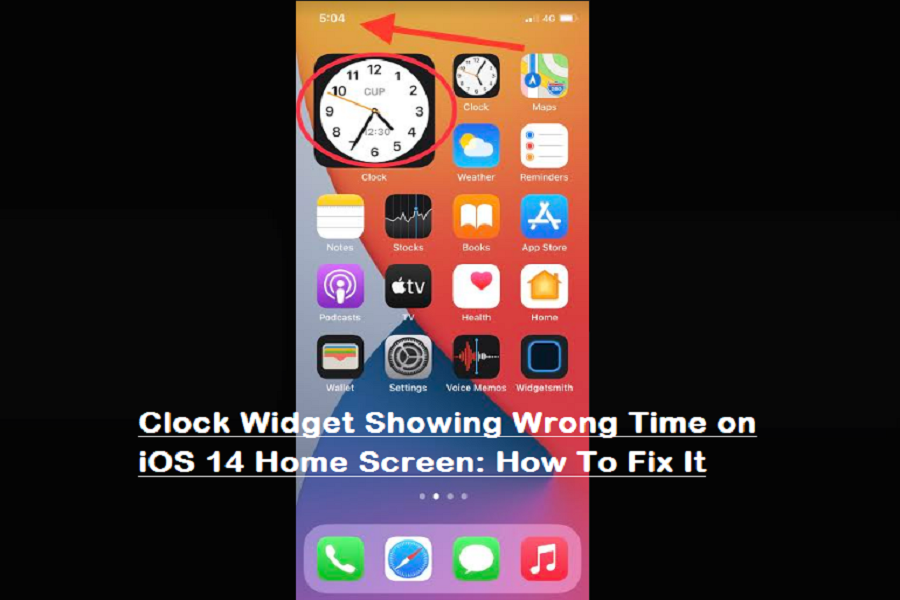There is no doubt that iOS 14 is Apple’s best creation since it has many new features like home screen customization, app library, back tap, and lot more. Among these features, I was awe-aspired with the new widget addition to the home screen feature. Even I added to the photos app, color widgets, and Analog Clock Widget to the home screen.
These widgets were looking amazing on my iPhone X’s home screen. But suddenly, I realized that my recently added clock widget on the iOS 14 home screen shows the wrong time. I noticed that my clock widget time is too late from my iPhone’s time. To fix that, even I tried to remove the clock widget from the iOS 14 home screen and again added, but the result was the same.
Luckily, after spending some time on my iPhone and doing multiple things to fix the wrong clock widget time on iOS 14, I finally ended up with the simple trick to solve the problem.
Even I Googled and found that many blogs suggest force reboot iPhone or restart the iPhone to fix the clock widget incorrect time issue on iOS 14. But it can be fixed with only a couple of taps. Let’s find out how to fix it by going through any other lengthy process.
How to Fix the Clock Widget Time on iOS 14
I guess you have already added the clock widget to the iOS 14 home screen, and the clock is showing the wrong time. Just through the below steps to fix it:
Step #1: First, you need to tap and long press in the Clock Widget until you get the small setting.
Step #2: Next, tap on “Edit Widget”.
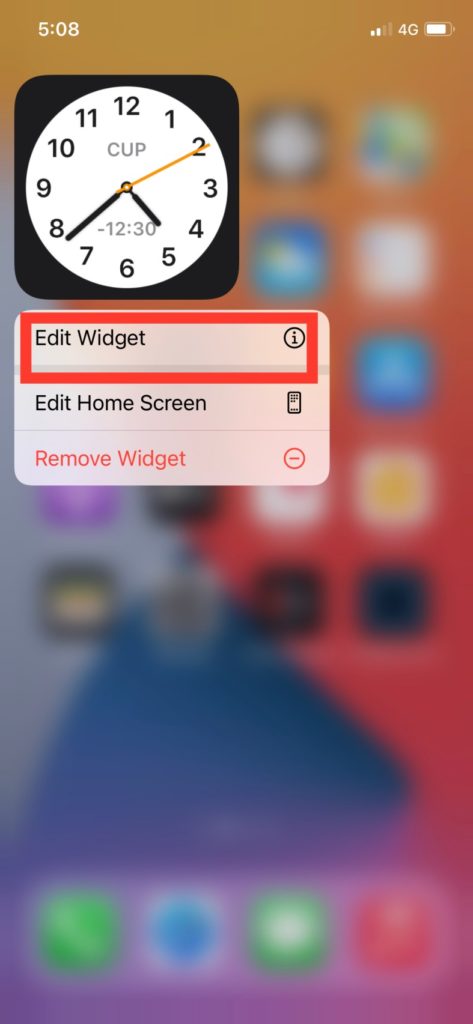
Step #3: Here, you can see the city is selected Cupertino. It would help if you changed the city with your city. So tap on Cupertino.
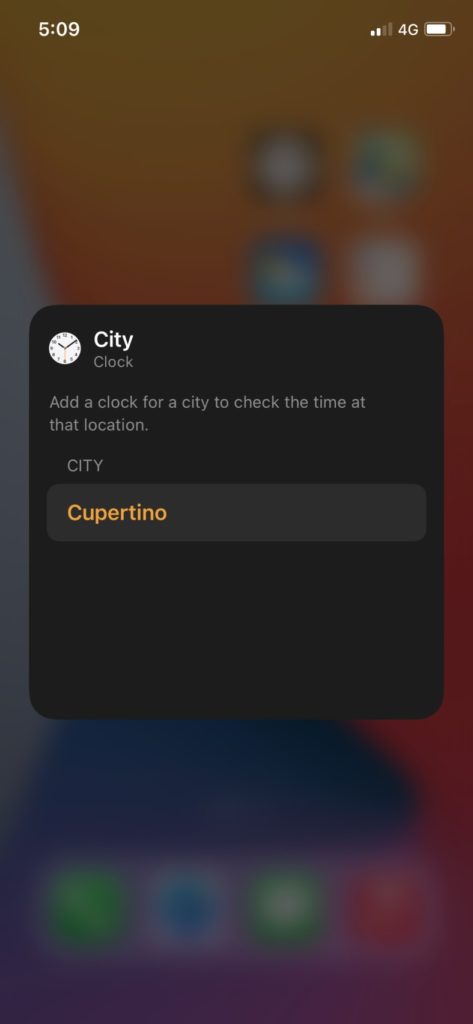
Step #4: Now, you will get the search box, enter the name of your city.
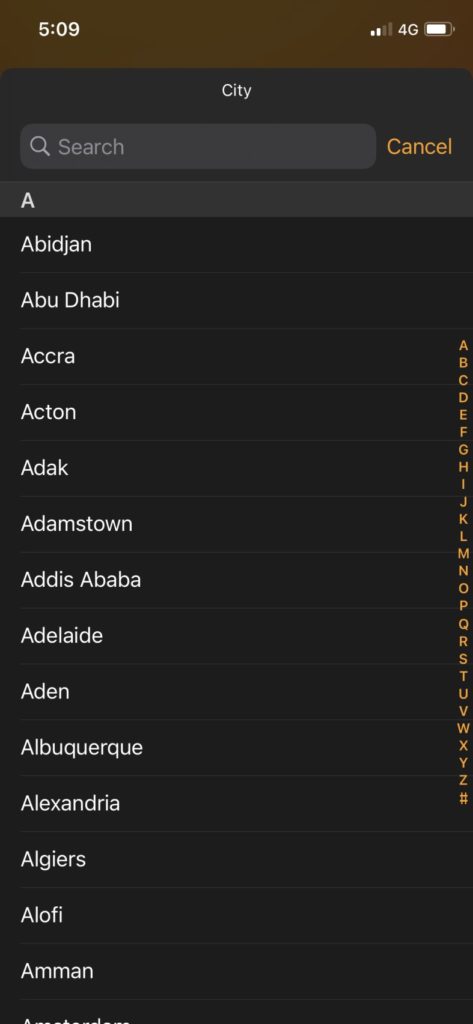
Step #5: Since there are limited cities available on the list, you have to enter the larger city in your time zone and select the city.
Step #6: Once you select the city according to your choice. The widget will change the city.
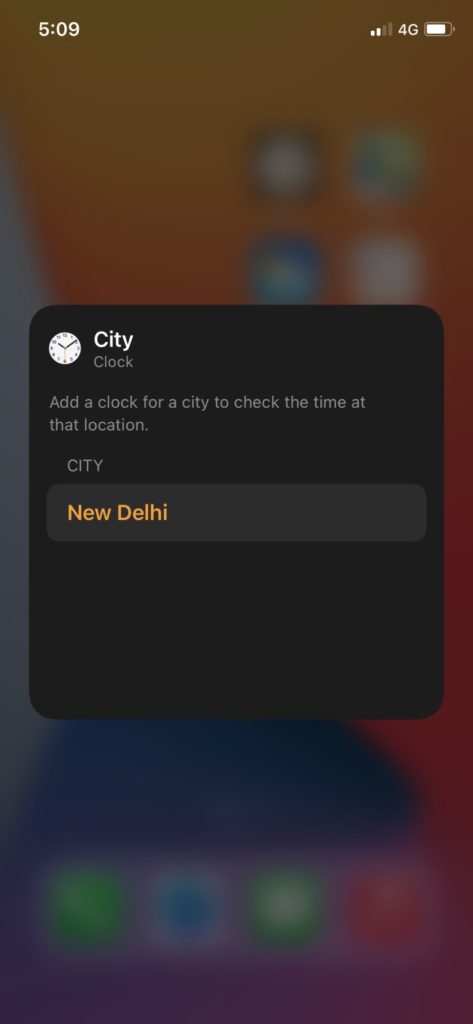
Step #7: Now, you can go back, and you will see the right time in the clock widget according to your iPhone.
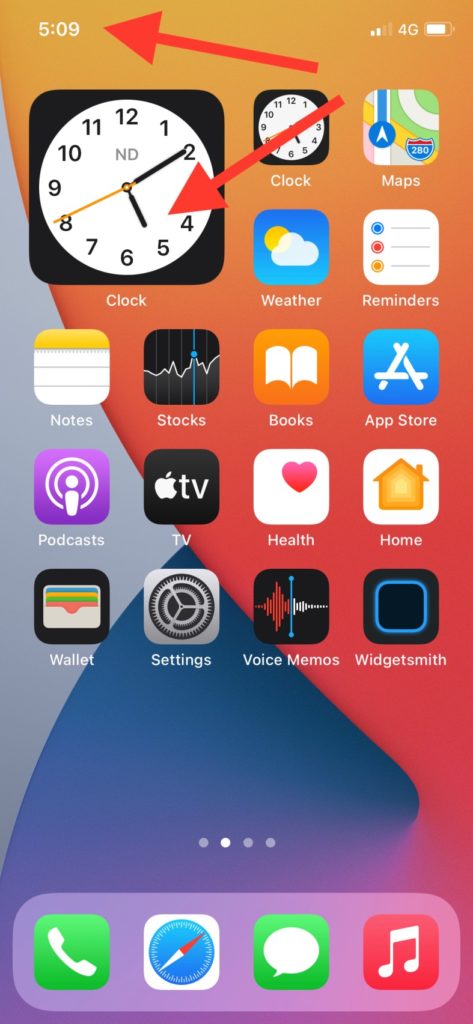
That was so, I guess, don’t you think so?
Once you follow the above steps, your clock widget on the home screen will show the right time. But it would help if you also made sure that the clock changes according to the time zone your visit. So here how you can set it:
Step #1: First, you need to open the Settings app.
Step #2: Next, Tap on Privacy and Select Location Services.
Step #3: Now, you need to make sure Location Services is enabled. If the option is disabled, you need to activate it, and it will automatically adjust the current time zone.
Step #4: In Location Services, choose System Services.
Step #5: Now Find Setting Time Zone and tap the switch to the right to enable.
That’s it!
I hope your clock widget issue is now fixed after reading this article. If you are still getting the same problem, then don’t hesitate to ask us in the comment box.