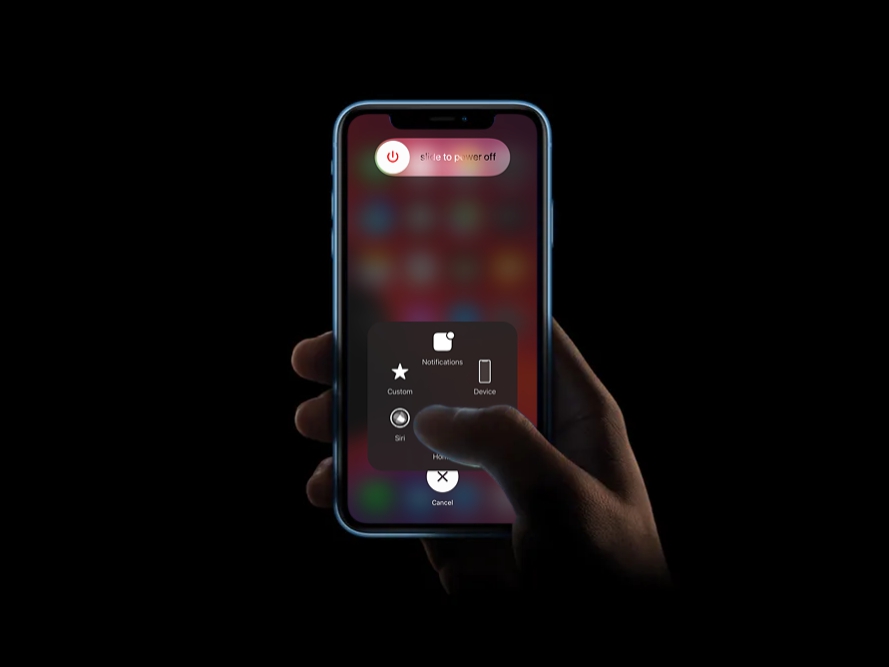Clearing RAM on iPhone 11 is not easy for everyone since there is no app or option to clear caches and RAM from the device. Hence, it is a head-scratching job for iPhone 11 model users to clear RAM on iPhone 11 and iPhone 11Pro Max.
Since we are running the Apple-based blog, we have found a way to clear cache memory on iPhone 11 models without using third-party apps. Sometimes, the iOS system becomes buggy and slows down the device when you play high graphic games or open multiple apps. But we will help users to clear RAM on iPhone 11 and speed up the device. Let’s move on to clearing RAM and Caches on iPhone to improve the device’s performance.
How To Clear RAM on iPhone 11 in IOS 15
Note: With the help of AssistiveTouch, we will show you how to clear RAM on iPhone 11 running iOS 15 update.
- Open Settings app.
- Next, tap on Accessibility.
- Up next, tap on Touch.
- Then, tap on AssistiveTouch and turn the toggle ON.
- After that, you will see the new hovering icon on the screen. Swipe to go back to the Home screen.
- Go to the Power Off menu by restarting your iPhone 11. But don’t turn the slider.
- Once you are on the Power Off menu, you will see the AssistiveToch button; tap on it.
- Now touch and hold the Home button in AssistiveTouch. Unhold your finder from the Home button once the device’s screen flashes and returns to the home screen.
- Enter the Passcode if prompted.
It will clear all caches and RAM on iPhone 11. You can also use the below method to do the same.
How To Quickly Clear RAM On iPhone 11
This is the simplest and most widely used method to clear RAM on iPhone 11 models. Just swipe up from the bottom of the home screen and then swipe across all the background running apps. Then, you can swipe up from the tap to close the app. It will also clear cached and RAM from your iPhone.
Wrapping Up
That’s how you can clear RAM your iPhone 11, iPhone 11 Pro, or iPhone 11 Pro Max. I hope that the guide was helpful. If you still need more tips, don’t hesitate to drop your comment down.