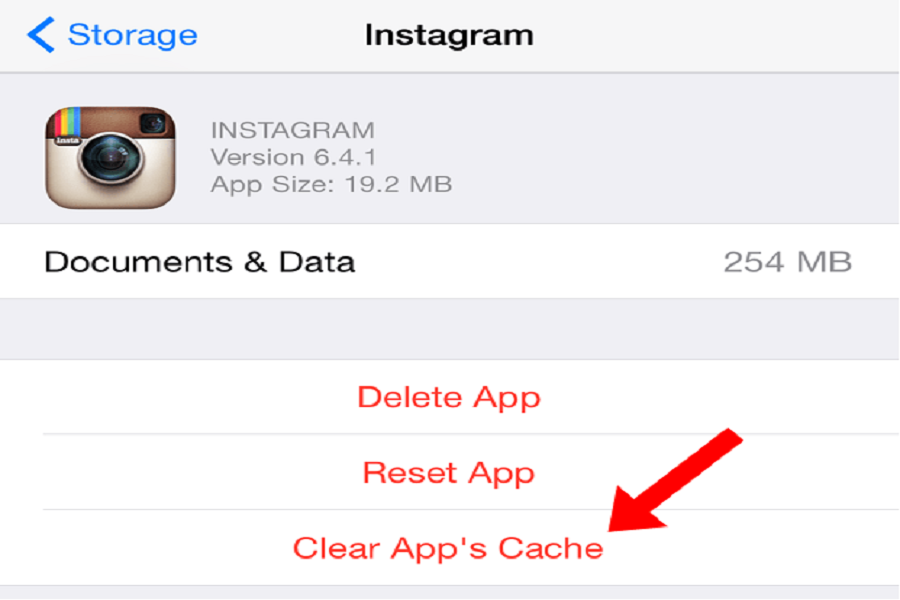There are really fewer cases when your iPhone performs slowly. But sometimes, when it does, it can be very irritating. With time, your iPhone can get slower. Apps take more time to load; this is particularly annoying, especially when things have to be done quickly. There could be several reasons for the slow performance of your iPhones, and caches are among the biggest ones. It occupies a lot of memory in your phone and curbs the performance of your device.
It is easy to clear caches in other smartphones, but in iPhone, it’s not that easy. The process of clearing caches is simple, but most people don’t know it. Here, we are going to tell you how to clear caches on iPhone and iPad easily:
See More: How To Add News Widget To iOS 14 Home Screen
Clear Caches on iOS Devices
The first you need to know is what caches are. They are a fast type of buffer storage in the Internet browser. For instance, surfing the Internet, files, images, passwords, or app data are saved in this way.
The cache function actually has many advantages, especially with passwords. The password is often displayed automatically, is usually quickly at hand, and does not have to be manually entered into the iPhone over and over again. But a lot of the backed-up data actually just stuffs the phone full. As a result, the iPhone becomes slower. Therefore, the cache should be cleared regularly on your iPhone.
Clear Caches in Safari Browser
Before you consistently clear the cache, check the important passwords of websites and apps that you use. Because after emptying the data memory, you are automatically logged out of your accounts. First, you should take a look at the browser’s cache, which is Safari.
- Navigate to “Preferences” in Settings and find “Safari.”
- Scroll down to Clear History and Website Data. Select this and confirm that you want to clear the cache. Finished!
But you should also empty the cache of all other apps that you have installed on the iPhone. Common applications are, for instance, Maps, WhatsApp, Instagram, or any other apps that you use most. Again, deleting is very easy.
- Go to “Settings,” select the sub-items “General” and then “iPhone Storage.”
- Select one of the apps displayed based on how much memory this app occupies or follow the “recommendations” that the iPhone gives you.
- After “Recommendations,” click on “Show all.” This will show you the respective descriptions of your apps. If you would like to implement the recommendations, then click on “Activate.”
- If you would like to forego recommendations and prefer to manually decide which cache you want to empty, then go to the app in “iPhone storage” and delete files there that are no longer required.
Other Ways to Clear Your iPhone and Make It Faster
Sometimes an app’s cache can be cleared even more easily. By removing the app from the iPhone for a short time and then downloading it again, you can easily clear caches of any application and make space in your iPhone.
You can remove the app either in the “iPhone memory” under the menu item “Delete the app.” It’s even easier if you select the respective app directly on the smartphone’s home screen. To do this, press and hold the app for a few seconds. Now a small “X” appears on the app button, press, and the app, and the associated data have disappeared. You can then simply download the application again from the app store. With these simple tricks, your iPhone should run faster again and only because you simply clear the cache.
However, you should keep backup essential data stored on the app to not lose it when you reinstall the application. If you wish to clear caches and data of the entire phone, then the best way to do it is to reset the phone.
First, take backup of the device on your PC or Mac with iTunes. Once you have done it, reset your iPhone within the Setting. Your iPhone will begin as a new device. You complete the setup process and then again connect to the computer to restore the backup.This technique will increase the space on your devices and clear temp files, cache files, and other unnecessary data.
Thus, these are the simple ways to clear caches and other data on your iPhone and iPad. If you want to know more tips, tricks, and news about Apple products, then you will find it on our website. If you know other tricks for clearing caches on your iPhone, let us know in the comment box.