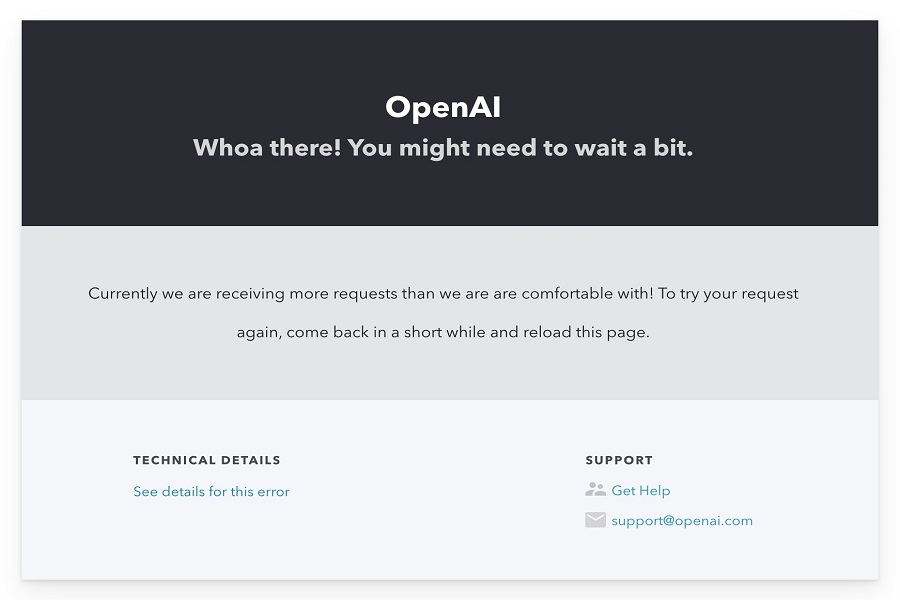It’s Monday morning and you’re ready to take on the day. You turn on your computer with eager anticipation, but as it boots up, you notice something is off. Your trusty sidekick, ChatGPT is not working. You feel ache of panic as you realize how much you rely on this AI language model to get through your day-to-day tasks. How will you manage without it? The thought is daunting, but you know you can’t just sit there and wait for it to magically fix itself. It’s time to come up with a game plan and find some alternatives to get you through the day.
The popularity of ChatGPT is undeniable, with over 100 million users worldwide relying on this powerful AI chatbot for all sorts of tasks. But with such a massive user base, it’s not uncommon to encounter occasional issues or bugs that can cause frustration and setbacks. As avid ChatGPT users ourselves, we’ve experienced our fair share of hiccups and glitches along the way.
But fear not! In this all-inclusive guide, we’ll share some valuable troubleshooting tips to help you quickly and effectively fix any ChatGPT not working issue. So whether you’re a seasoned pro or a newcomer to the world of AI chatbots, you’ll be well-equipped to tackle any problems that come your way and keep ChatGPT running smoothly.
Why ChatGPT Not Working?
If you’re experiencing issues with Chat GPT, there could be a number of possible causes. Here are a few of the most common reasons why Chat GPT may not be working properly:
- Chat GPT Server Issue: Sometimes, the servers that power Chat GPT may experience technical difficulties or go down for maintenance, which can result in disruptions to the service.
- Chat GPT Under Maintenance: Like any app or service, Chat GPT occasionally undergoes maintenance updates and improvements, during which time the service may be temporarily unavailable.
- Your Internet Connection Issue: A poor or unstable internet connection can also cause problems with Chat GPT. Make sure you have a strong and stable internet connection to ensure the best performance.
- Maybe You are Not Using VPN: In some cases, Chat GPT may only work when using a virtual private network (VPN). If you’re not using a VPN and experiencing issues, try connecting to one and see if that resolves the problem.
By identifying the root cause of the issue, you can take steps to address it and get back to using Chat GPT with ease.
Tips To Fix ChatGPT Not Working Issue
1. Check ChatGPT Current Server Status
If you’re experiencing issues with Chat GPT, it’s important to check the status of the server to determine if it’s currently experiencing downtime. To do this, you can use the internet to access the OpenAI status page, which provides real-time updates on the status of the OpenAI API, including Chat GPT. Checking the server status can help you identify if the problem is due to a server issue, which may require you to wait until the issue is resolved before you can use Chat GPT again.
2. Clear Caches & Data
By clearing site data, you can remove information that has been stored by websites you have visited, including login information, browsing history, and other types of data. This can be helpful if you want to protect your privacy or troubleshoot issues related to a specific website.
Is your Chat GPT acting up? It might be time to clear your browser’s cache and cookies! Here’s how:
- Open up your Chrome browser.
- Tap on the three dots in the top right corner of your browser window.
- Select “More Tools” and then “Clear Browsing Data”.
- Choose the time duration you want to clear (e.g. last hour, last day, all time).
- Check the boxes next to “Cached Images and Files” and “Cookies and Other Site Data”.
- Tap on “Clear Data” and let the magic happen!
Clearing your browser’s cache and cookies can help to fix issues you may be experiencing with Chat GPT, as it removes stored information that may be interfering with the proper functioning of the site. Plus, it’s a great way to keep your browsing experience clean and efficient!
3. Page Reload
If you encounter an error message on ChatGPT after being away from the site for some time, try reloading the page. This is a common issue we have noticed, where the page displays a message that reads, “Hmm, something went wrong. Please try reloading the conversation.” We have experienced this problem on different devices, and despite several attempts to reload the response, the error persists. However, reloading the page can fix this problem. When you reload the page, you may be asked to enter your credentials to log in again or have the entire page reloaded.
4. Turn Off Browser Extension
Are you having trouble with Chat GPT not working or logging in? It might be time to disable your browser extensions! Disabling browser extensions can be helpful if you’re experiencing issues with Chat GPT, as extensions can sometimes conflict with other tools or interfere with website functionality. By disabling extensions, you can determine if they are the cause of the issue and troubleshoot from there. So, give it a try and see if it helps!
5. Check For The Internet Connection
Your internet connection can make or break your ChatGPT experience. Without a strong and stable connection, you may experience delays, buffering, or even complete disconnection from the service. That’s why it’s crucial to ensure your internet connection is up to par before engaging with ChatGPT.
6. Check-In Your Login Credentials
If you’re having difficulty logging into Chat GPT, it’s important to check your login credentials. Double-check that you’ve entered your username and password correctly. It’s also possible that you don’t have an account yet. In this case, create an account by following the prompts and ensure that you have valid login credentials. This can help you solve any login issues and ensure that you can access Chat GPT with ease with best Chatgpt ios app.
Wrapping Up
These methods have been proven to work for many users in resolving the Chat GPT not working issue. We hope that these methods also work for you. If you have any other effective methods that you would like to share with us, please do not hesitate to leave them in the comment section below.
Top of Form