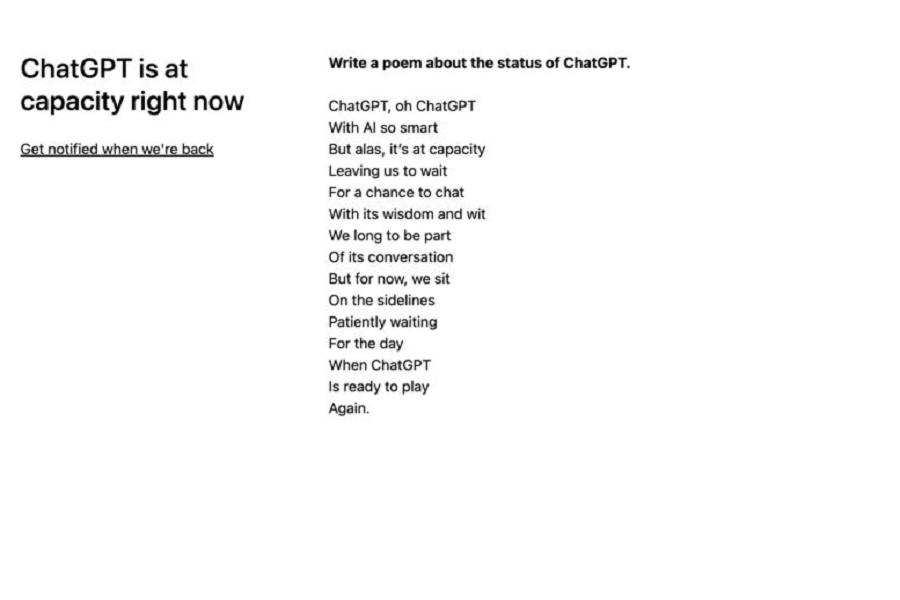ChatGPT, developed by OpenAI, has rapidly become an invaluable tool. Its prowess in natural language processing and concise responses has positioned it as a formidable contender to Google. However, occasional overloads leading to the “ChatGPT is at capacity right now” message can be frustrating, especially during critical tasks. Here, we explore solutions to resolve this issue and ensure seamless usage of ChatGPT.
Why Is Chat GPT Always at Capacity?
Before we dive into our title topic to find the potential solution to fix the error, it is important to know the reasons that might be causing this error.
High Traffic
ChatGPT has earned a user base in a short time. When a large number of users try to access it simultaneously, it can cause problems with its functionality.
Maintenance
As previously stated by OpenAI, ChatGPT is still in its early stages and is currently available for trial.So, after getting feedback, the team upgrades the ChatGPT regularly, and this can be a potential reason behind the ChatGPT issue.
Technical issues
If the problem persists, check to see if the API endpoint or the servers housing the model are experiencing technical difficulties. Because of these problems, the system may reach its maximum capacity and refuse to accept any new users.
Six Solutions to Fix “ChatGPT is at capacity right now” Error Message
1. Refresh the Page as We say (100% Working)
We tried this method after checking a guide on how to fix “ChatGPT is at capacity right now”on the internet, and it really works. You can check out the video and image guide there. However, we have summarized the steps here for our readers.
- Open ChatGPT and click “Get notified when we’re back.”
- On the new page, tap chat.openai.com.
- This will take you to the homepage, where you may see the same error message.
You have to repeat these steps until the login option appears. Normally, the ChatGPT login page appears after 4–5 tries. This trick will definitely fix the issue.
2. Let ChatGPT Cool Down
With over a million users registering at ChatGPT in just a few days, it’s no surprise that the model is feeling the strain. Sometimes, the only way to fix the “ChatGPT is at capacity” error is to wait for a while and check back later.
Think of it like a busy restaurant on a Friday night; the kitchen gets overwhelmed and you have to wait for a table. But don’t worry, your table will be ready soon! It’s important to keep in mind that this solution is limited to one device.
Hence, you can access this on a different device, but make sure that device is connected to a different internet connection. This has worked for many users, so you can try it.
3. Try Another Device
When ChatGPT shows the “at capacity” error, it doesn’t necessarily mean that the service is down for all users. In fact, it could just be that the device you’re using is experiencing some technical difficulties.
So, if you’re feeling stuck, why not try accessing the service on a different device? For example, if you’re using ChatGPT on your Mac and an error message pops up, you can try accessing it on your iPhone.
This simple switch could be the key to getting ChatGPT working for you again. Not only that, but it can save you a lot of time, so you can get back to your work without any delays.
4. Decrease the Number of Requests
The “ChatGPT is at capacity” error can be a real pain, especially when you’re in the middle of generating important text. One potential cause of the “ChatGPT is at capacity” error is making too many requests to the model in an hour.
If you’re bombarding ChatGPT with multiple requests, it’s no wonder it’s feeling overwhelmed. But don’t worry, there’s an easy fix for this. To avoid overloading the model, you can decrease the number of requests you make to ChatGPT. This will give it time to catch its breath and process each request efficiently.
Like GPT-3, OpenAI hasn’t disclosed how many requests we make to ChatGPT in an hour, but we should decrease the frequency to solve this error.
5. Try ChatGPT in Incognito
Well, have you tried using ChatGPT in incognito mode? This simple solution can also fix the issue.
For some users, this method fixes the error sometimes. This may not work all the time, but it may work if you try several times. Cookies, caches, and history are cleared when you use incognito mode in your browser.
As a result, this can help prevent any technical issues that may be causing errors in the smooth operation of your iPhone, iPad, or Mac.
6. Use VPN
Using a VPN can also fix the “ChatGPT is at capacity” error. As we said, the error is not shown to all users at the same time. It is a result of high traffic, and some users are put in the queue.
In such cases, a VPN can give you easy access to ChatGPT. By changing your location and IP address, you can use the server. However, this doesn’t work all the time. You have to try multiple times or refresh the page to make it work.
While using this trick, don’t forget that a VPN adds an extra layer of protection for security, resulting in a slower internet connection. If you experience very slow speed, we suggest using another solution.
Final Words
ChatGPT is a revolution in the field of artificial intelligence. It works like evolution in the field of artificial intelligence. It works like magic, but it is incapable of receiving infinite requests simultaneously. Though OpenAI is trying to improve the platform’s performance, it has clearly mentioned on its Discord page that the “ChatGPT is at capacity right now” error is likely to occur on the free plan even after upgrading to the ChatGPT Professional plan.