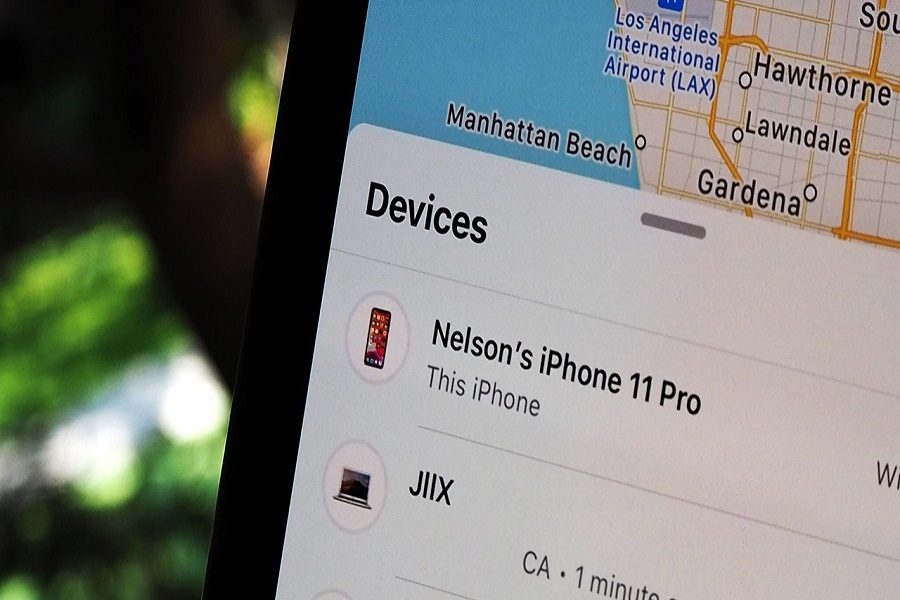What do you think your iPhone’s name is? Does it appear as a bland “iPhone” or does it show up as a cryptic model name?
If you want your iPhone’s display name to come up as something unique and customized, you need to do it by yourself. Also, there are multiple reasons why you should customize your iPhone’s name. It’s what appears when you Airdrop something, or someone uses your iCloud for your hotspot, etc.
Having a unique iPhone name also ensures that people won’t have a hard time distinguishing your iPhone from the others. If you are confused about how to change the name of your iPhone, you are in the right place.
Where does the iPhone Name Come up?
Before it comes to changing the iPhone name, you must be sitting there wondering where does the iPhone name even come up? Well, there are multiple instances of the same.
Let us walk you through that first:
AirDrop – When you are sharing files, images, or documents via AirDrop, that’s where the other user sees your iPhone name.
Find my iPhone – The Find My app is a tracker application that allows you to track a lost or stolen iPhone or iPad and you will find the iPhone name popping up there.
Personal Hotspot – If you have enabled your hotspot for someone else to access your internet, that’s when the other person will notice the iPhone name for verifying the connectivity.
iTunes – When you sync your device to the media library, that’s where the iPhone name comes up as well.
iCloud – When you are viewing your Apple ID account, you will notice the list of the connected Apple devices and you will find the iPhone name.
Steps to Change the Name of your iPhone
Changing the name of your iPhone shouldn’t take you long, especially if you are aware of the steps involved.
For your convenience, we have accumulated a rundown of all the steps down below:
- Open the Settings app on your iPhone
- Tap on “General” and then tap on “About”
- Under that, select the Name tab
- You can then enter the customized name you wish to enter
- Click on Done
Once you are done updating the name, be assured that the switch happens pretty immediately. You will notice that the updated name appears in your iCloud or even when you are Airdropping something.
That’s all you need to know about changing and customizing the iPhone name without any hassle at all.