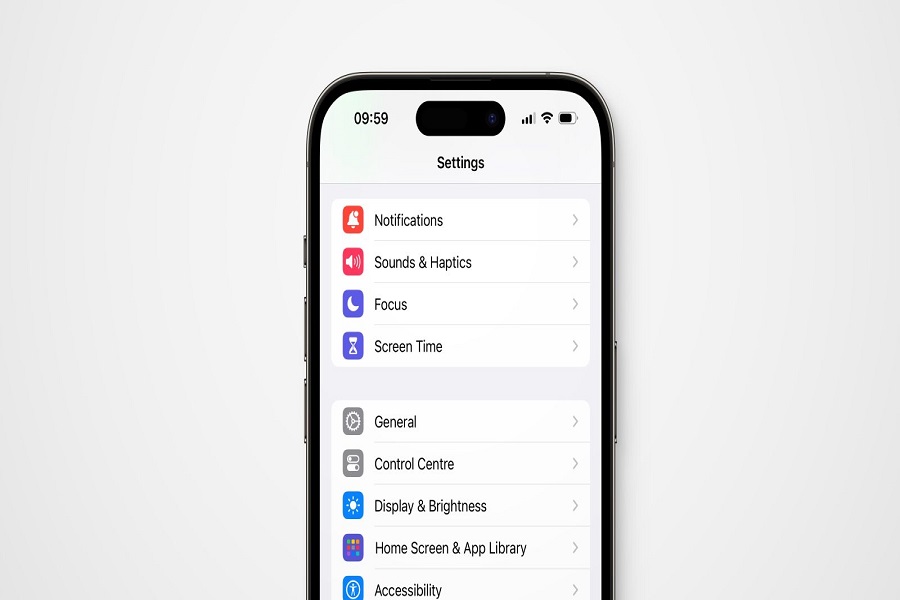Did you upgrade your device to iOS 17 yet? Well, if you updated your device to iOS 17, then you must have noticed the new default notification tone. Users have mixed reactions to this change. Apparently, Apple has changed the sound of notifications after the update and some users are not liking it. So, it’s better to change the notification sound on iPhone iOS 17. But how to do it? that’s what I am here for. In this article, I am going to show you how to change the notification sound on iPhone iOS 17 without any hassle.
What’s the change in notification sound?
Previously, iPhones used a classic “Tri-tone” chime for new alert notification sound. But in iOS 17, Apple has switched to a new notification sound called “Rebound” – and let me tell you many users are not happy about it. The new tone is higher pitched and more repetitive than the old one, and some find it annoying or hard to hear. There’s even a Twitter hashtag #ios17notificationtone where people are showing their frustration.
Why did Apple change the notification sound?
Now this is a big question after so many years, Apple suddenly decided to change the default notification sound, why? While Apple hasn’t provided an official explanation, the most likely reason is simply to modernize the sound. The original Tri-tone chime had been used since the very first iPhone was released in 2007. After 15 years, Apple probably felt it was time for an updated, more sophisticated alert noise that matched the style of their newest devices.
How to change notification sound on iPhone iOS 17?
- Open the settings app on your iPhone iOS 17.
- Go to the sound and haptics tab.
- Scroll down to the text tone menu.
- Choose notification sound as per your liking and click on it.
- You can tap the sounds to preview them before selecting.
- Once you’ve chosen your desired new notification tone, tap Back in the top left corner.
- Your selected tone is now set as the new notification sound for your iPhone.
Note: This will only change the notification sound for some first-party Apple apps and system alerts. Notification sounds for third-party apps like Facebook, WhatsApp, etc. will need to be changed within each individual app’s settings.
Until next time, with another topic. Till then, Toodles.