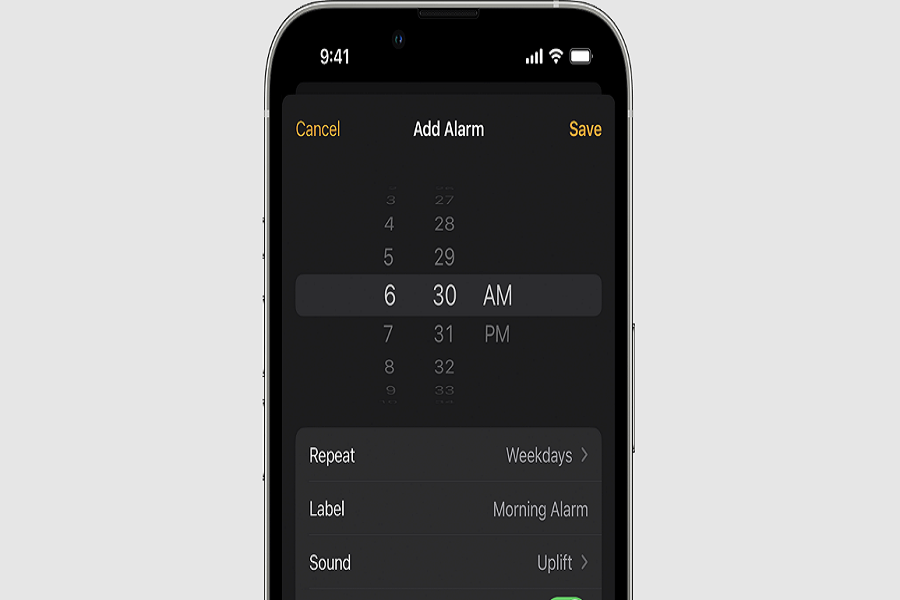Waking up with your favorite peaceful Song makes your day better and fresh. Of course, changing the alarm sound and Volume on the iOS device is simple. However, many new iPhone 14 users are unaware of the process of changing the alarm sound on iPhone 14. Hence, we have prepared a guide to change the alarm ringtone and Volume on iPhone 14.
Whether you want to change the alarm sound or Volume on iPhone 14, we have the proper guide to do it straightforwardly. If you wish to set any song or custom sound as an alarm sound on your iPhone, you need to make sure that you have added a custom ringtone to your iPhone’s ringtone list or subscribed to Apple Music to select any song or music from the store. Without further ado, let’s get to the guide.
How To Change Alarm Sound On iPhone 14, Plus, Pro & Pro Max
- Open the Clock App.
- Tap on the Alarm section at the bottom.
- Tap the Plus icon at the top right corner to add new or select from the list to edit.
- Tap on Sound.
- Select a Song or music from the Ringtone list.
- When you select the track, use the Volume button to adjust the sound of the alarm.
- You can tap on Pick A Song under the Song section and choose from Apple Music.
- Tap on Back.
- Then, hit the Save button at the top right corner.
- That’s it.
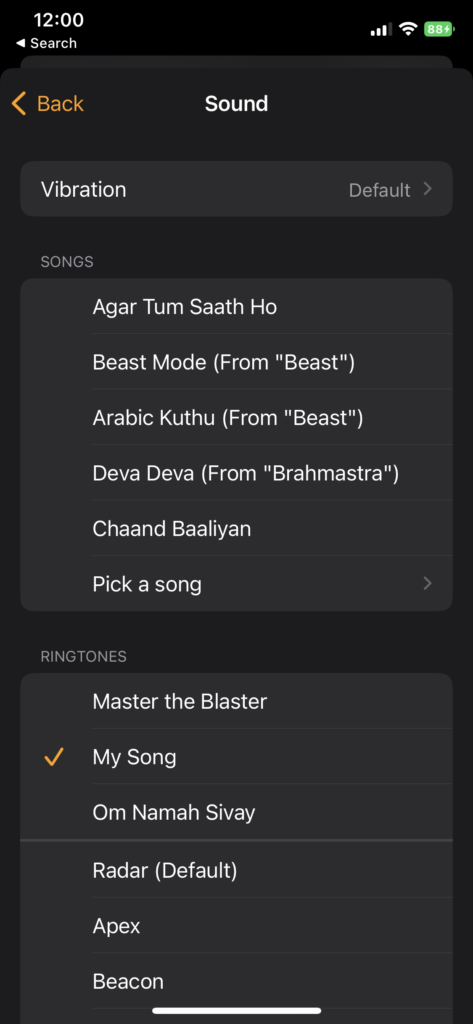
Once you have followed the above steps on your newer iPhone 14 models, you will have the best alarm tone as the wake-up Song to wake you up peacefully. You can also change the alarm sound by heading to Settings > Sounds & Haptics > and the slider to adjust the Volume under Ringtone and Alert Volume. Or you can use the Volume up and down button to do the same on your iPhone.
Conclusion
Launching the Clock App, selecting the Alarm, Tapping the Sound, and then choosing the Song. Also, you can change the alarm sound on iPhone 14. I hope you are now aware of the process of changing the alarm ringtone and sound volume on iPhone 14. If you need more help to alarm setup or using any other feature of iPhone 14, don’t bother to drop your question in the comment box.