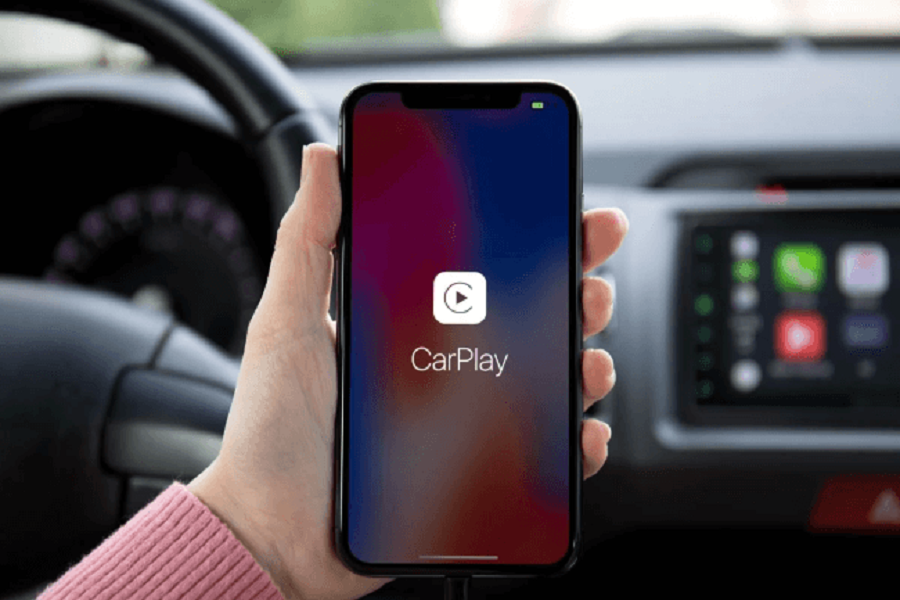Updating to Apple’s latest iOS 18 update can introduce bugs and issues, with one of the most common being CarPlay connectivity problems. Many users have struggled to use CarPlay after updating to iOS 18 update as they have reported the issue for Carplay not working on iOS 18. So here we are going to show you some working methods to fix the same.
Methods To Fix CarPlay Not Working in iOS 18
1. Reset Your Car’s Infotainment System
Many users have reported loss of CarPlay functionality specifically after updating to iOS 18, across various car models like Honda, Jeep, Hyundai etc. This points to compatibility issues between the new iOS and certain vehicle infotainment systems. Try fully resetting your car’s infotainment system back to factory settings. This will remove any saved Bluetooth devices or custom settings, but often resolves persistent CarPlay bugs. Check your car manual on how to reset – it usually involves holding down a couple buttons on startup.
2. Update to the Latest iOS Version
Since the initial iOS 18 release, Apple has issued 17.7 and other minor updates aimed at fixing CarPlay and other iOS bugs. Always make sure your iPhone is updated to the latest iOS version available, as the updates contain important bug fixes and compatibility improvements for CarPlay. Go to Settings > General > Software Update to check for and install the newest update.
3. Check iPhone Settings & Restrictions
Ensure CarPlay is enabled in your iPhone settings, under Settings > General > CarPlay. Toggle it off and back on if needed. Also check that any parental controls or restrictions are not blocking CarPlay usage on your device. Settings like Content & Privacy Restrictions can sometimes interfere with CarPlay.
4. Reset CarPlay Settings on iPhone
Try fully resetting the CarPlay settings on your iPhone, which often resolves connectivity issues. Go to Settings > General > Reset > Reset CarPlay Connection. This will remove any saved CarPlay vehicles and restart the CarPlay setup process. Re-pair your iPhone with your car’s infotainment system.
5. Use Different Lightning Cables and USB Ports
Basic hardware issues like cables and ports can also affect CarPlay operation. Try using different, high-quality Lightning cables as well as different USB ports in your car. Avoid low-quality third party cables. Check for debris, damage or loose connectors. Make sure all cables are securely plugged in at both ends.
6. Check Bluetooth and Wi-Fi Settings
Ensure iPhone Bluetooth and Wi-Fi are enabled, as CarPlay relies on them. Also make sure Personal Hotspot is turned on if using wireless CarPlay, and that your car’s wireless network is properly configured. Go to Settings > Bluetooth and Settings > Wi-Fi to check settings. Restart your iPhone to refresh connections.
7. Update Car’s Infotainment Software
Check with your car dealership and manufacturer website to see if any software updates are available for your vehicle infotainment system. Automakers will sometimes issue updates to improve compatibility with new iOS versions, so it’s worth checking and installing updates if any are available.
8. Contact Apple Support
If you still can’t get CarPlay working after trying all troubleshooting steps, get in touch with Apple Support. They can further diagnose potential iOS issues, software bugs or hardware defects and arrange next steps like possible warranty claims or repairs. Provide details on your iPhone model, iOS version and CarPlay issues.
The Conclusion
So these were some working methods and tips that can help users to get rid of Carplay not working on iOS 18. Which method worked for you? Do you have any tips to fix the same? Share your feedback in the comment box.