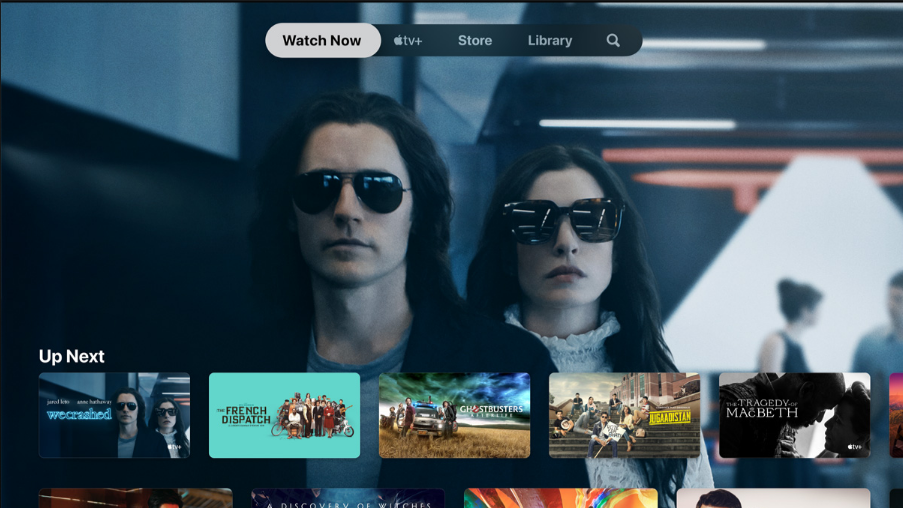Wondering whether you can watch your favorite Apple TV content on your Roku device or not? Well, in that case, you have landed the rightmost place to eliminate your confusion. The good news is that Apple TV is available to stream on Roku but not all Roku models and devices are compatible with this channel.
Hence, you need to make sure whether the Roku device you own can work perfectly with Apple TV or not before installing the same. Curious to know the guide? Keep scrolling the page to the bottom and learn about the step-by-step procedure to watch Apple TV content on your Roku device. Make sure to follow the steps in a rightful manner to avoid any hassle later on.
How To Check If Your Roku Model Is Compatible With Apple TV Or Not?
Since not all Roku models are not compatible with Apple TV, it is essential to check the model of your device to make sure whether the effort of installing Apple TV is worth performing. Carry out the steps below to see which model of the Roku player you own.
- First of all, tap on the Settings option on your Roke remove.
- After that, select the “System” and then click on the About section to check the model number at the top of the screen.
However, if you find these steps time-consuming, just download Apple TV on your Roku device, and if it is compatible, you’ll instantly find the Apple TV app on the Channel list.
A step-by-step guide to getting Apple TV on Roku
If your Roku is compatible with Apple TV, it’s time to download the same without thinking much. Follow the step-by-step procedure and get Apple TV on your Roku device with ease.
- Pick your Roku Remote and tap on the Home button.
- After that, scroll to the bottom and locate the Streaming Channels option. Click on the same to access the channel store. From there, you need to select the Search Channel button.
- Start with Entering Apple TV and you will find that search results will get narrower as you type.
- Make use of the directional button on your Roku remote when you pinpoint the Apple TV channel.
- Click on the Ok button to check the details and tap on Add Channel to get the process completed.
Guide to signing into the Apple TV channel
So, now you have added the Apple TV channel to the list, let’s sign in to the same to enjoy your favorite content. Don’t know how to carry out the process? Keep on scrolling to find the complete guide.
- At first, open the Apple TV channel and go to the Settings tab.
- Now, choose Accounts and tap on the Sign-in option.
- You will find two sign-in options appear on TV, under the name – Sign on on Mobile Device or Sign in on this TV.
- Now, if you choose the first option, the Mobile Device, then you can either add the code displayed on your TV or scan the QR code. But if you opt for the second option then you have to enter your Apple ID on the TV screen and get the sign-in done.
- Remember, if you don’t have Apple Id, then worry not and create a new one to complete the process.
Conclusion
So, that’s all about the process to install the Apple TV on Roku. We hope you have enjoyed the guide and found it informative. Installing Apple TV on Roku is not a hassle and you can easily carry out the process by using the procedure mentioned above. If you face any queries while performing the process, connect with us and we are there to help you.