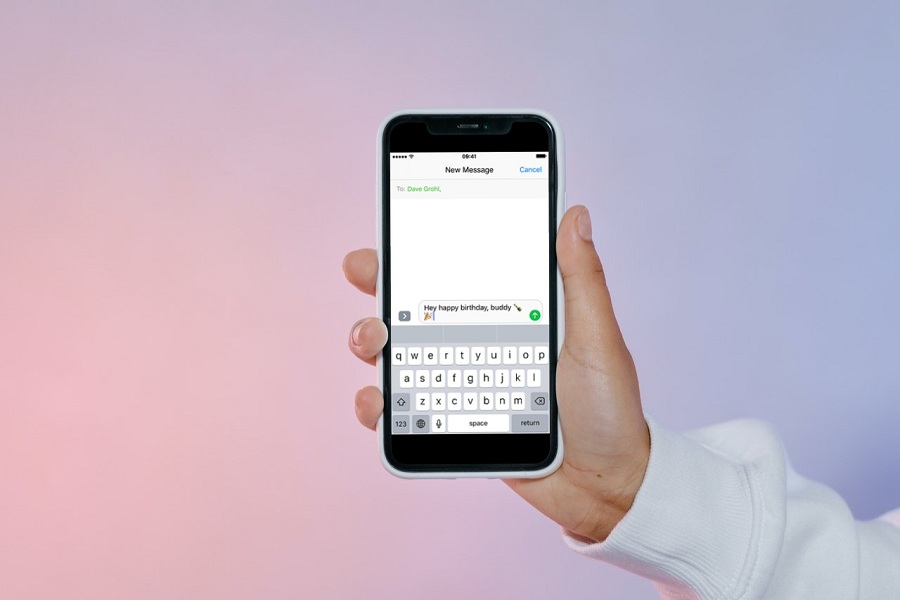Have you ever forgotten to send an important text such as birthday text or meeting reminder text or any such important text? Well, this is the story of every household. Obviously, everyone is busy with their lives, and send such text can slip out of one’s mind. This article is for those who keeps on forgetting to send important text for later. If you frequently forget to send texts, you should definitely understand how to schedule a text message on an iPhone.
Built-in option for scheduled text?
Despite having so many other amazing features, Apple does not add scheduling as a built-in option for the iPhone’s Messages app.
Is It Possible to Schedule a Text Message on iMessage?
If we had to respond simply, no. A text message cannot be scheduled in iMessage. However, there are a few tactics and suggestions that might assist you in sending a text message at a later time.
Is It Possible to Schedule a Text Message using Shortcut app?
The Shortcuts app is an excellent method to automate tasks on your iPhone, and it integrates with many other Apple and third-party apps. All that is required for a Shortcuts Automation or a more complex Shortcut, such as Delayed Time iMessage, is the time and date that the message should be sent, as well as the receiver and text message content.
When a message needs to be delivered but it would be best to wait until later, an iPhone Shortcut Automation can be used to establish a future time. The user may launch the Shortcuts app, navigate to the Automation tab, and then click the plus sign ‘+’ in the upper-right corner. Create Personal Automation once you’ve finished. After selecting Time of Day and setting a time, touch Next to start. The user must then click Send Message to pick a recipient and type a message. This Automation should be deactivated before the next day, or it will recur.
How Do You Schedule a Text Message using Shortcut app?
The Shortcuts app is one way to automatically send a text message to someone. It’s free, but it’s a little difficult and probably not what you’re looking for, but here’s how to do it just in case this is your best option. This approach automates the sending of the same text message to the same recipient on the same day and time every month. If this is not what you intended, remember to go back and remove the automation after it has completed. Slide your finger from right to left on the automation and hit Erase to delete it.
- Go to Shortcuts app.
- Click on Create Personal Automation/ or choose the Automation tab.
- Select Time of day.
- Adjust time as per your need. > Click on Next.
- Click on Add Action.
- In the Actions menu, select the contact from the section of Send Message. > Click on Next.
- Type the message that you want to send in the message field and click on Next.
- Click on Done when the whole process is complete.
- One thing to keep in mind here is the option to Ask Before Running. It is turned on by default. If you want the automation to run automatically without your involvement, switch off the toggle next to Ask Before Running.
Try this method today as this might be very helpful in making your busy life a bit easy by taking off some load of these scheduled text messages.
Until next time, with another topic. Till then, Toodles.