After the release of Apple’s streaming service Apple TV Plus, many users of Amazone Firestick are wondering and asking questions online “Can you get Apple TV+ on firestick?” or “Can i get Apple TV on Amazon fire stick”. If you are also having the same question on your mind, then we are here to help to het Apple TV Plus on Firestick.
Here we are going to show you the full process to download and install Apple TV Plus on firestick. So before you go ahead to the process, then make sure that you have Fire TV Stick (2nd Gen) and Fire TV Stick 4K since it supports on these devices. Also, you will have to use the Apple ID to complete the process, so make sure that you have it already.
How To Get Apple TV Plus on Firestick
Step #1: First of all, go to your Amazon Firestick or Fire TV home page.
When you are on the homepage, you will see the highlight of the search option at the top left side.
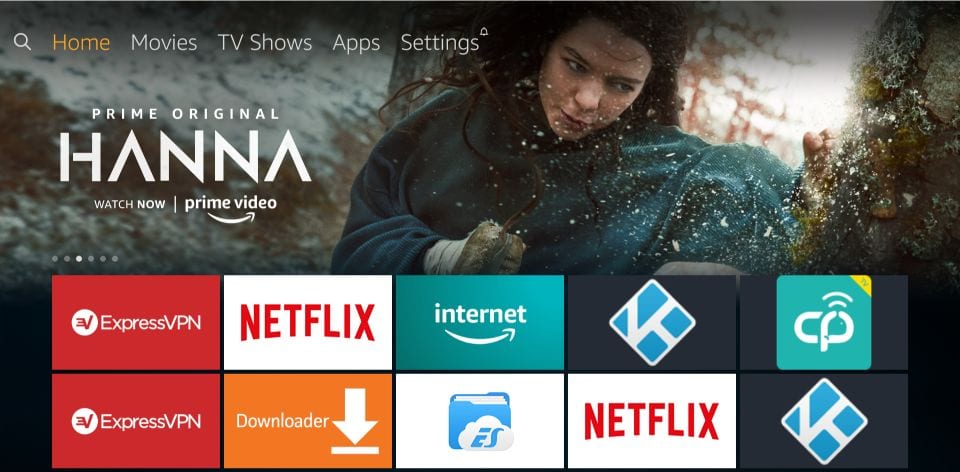
Step #2: Next, you will need to enter the Apple Tv search option.
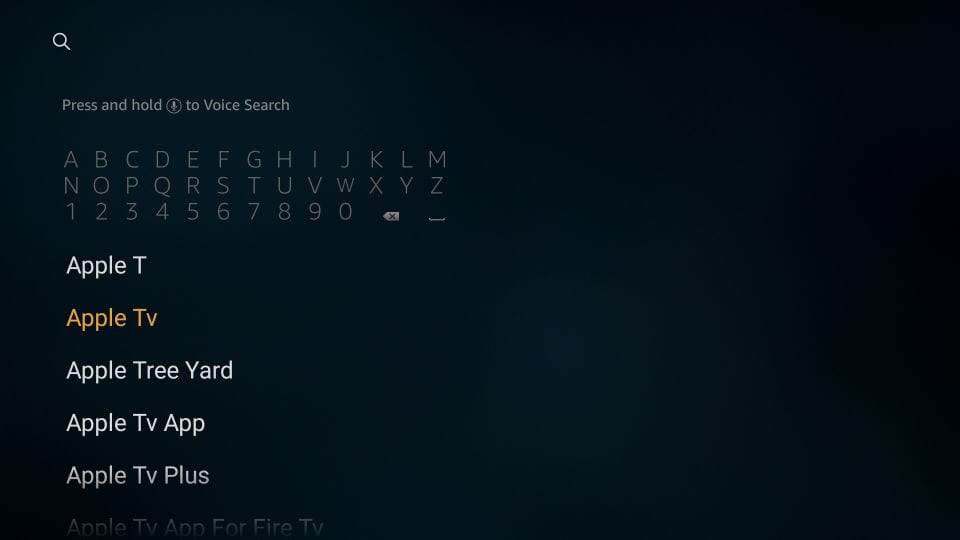
Step #3: If you find the Apple Tv in the search result, click on it.
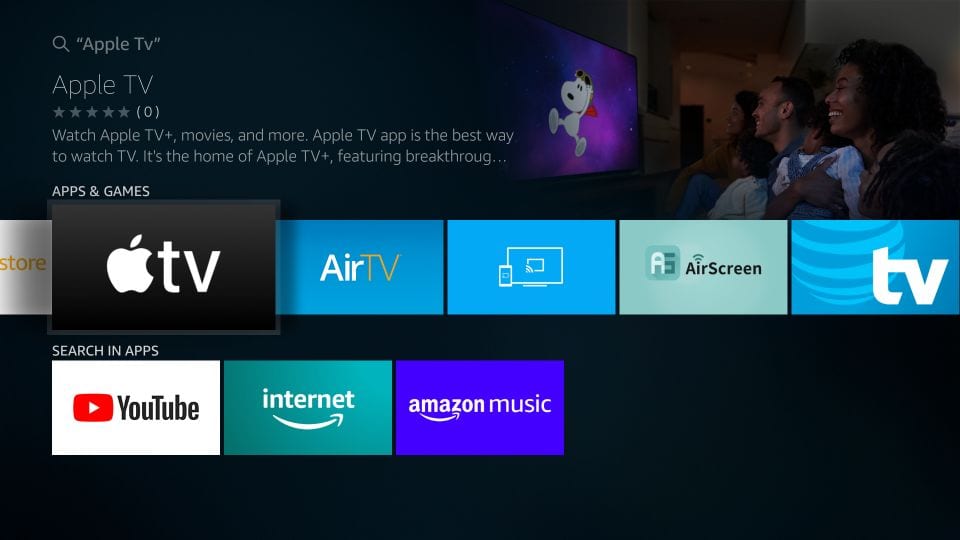
Step #4: When you click the Apple TV, you will be redirected to Apple TV plus App under the Apps & Games section. So go to the Apple Tv icon and click on it.
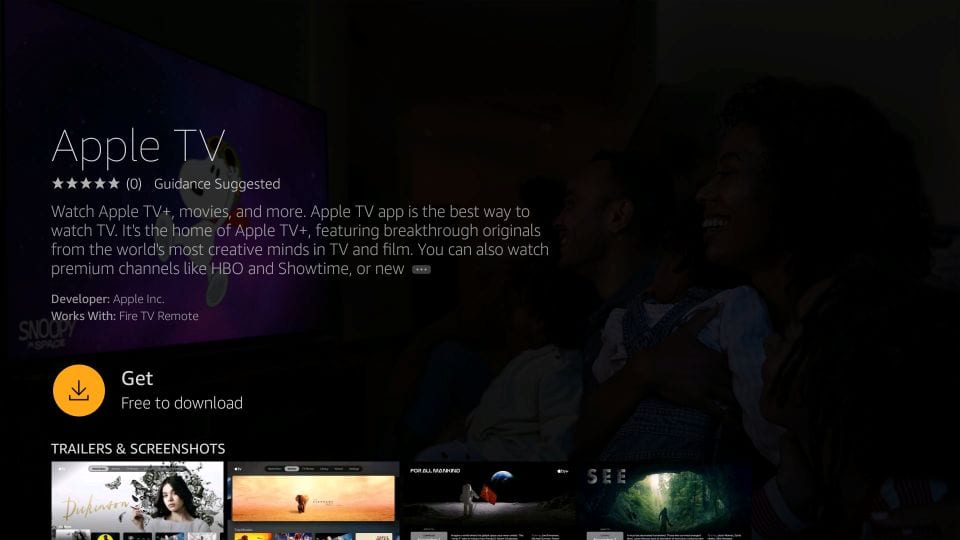
Step #5: Once you are on the Apple TV App and then you will see the Get option along with Free To Download option. So just click on the Get option to download and install Apple TV+ on Firestick.
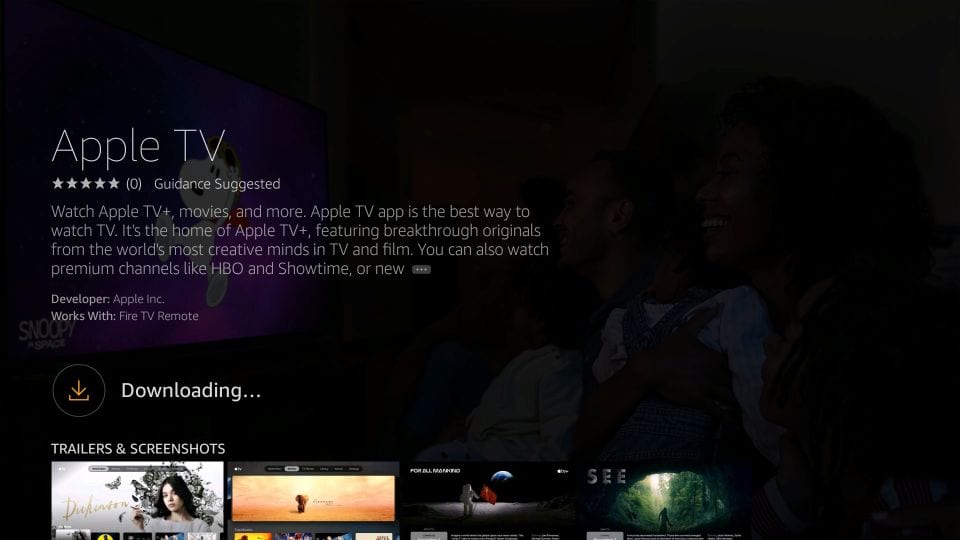
Step #6: Now wait for a while to get download done.
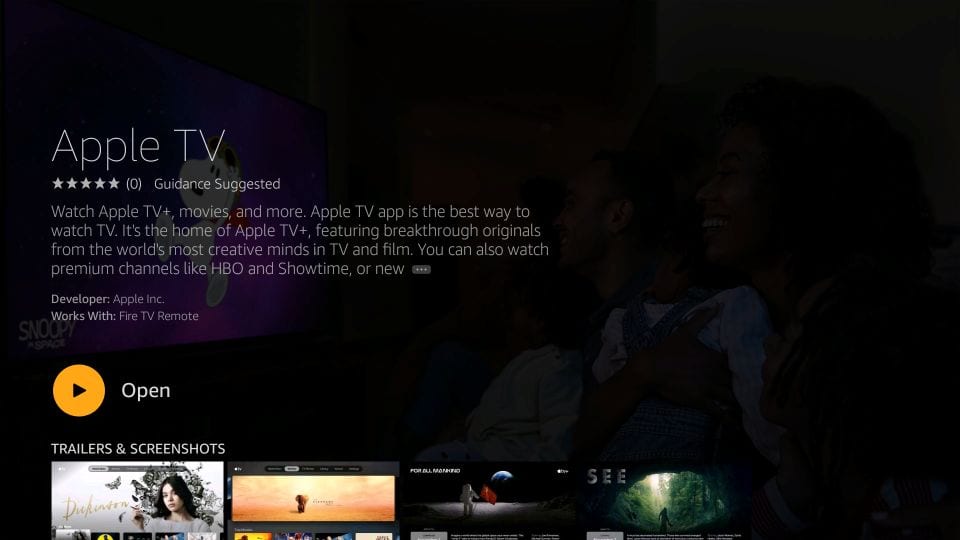
Step #7: Once it has done, just click on Open and enjoy the Apple TV Plus content.
After that, when you are done, you will not see the Apple TV Plus App on the home page. You will have to go through the below steps to open it again.
Step #1: Go to the Home screen and choose the row with the title “Your Apps & Channels”.
Step #2: In the second row, click on the “See all” option.
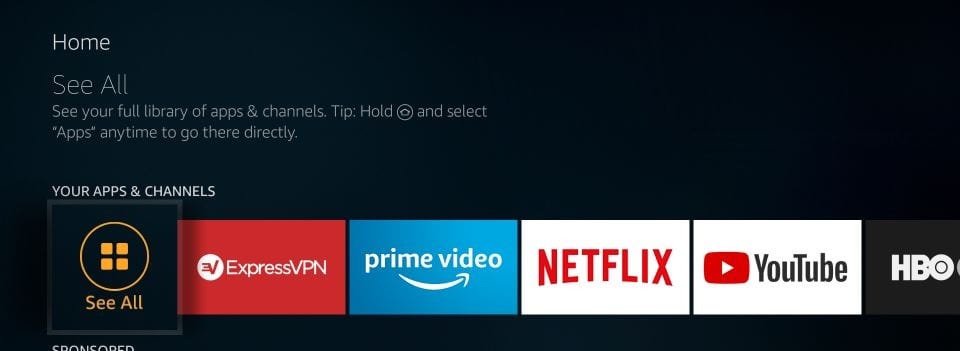
Step #3: Now, you will see the list of all installed apps, so you will have to scroll down to the bottom of the App. There you can see the Apple TV app.
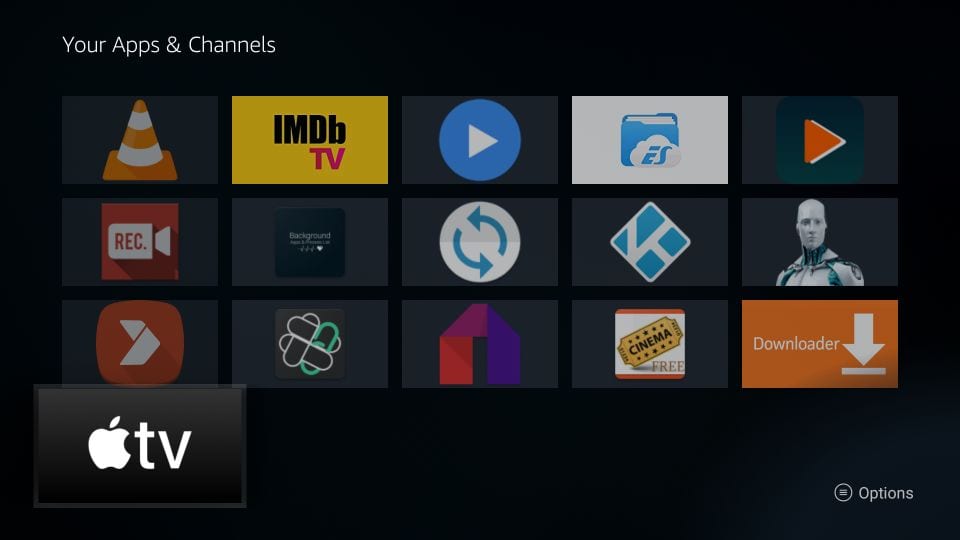
Step #4: So every time you want to want to open the App, you will have to do the same. So just we suggest you to move it to the home screen so that you can access it later quickly. So just press the menu key on the remote and then move on your TV screen and then drag the App to the top now.
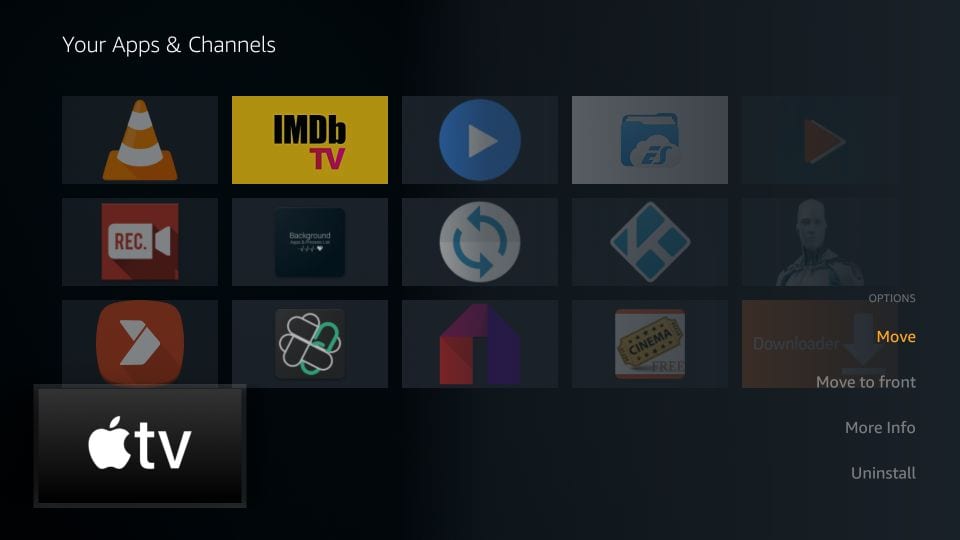
Step #5: That’s it!
Once you are done with the above steps, and then follow the on screen instruction to get it started. While following this guide it you encounter any problem, then feel free to share ask us through the comment box.






