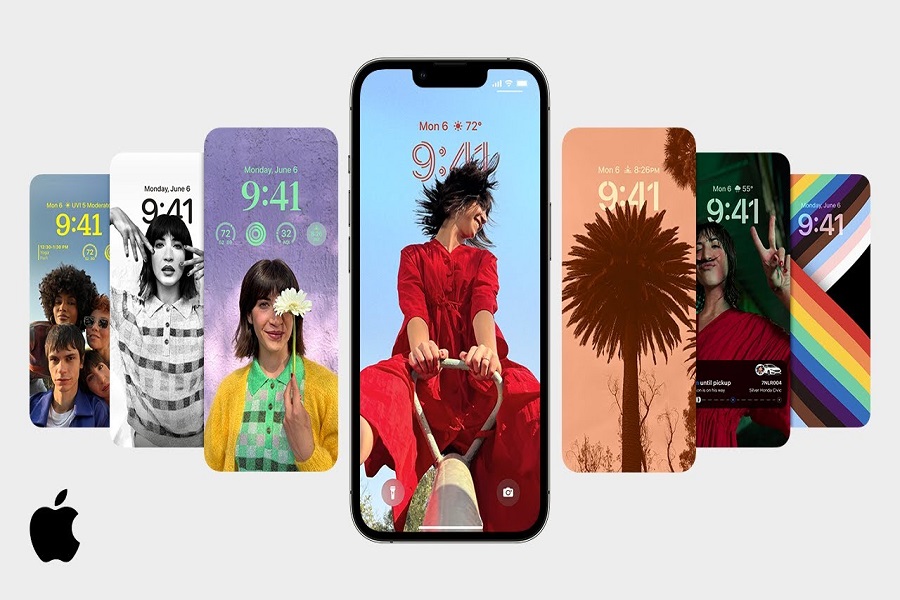We are just few weeks aways from the public release of iOS 16. Developers’ beta 7 of iOS 16 is already out bringing us closer to what we are waiting for the past few months. There is a sense oof excitement in the users as iOS 16 is going to bring a lot of new changes with it including the ones most anticipated. I think we all can agree that the most awaited and anticipated feature is lock screen widgets. Widgets came around the time of iOS 14 release, but these widgets we only restricted to be added on the home screen. But this time we can take those widgets to the lock screen as well. Users will now be allowed to customise lock screen of iPhone as per their choice. There are tons of options available for customizing lock screen according to your need. You can even add various filters, effects to your wallpaper, change the font, colour, numerical system etc.
Where can you find the lock screen widget?
Lock screen widgets are divided into 2 sections. Basically, you will be getting 2 rows to add your lock screen widgets. The first row is located at the top, above the clock. The second- row is located below the clock.
How many widgets are there in row 1?
In total there are 15 widgets option from 6 apps in the first row, above the clock. Calendar, Fitness, Reminder, Clock, Weather and Stocks are the 6 apps whose widget you can add above the clock, in the first row. The con here is that you can only have 1 widget at a time, as the space is limited.
How many widgets are there in row 2?
In the second row you have in total of 8 apps from which you can choose your widgets: Batteries, Clock, Calendar, Home, Reminder, Fitness, Weather and Stocks. Here you can add 4 widgets at a time. You will even get 2 types of widgets here; the small widgets show less information and the large widgets shows more data.
Best iOS 16 Lock Screen Widgets
Allow me to guide you through some of the best widgets we will be getting out of iOS 16.
- CLOCK
You can check your alarm or time from any other region on your lock screen with this widget. In the second row you will get 6 options showing next alarm, digital clock, analog clock, time from different place with location, time across multiple cities, upcoming alarm. You can add 3 square widgets or 2 rectangle widgets at once.
- BATTERIES
You can add batteries widget below the clock. It has 2 versions of this widget that is square and rectangle that shows your current battery status. If you are to connect AirPods, the widget will show its battery status instead of your iPhone battery.
- HOME
Users will get 6 widgets options available. Among them users will get 2 square widget and 4 rectangle widgets. These widgets give you information on your home’s indoor climate summary, lights, home security summary, climate sensor, security accessories etc.
- NEWS
Unlike other widgets Apple news offers only 1 widget which is below the clock. This widget can show top stories and today’s news. This widget is available in the rectangular form. When this widget is added, your Lock Screen will phase through news stories for you to read without having to unlock your iPhone.
- CALENDAR
You can add calendar widget on both rows. You can choose to either display today’s date or any upcoming event that you have stored above the clock in the first row. In the second row below the clock, you may add all the 3 options available.
- REMINDER
Users may get 1 widget each in both above and below the clock. This widget will give you a quick access to your reminders list and will also display the next due reminder.
- WEATHER
Weather is the only app which has the most widgets option available as compared to other applications. The Weather app includes a plethora of widgets that allow you to view key aspects of weather in your area. To see details such as moon and sun events, temperature, location, rain, air quality, UV index, and wind, you can add one of eight widgets to the top and bottom widget boxes on the lock screen.
- FITNESS
You can easily view your goal, activity ring or progress without having to unlock your iPhone. 2 widgets can be added in the 2nd row, whereas you can only add 1 widget of fitness in the 1st row. The 1st row widget can also show your activity progress.
Final words:
These were the list of some best widgets that we are going to get with iOS 16 on our iPhones. Only a few weeks and all these widgets will be accessible on your devices. Share your favourite feature with us through the comment box.
If you like our content, kindly show your support to our growing website. We will make sure to give you the best version of write- ups.
Stay Tuned!