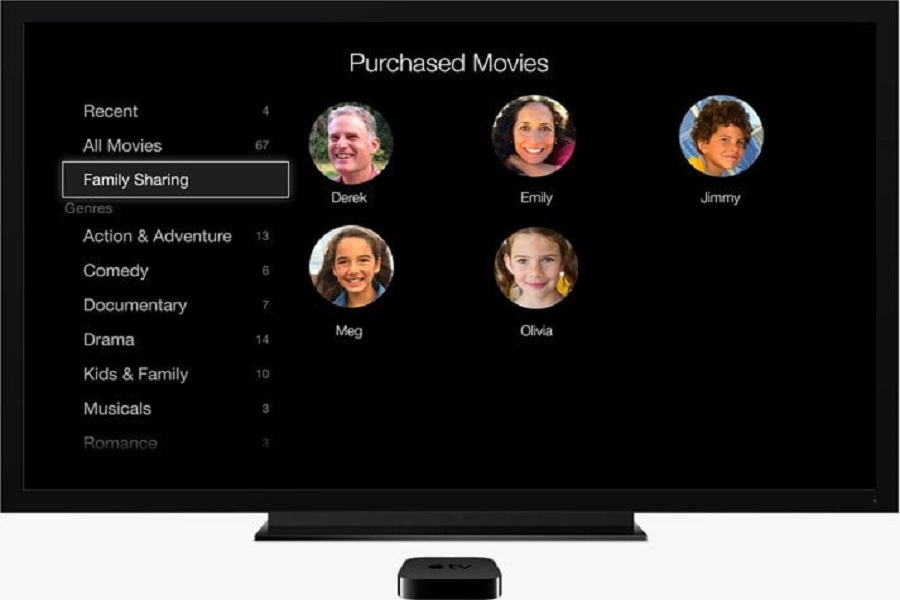Family Sharing on Apple TV is an excellent feature that allows you and your loved ones to share and enjoy content seamlessly.
However, you may sometimes encounter issues with this functionality, like the “Apple TV Family Sharing not working” problem.
Here, I will provide various solutions to fix this common issue, making sure your digital leisure time with your family is unhindered.
Why Is Apple TV Family Sharing Not Working?
Before delving into the solutions, it’s important to understand what might be causing the “Apple TV Family Sharing not working” issue. Several potential factors could be contributing to this problem, including:
Incorrect Account Settings: One of the common causes is mismatched settings or accounts. Family Sharing on Apple TV requires the use of the same Apple ID for Family Sharing and Media & Purchases. If purchase sharing is off or different accounts are being used, problems could arise.
Shared Content Accessibility: If you can’t access shared content from family members on your Apple TV, the problem could lie with your accessibility settings or issues with the shared content itself.
Software Glitches: In some instances, minor software glitches can prevent Family Sharing from functioning correctly.
Content Sharing Restrictions: Not all apps or files are shareable. If you’re having trouble sharing a particular item, it could be due to sharing restrictions set by the content owner or provider.
Steps to Fix “Apple TV Family Sharing Not Working”
Step 1: Confirm Your Family Sharing Settings
First and foremost, ensure the Family Sharing feature is activated and verify that you’re using the same Apple ID that you used to set up Family Sharing. If there are discrepancies, rectify them before proceeding. Also, ensure that the ‘Share Purchases’ option is enabled in your Family Sharing settings. This allows your family to access your purchased content.
Step 2: Verify Other Members’ Settings
If your settings seem fine, request other family members to verify their settings as well. Make sure everyone is using the same Apple ID for Family Sharing and Purchases.
Step 3: Check Access to Shared Content
If you can’t view shared content on your Apple TV from other family members, investigate whether you have access rights. Confirm if the content is shareable. Some content, due to copyright or other restrictions, might not be meant to be shared.
Step 4: Resolve Software Glitches
Minor software glitches can sometimes affect the performance of Apple TV Family Sharing. Restart your device or sign out and back into your Apple ID to clear any minor glitches. If you’re still experiencing problems, consider resetting your Apple TV to its factory settings, but only as a last resort.
Step 5: Compatibility Check
For users operating a Roku device, check its compatibility with Apple TV family sharing. Also, ensure you have signed into your Apple ID in the Apple TV app on the Roku device.
If you’ve followed these steps and still encounter problems, your best option is to reach out to Apple Support for further assistance. They can help troubleshoot more complex issues and provide additional guidance.
The “Apple TV Family Sharing not working” problem can often be fixed with a few straightforward steps. So next time you face this issue, don’t worry. Just follow this guide to ensure a smooth Family Sharing experience on your Apple TV.