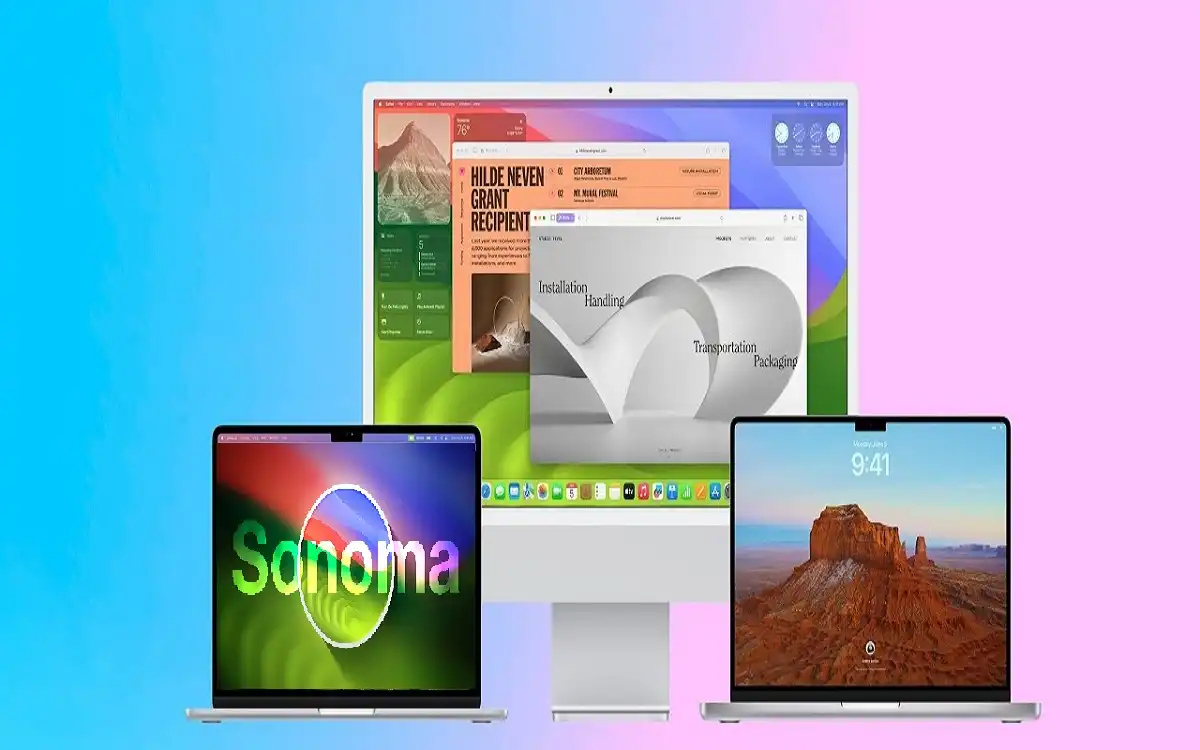Introduction
Apple continues to push the boundaries of its operating systems, and the recent release of macOS Sonoma 14.6 public beta is no exception. This update, while not introducing major new features, focuses on refining existing functionalities and paving the way for the next significant release, macOS Sequoia. In this comprehensive article, we’ll explore the key aspects of macOS Sonoma 14.6, including its installation process, new features, and tips for beta testers. We’ll also delve into some of the exciting features introduced in earlier versions of macOS Sonoma that continue to enhance the user experience.
Recent Released: How To Hire iOS App Developer in 2024
Getting Started with macOS Sonoma 14.6 Public Beta
How to Install the macOS Sonoma 14.6 public beta
For those eager to experience the latest developments in macOS, the public beta of Sonoma 14.6 is now available. Here’s how you can get started:
- Sign up on Apple’s beta testing website
- Navigate to the Software Update section in System Settings
- Toggle on the Sonoma Public Beta option
It’s important to note that beta software may contain bugs or stability issues, so it’s advisable to install it on a secondary device if possible.
Tips for Beta Testers
If you decide to participate in the beta program, keep these tips in mind:
- Backup Your Data: Always create a backup of your important files before installing beta software to prevent potential data loss.
- Provide Feedback: Use the Feedback Assistant app to report any issues or suggestions, helping Apple improve the software.
- Stay Updated: Keep an eye out for new beta releases, as they may introduce additional features or fix known issues.
- Be Aware of Risks: Understand that beta software may affect system stability and app compatibility.
New Features in macOS Sonoma 14.6 public beta
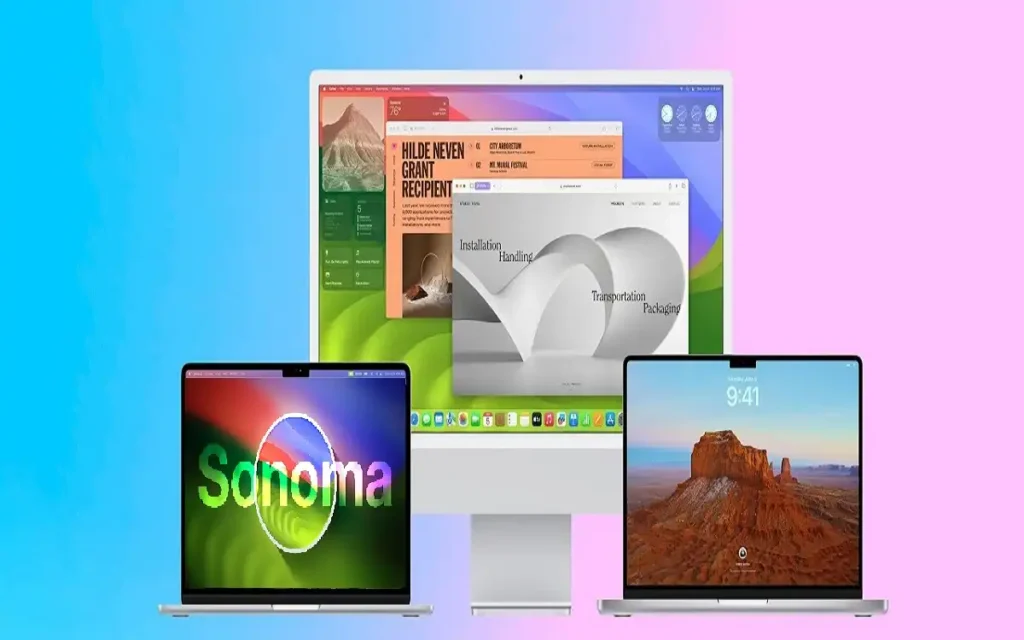
While macOS Sonoma 14.6 public beta doesn’t introduce significant new features, it builds upon the robust foundation laid by previous updates. Let’s explore some of the exciting features that continue to enhance the macOS experience:
Stunning Screen Savers
One of the most visually appealing additions to macOS Sonoma is the collection of new screen savers. These aren’t your average static images; they’re breathtaking slow-motion animations of locations from around the world. Here’s what makes them special:
- Over 100 new screen savers organized into themes: Landscape, Cityscape, Underwater, and Earth
- Seamless transition from screen saver to desktop wallpaper upon login
- Brief continuation of motion on the desktop before settling into a static image
These screen savers add a touch of elegance and dynamism to your Mac, turning idle moments into visual delights.
iPhone Widgets on Mac Desktop
In a move to further integrate the iOS and macOS ecosystems, Apple has introduced the ability to add iPhone widgets directly to your Mac desktop. This feature leverages the continuity between Apple devices, allowing for a more seamless user experience. Here’s how to set it up:
- Ensure both your Mac and iPhone are running the latest OS versions (macOS Sonoma and iOS 17)
- Sign in with the same Apple ID on both devices
- Enable the “Use iPhone widgets” option in System Settings > Desktop & Dock
- Access the Widget Editor by right-clicking on the desktop or through the Notification Center
- Drag and drop iPhone widgets onto your desktop
This feature not only enhances productivity but also allows users to access their favorite iOS widgets without needing to install corresponding Mac apps.
Safari Profiles
Safari profiles, introduced in macOS Sonoma, offer a new level of organization and customization for web browsing. This feature allows users to create separate browsing environments tailored to different needs, such as work and personal use. Key aspects of Safari profiles include:
- Separate browsing sessions with individual bookmarks, history, and cookies
- Customizable profiles with unique names, icons, and colors
- Support for individual tab groups and favorites
- Selective extension management for each profile
- Easy switching between profiles
This feature is particularly useful for users who need to maintain distinct online identities or manage multiple projects simultaneously.
Game Mode
Gamers rejoice! macOS Sonoma introduces Game Mode, a feature designed to optimize your Mac’s performance for gaming. Here’s how it enhances your gaming experience:
- Prioritizes games on CPU and GPU
- Reduces audio latency for more responsive sound
- Decreases input latency by doubling the Bluetooth sampling rate for game controllers
- Automatically activates when a recognized game enters full-screen mode
- Increases GPU allocation from around 50% to over 80% for games
Game Mode demonstrates Apple’s commitment to improving the gaming experience on Mac, making it a more viable platform for gamers.
Comparative Analysis: macOS Sonoma Features
To better understand the evolution of macOS Sonoma, let’s compare some key features across different versions:
| Feature | macOS Sonoma 14.5 | macOS Sonoma 14.6 | Future macOS Sequoia (Speculative) |
| Screen Savers | Standard options | 100+ animated screen savers | Possible AI-generated options |
| iPhone Widgets | Limited integration | Full desktop integration | Enhanced cross-device syncing |
| Safari Profiles | Not available | Fully implemented | Potential cloud syncing of profiles |
| Game Mode | Basic optimizations | Advanced CPU/GPU prioritization | Possible ML-based performance tuning |
| Continuity Features | Standard Handoff | Enhanced widget integration | Speculated seamless device switching |
This table illustrates the progressive improvements in macOS Sonoma and hints at potential future developments in macOS Sequoia.
The Future of macOS: Looking Ahead to Sequoia
While macOS Sonoma 14.6 public beta represents a refinement of existing features, the tech community is already buzzing about the next major release, macOS Sequoia. Although details are scarce, we can speculate on potential improvements based on current trends:
- Enhanced AI integration across the system
- Further unification of the iOS and macOS ecosystems
- Improved performance and energy efficiency, especially for Apple Silicon Macs
- Advanced security features to protect user privacy
- Expanded AR/VR capabilities in preparation for Apple’s ventures into mixed reality
As Apple continues to innovate, each macOS update brings us closer to a more integrated, efficient, and user-friendly computing experience.
Finally
macOS Sonoma 14.6 public beta, while not a revolutionary update, represents Apple’s commitment to continuous improvement and refinement. From the visually stunning screen savers to the productivity-enhancing iPhone widgets on the desktop, each feature contributes to a more seamless and enjoyable user experience.
The introduction of Safari profiles and Game Mode demonstrates Apple’s responsiveness to user needs, catering to both professionals managing multiple online identities and gamers seeking optimal performance. These features, combined with the ongoing integration between iOS and macOS, highlight Apple’s ecosystem-wide approach to software development.
As we look forward to future updates and the eventual release of macOS Sequoia, it’s clear that Apple’s focus on user experience, performance, and ecosystem integration will continue to drive innovation in the world of desktop operating systems. Whether you’re a creative professional, a gamer, or an everyday user, macOS Sonoma 14.6 public beta offers something to enhance your computing experience.
For those adventurous enough to try the public beta, remember to follow best practices for beta testing and contribute your feedback to help shape the future of macOS. As Apple’s desktop operating system evolves, it continues to set new standards for what users can expect from their computers, blending power, elegance, and usability in a way that only Apple can.