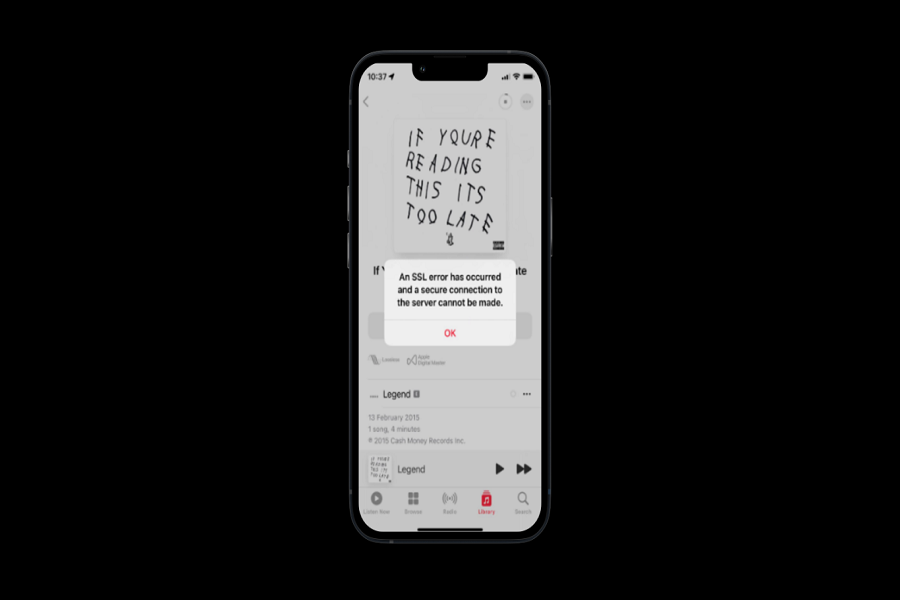Every morning, I kickstart my day with my favorite playlist on Apple Music. However, today, my iPhone displayed an SSL error while accessing Apple Music on iOS 16.4. It appears that this issue is not unique to me, as many users worldwide have reported the same problem in recent hours. As a result, we are here to shed light on the reasons behind the SSL error in Apple Music and suggest some possible solutions.
At ConsideringApple, our top priority is to offer the best possible solutions to problems like this. Therefore, we have compiled some effective methods to resolve the Apple Music SSL error issue. Sometimes, this error occurs when there is a mismatch between the security certificate on your device and the one on the Apple Music server. It can be frustrating when you encounter this error message while trying to play songs on Apple Music.
What causes an SSL error in Apple Music?
- Mismatch between device’s security certificate and Apple Music server
- Expired SSL certificate used by Apple Music server
- Internet connectivity issues
- Incorrect date and time settings on the device
How To Fix Apple Music SSL Error Has Occurred
Check Date & Time
One of the most common reasons for an SSL error in Apple Music is an incorrect system date and time on your device. So, the first solution is to check your device’s date and time settings and ensure that they are set correctly. Make sure your device’s date and time are set to the correct time zone and that the date and time are accurate.
Restart the Apple Music app
On an iPhone or iPad with a Home button, double-click the Home button to view all open apps, swipe up the Apple Music app to close it, and then tap on the app icon to relaunch it. On an iPhone or iPad without a Home button, swipe up from the bottom of the screen and pause to view all open apps, swipe up the Apple Music app to close it, and then tap on the app icon to relaunch it.
Update the Apple Music app
Updating the app to the latest version available in the App Store can help resolve the issue. To update the app on an iPhone or iPad, open the App Store app, tap on your profile picture in the top right corner, and then scroll down to find the Apple Music app. If an update is available, you’ll see an “Update” button next to the app. Tap on this button to update the app to the latest version.
Check your internet connection
Another solution to fix an SSL error in Apple Music is to check your internet connection and ensure that you are connected to the internet when trying to access Apple Music from your device.
Make sure that your device is connected to a stable and strong internet connection, either through Wi-Fi or cellular data. You can check your internet connection by trying to access other websites or apps on your device that require an internet connection.
If you find that your internet connection is unstable or weak, try moving closer to your Wi-Fi router or resetting your network settings. You can also try switching to a different Wi-Fi network or connecting to cellular data to see if that improves the internet connection.
Reset your network settings
If you’re still experiencing an SSL error in Apple Music, resetting your network settings can help resolve the issue. Resetting your network settings will erase all the network-related settings on your device, including Wi-Fi passwords and VPN settings.
To reset your network settings on an iPhone or iPad, go to Settings > General > Reset > Reset Network Settings. You may be prompted to enter your device passcode or Apple ID password to confirm the reset.
Contact Apple support
If you have tried all the above solutions to fix an SSL error in Apple Music and are still encountering the error, it may be necessary to contact Apple support for further assistance.
You can contact Apple support through various channels, including phone, email, or chat. To contact Apple support, visit the Apple Support website and select the product or service you need help with. From there, you can choose the contact option that best suits your needs and schedule a call or chat with an Apple support representative.
When contacting Apple support, be sure to provide a detailed description of the issue you’re experiencing and the steps you’ve taken to try to resolve it. The support representative may ask for additional information or suggest further troubleshooting steps to help resolve the issue.
By contacting Apple support, you can get expert assistance in resolving the SSL error in Apple Music and get back to enjoying your music on your device.
Configure SSL settings in Apple Music
It’s important to note that if the SSL settings in Apple Music are not configured correctly, this can also lead to an SSL error. This may happen if the SSL certificate is not trusted or the SSL protocol is not enabled in the app. In such cases, Apple Music will display an error message indicating that there is an SSL error.
To avoid such errors, it’s important to ensure that the SSL settings in Apple Music are configured correctly. This can include ensuring that the SSL certificate is valid and trusted, and that the SSL protocol is enabled in the app. It’s also important to keep the Apple Music app up-to-date with the latest version, as this can often include security updates that help prevent SSL errors.
Wrapping Up
These are the most command working methods that helped many users to fix Apple Music SSL error on iPhone. Which method worked for you? Do you know any other method to fix the same? If so, share with us in the comment box.