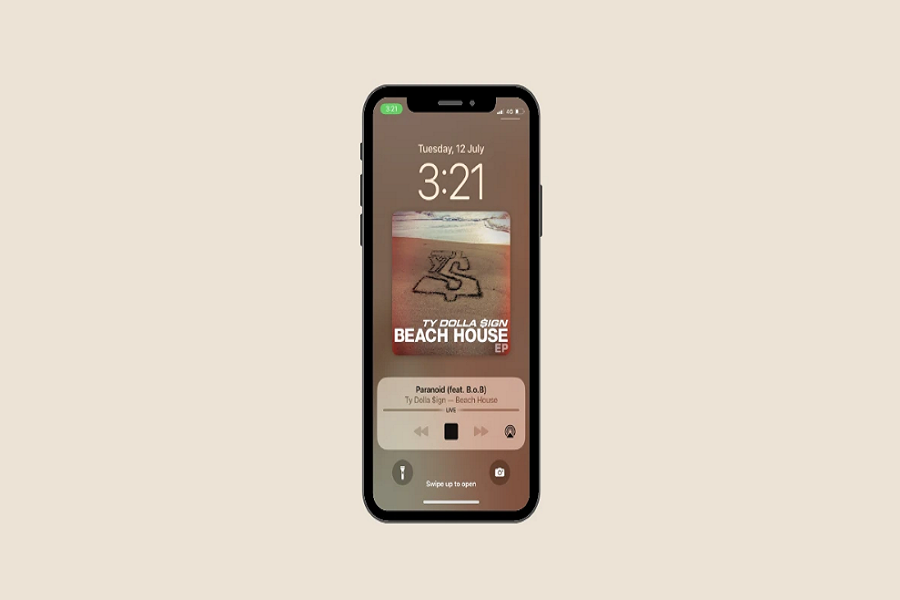After updating iPhone device to iOS 16, there have been many complaints that I came across on the internet, such as apple music not working properly, and there have been issues where the app is also not opening to play any song. Apple Music is one of the most used and popular apps in the world of Apple. And since it is used on a daily basis by almost all iPhone users, it took no time in noticing that it wasn’t working as usual. After the iOS 16 update, it ran into some troubles which led to Apple Music not working properly. It might be even due to the series of bugs that came with the iOS 16 release.
If you are also facing certain issues while using Apple Music, then this article is for you. Read along till the end to learn some of the fixes so that you will be able to get Apple Music working like before. Apple Music not working might not be entirely the fault of the iOS 16 update, we should also consider different factors also, such as, unable to sync music, unable to login, items not available, app not opening, songs not downloading, etc.
Methods To Apple Music not working iOS 16
Logout of the iCloud account
The first thing you can try is to log out and log in again on your iCloud account incase if there is any issue with the iCloud account it can be solved by logging back in.
- Open the settings app on your device.
- Go to the music tab.
- Disable show apple music.
- Now go back to the main page of the settings app.
- Click on the iCloud/ your profile.
- Sign in to your iCloud account.
Apple Music subscription: active
Make sure that you have an active apple music subscription. In order to check if your membership of music subscription is active you need to go to the settings app > profile > iTunes and app store > your apple id > subscriptions.
Enable sync library /show apple music / iCloud music library
In order to use the Apple Music app properly you need to enable the sync library, show apple music, and iCloud music library. If these options are already enabled then you need to disable it, wait for 60 seconds, and then enable it again.
- Open the settings app on your iPhone.
- Go to the music tab.
- Enable show apple music, sync library, and iCloud music library.
Check the network connection
If you don’t have a stable network connection then it might cause your music app to not work properly. Make sure that you have a stable network connection and that you have enables cellular data. To check if it is enabled, go to the settings app > Music > use cellular data > enable.
Restart your iPhone
Another thing you can try is to restart your device, it may solve many issues, and clear and refresh the system of any bugs. restarting your device will solve mostly all the problems apart from just Apple music app. Hold down the power button for a few seconds, andswipe rightto the power off slider on your device. Then, press and hold the power button again, then release it when you see the Apple logo.
Reset network settings
If there is any issue with the network then you can sort it out by resetting the network settings.
- Open the settings app on your iPhone.
- Go to the general tab.
- Click on transfer or reset iPhone.
- Tap on the reset button.
- Select the reset network settings option.
- Enter the passcode to confirm your actions.
That’s it, folks! Try these above listed fixes to resolve the issues and get Apple Music working again on iOS 16 running devices. These are the few tricks that you may try, it these fixes do not work for you, then you need to file a complaint with Apple care support, or go to the nearby Apple store to solve the issue.
Until next time, with another topic. Till then, Toodles.