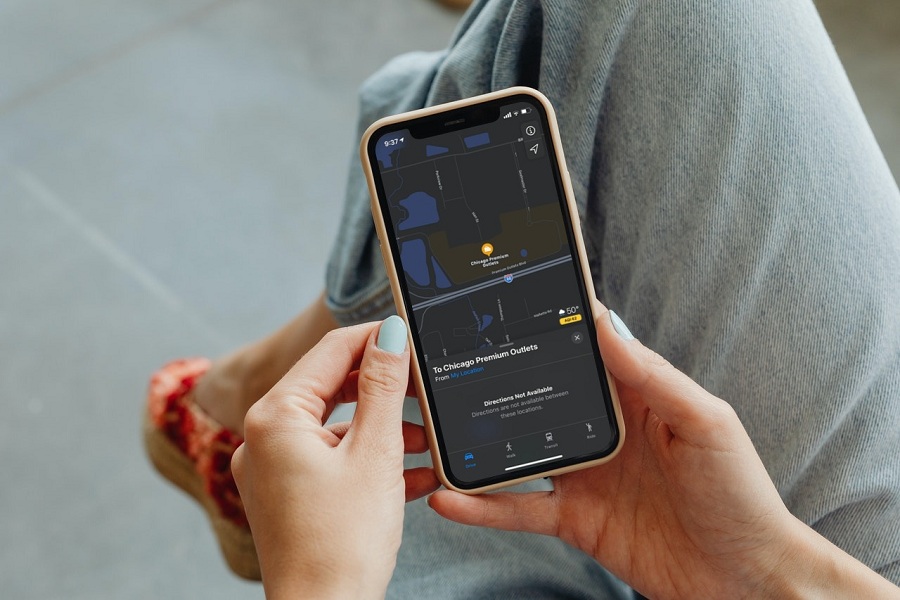There is no doubt that Apple Maps is the best navigating app for iOS users. Since the app offers a great navigation guide without any obstructions, iOS users prefer to use Apple Maps instead of Google Maps. However, many users cannot use this service as they are complaining about Apple Maps not working on iOS 15 issue.
In the last couple of days, more than 7000 users worldwide are facing App Store, iCloud and Apple Maps down issues as they reached Twitter to report the issue. Mostly, the problems have been reported from US and UK. Luckily, we have found a few working solutions to get rid of iOS Maps not working issue.
How To Fix Apple Maps Not Working Issue on iOS 16
Method 1: Turn OFF-ON Location
Many users prefer to set the location service off to keep privacy. While using Apple Maps, the user must enable Location Service. Let’s try to disable-enable the Location service feature on your iPhone.
- Go to Settings.
- Tap on Privacy.
- Select Location Services.
- Turn to toggle OFF and again ON.
Method 2: Set Date & Time Automatically
Sometimes if the date and time of the device is not set correctly, then Apple Maps may stop working because of the wrong date and time. Hence, it would be better to set Date & Time automatically to work Apple Maps without any issue. To set Date & Time automatically,
- Go to Settings.
- Tap on General.
- Select Date & Time.
- Set Automatically.
Method 3: Reset All Network Settings
When you reset All Network Settings, it would remove all the old networks and minor bugs from the system. Hence, Resetting All Network settings will be helpful to fix Apple Maps not working error on iOS 15 on your iPhone. To do that,
- Go to Settings.
- Tap on General.
- Transfer or Reset iPhone.
- Tap on Reset.
- Select Reset Network Settings.
- Enter Passcode and reboot system.
Method 4: Check Internet Connection
As we know that Apple Maps uses an internet connection to run the app, the user should ensure that iPhone’s cellular data is working properly. The Maps option is enabled under the Mobile Data or Cellular settings. Go to Settings > Mobile Data/Cellular Data > Maps > Turn toggle ON.
Method 5: Check Apple Maps Down Service
If the Apple Maps service is down globally, then you can reach the downdetector to check the current Apple Maps status. If you see the problem is wide, we can expect the solution from Apple within a day.
Method 6: Update The App
When you see the Apple Maps not working problem globally, we can expect the new minor update from the Apple side to fix the Apple Maps problem. Hence, it would help to keep your eyes on the App Store to check for the new Apple Maps update.
- Open the App Store.
- Tap on Profile.
- Look for the Apple Maps update.
The Conclusion
According to Apple, the iOS Maps not working iOS 16 issue has been fixed. However, if anyone the above methods worked for you, feel free to share with us in the comment box.