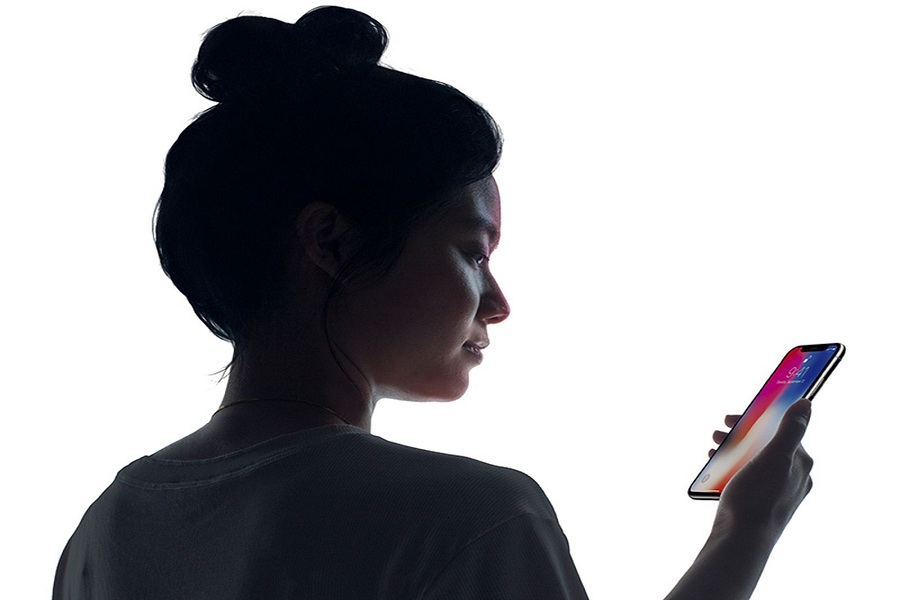Apple launched Face ID technology in Apple iPhone X in the year 2017, which helps users to unlock their devices using facial-recognition. Apple’s Touch ID fingerprint scanning system was replaced by this Face ID technology of Apple in the company’s latest iPhones, which are Apple iPhone 11, iPhone 11 Pro and iPhone 11 Pro Max and it is expected that all the future iPhone will be using this latest technology. This technology can not only be used to unlock iPhone but the iOS apps, Apple Pay, Play Store and iTunes can also be unlocked using Face ID.
Recently Apple introduced iOS 13.2.2 update, after which a lot of users complained about getting an error message, “Face ID not available,” when they are trying to use Face ID on their Apple iPhone 11. This error is showing on all the variants of iPhone 11, be it a base model or the premium model. For some other users this feature is not working at all.
There can be various reasons for Face ID to not work properly. We can guide you to solve the issue of Apple Face ID not working on iPhone 11 quickly, so that it starts working normally for your phone.
How to Fix Face ID on iPhone 11?
One of the ‘MOST POPULAR’ methods we use to solve any issue with our devices is to restart the device, Isn’t it? Hopefully you have tried that. But if not, you should try restarting the device. Most of the time restarting the device solves the issue. Here is the process to restart your iPhone:
Here’s how to do this:
Step1: Press and quickly release the Volume Up Button on the iPhone 11 device.
Step 2: Press and release the Volume Down Button quickly.
Step 3: Press and hold the Side Button.
Step 4: iPhone 11 will automatically turn on in a few seconds. Restart is complete.
Restarting the device usually works but if the Face ID issue is still not resolved in your Apple iPhone 11 device, then you can follow the following methods to make it work.
- Method 1: Check for Software updates
Make sure you are using the latest version of iOS in your Apple iPhone 11. Apple has recently updated their iOS and it can be one of the reasons for Face ID to not work properly on the older version of iOS.
For updating iOS on you iPhone 11 you need to follow the following steps:
Step 1: Plug your Apple iPhone 11 device into power and connect the device with Wi-Fi.
Step2: Open Settings > General > Software Update.
Step3: Click Download and Install.
Step4: Click Install.
Step5: Enter passcode if required
- Method 2: Check Your Face ID Settings
Check your Face ID settings, if all the settings are okay. Follow these steps:
Step1: Open Settings
Step2: Click on Face ID & Passcode.
You have to make sure that the Apple Face ID is set up properly and that the features which you are trying to use Face ID with are turned on.
- Method 3: TrueDepth Camera
You have to make sure that the TrueDepth camera of your Apple iPhone 11 device is not covered with anything like, a case or a screen protector. There are chances that the TrueDepth camera is covered with some dirt or dust.
- Method 4: Your Face
Your face needs to be fully visible to the TrueDepth camera of your Apple iPhone 11 device. Your eyes, nose, and mouth have to be visible, nothing should be covering any part of your face. Apple’s Face ID works with most of the sunglasses. But if you are wearing sunglasses which are blocking the light, then it can be one of the reasons . Try Face ID without sunglasses.
- Method 5: Face Towards TrueDepth Camera
Apple’s Face ID works on iPhone 11 only when the device is in portrait orientation and the user is facing towards the TrueDepth camera.
- Method6: Alternate Appearance
For most of the users, Apple Face ID continuously learns as they change. If you have a face appearance which looks very different, then you can set up the alternate appearance so the Face ID recognizes you easily.
You can setup alternate appearance using following steps:
Step 1: Open Settings
Step 2: Click Face ID & Passcode. If required, enter passcode.
Step 3: Click Set Up an Alternate Appearance option.
Step 4: Look straight into your iPhone 11 and make sure your face is inside the frame.
Step 5: Move your head slowly to complete the circle.
Step 6: Once you finish the Face ID scan, click on Continue.
Step 7: Move your head slowly again to complete the second circle.
Step 8: Once Face ID setup is complete, click on Done.
- Method 7: Resetting Face ID
If FaceID is still not working on your Apple iPhone 11 device, then try resetting Face ID,and then set it up again from scratch. Follow these steps to Reset Face ID
Step 1: Open Settings
Step 2: Click on Face ID & Passcode
Step 3: Click Reset Face ID
Step 4: Then, Click Set up Face ID to set it up again from the scratch.
After trying all the above methods if your iPhone 11 is still not able to use Face ID properly , then try contacting Apple Support for the best solution. You can also comment below which method worked for you.