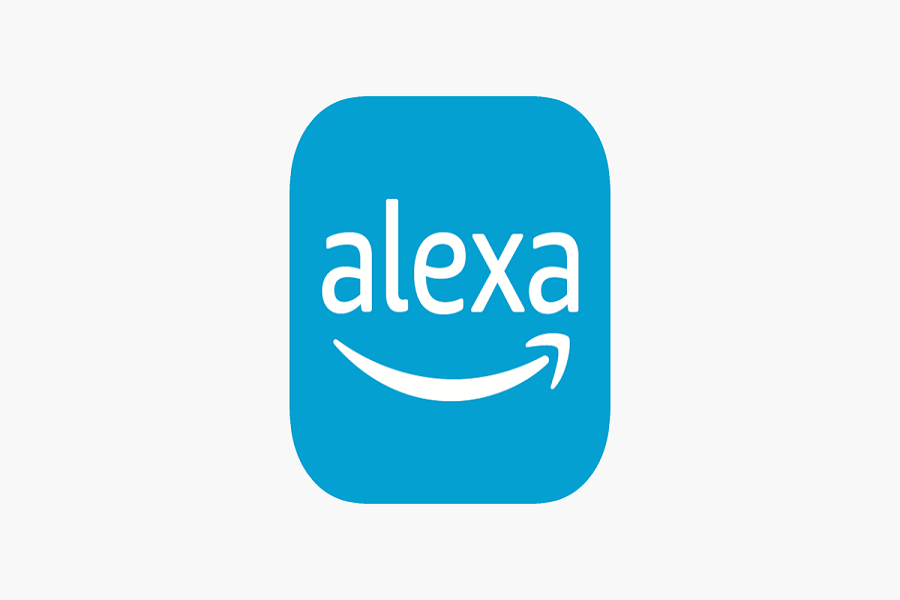Imagine you are a busy mom who relies on her Amazon Echo speaker and the Alexa app on her iPhone to keep her household running smoothly. One morning, you wake up to find that the Alexa app is not working properly – it keeps crashing on iPhone every time you try to open it. You’re not sure what to do, but you know you need to get the app working again as soon as possible.
After conducting thorough research, I have gathered several effective solutions to help resolve issues with the Alexa app crashing on iPhone and not working properly. These solutions have been tested and have worked for many users, so hopefully, they will be helpful for you as well.
6 Methods To Fix Alexa App Crashing On iPhone
1. Restart your iPhone:
If you’re having trouble with Alexa app on your iPhone, try restarting your device. This can fix temporary glitches or bugs that might be causing issues.
To restart your iPhone, press and hold the power button until the “slide to power off” option shows up. Then, slide the slider to turn off your device, wait a few seconds, and press and hold the power button again to turn it back on.
After your iPhone restarts, check if the Alexa app is working correctly. This quick and easy solution can save you time and frustration, letting you use your favorite apps without any trouble.
2. Update the Alexa app:
To ensure that you’re using the most up-to-date version of the Alexa app on your iPhone, it’s important to regularly check for updates in the App Store. This will help to ensure that you have access to the latest features and improvements, and can also help to address any known issues or bugs.
To check for updates, simply open the App Store on your iPhone and search for “Alexa” in the search bar. If an update is available, you’ll see an option to download and install it. If you don’t see an option to update, it’s likely that you’re already using the latest version of the app.
3. Delete and reinstall the Alexa app:
If you’re still experiencing issues with the Alexa app on your iPhone after updating it, you may want to try deleting the app and then reinstalling it from the App Store. This can sometimes help to resolve issues that persist even after an update.
To delete the Alexa app from your iPhone, press and hold the app icon until all the icons on your screen start to wiggle. Then, tap the small “x” icon that appears in the corner of the app icon, and confirm that you want to delete the app.
4. Check for iOS updates:
To ensure that your iPhone is running the most current version of iOS, it’s important to regularly check for updates. This can help to ensure that your device is running smoothly and that you have access to the latest features and security updates.
To check for iOS updates on your iPhone, go to the “Settings” app and tap “General,” then tap “Software Update.” Your iPhone will check for any available updates, and if one is available, you’ll see an option to download and install it. Be sure to have your iPhone connected to Wi-Fi and a power source while the update is downloading and installing, as this can take some time.
5. Clear app cache:
Clearing the app cache on your iPhone can sometimes help to resolve app-related issues that you’re experiencing. The cache is a collection of temporary files and data that are stored by apps, and clearing it can help to free up space and clear out any corrupt or outdated data.
To clear the app cache for the Alexa app on your iPhone, go to “Settings” and tap “General,” then tap “iPhone Storage.” Scroll down to find the “Alexa” app and tap on it. Here, you’ll see an option to “Offload App.” Tap this option to clear the app cache and free up space on your device.
Offloading the app will remove the app itself from your device, but it will retain all of your app data and settings. To reinstall the app, simply go to the App Store and download it again.
6. Contact Amazon support:
If you have tried all of the above solutions and are still experiencing issues with your Alexa app, the next step is to contact Amazon support for further assistance. Their support team may be able to provide additional troubleshooting steps or escalate the issue to their technical team for resolution.
To contact Amazon support, you can visit their website or use the Amazon app to chat with a representative. They also provide phone support and email support options. Be sure to have your account information and device details ready when reaching out to support for a faster and more efficient experience.
Wrapping Up
These solutions have been effective for many users in resolving issues with their Alexa app. If you have tried these solutions and they have worked for you, we would love to hear about it in the comment section below.
If you have any additional suggestions or tips for troubleshooting Alexa app issues, feel free to share them with us as well. We always appreciate hearing from our community and learning about new ways to improve our devices and apps.