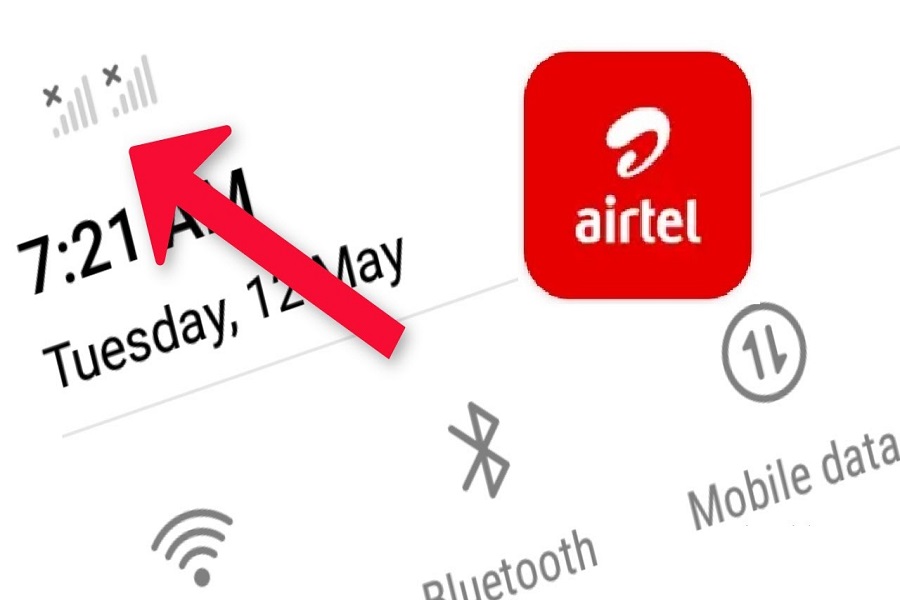You’ve been an Airtel SIM user for years, relying on it for all your phone and data needs. However, one day you realize that your Airtel SIM is not working on your iPhone. You try everything you can think of to fix the issue, but nothing seems to work. You’re left feeling frustrated and unsure of what to do next.
If you find yourself in this situation, don’t worry – you’re not alone. Many Airtel users have experienced similar issues with their SIM cards not working on their iPhones. But with the right approach, you can get your SIM card up and running again and continue enjoying all the benefits of your Airtel plan.
Why Airtel SIM Not Working?
If you’re having trouble with your Airtel SIM card not working on your iPhone 13, there could be several reasons why. Some common issues and possible solutions are:
- “You don’t have any active plans”: It’s possible that your Airtel account doesn’t have any active plans or enough balance to use cellular services. You can check your account balance and recharge if needed.
- “Network problems”: Airtel may be experiencing network outages or connectivity issues in your area. You can check their website or social media channels for any updates on this.
- “SIM is not inserted properly in your handset”: Make sure your SIM card is inserted correctly in your iPhone 13. Try removing it and reinserting it carefully.
- “Maybe your SIM is 4G and your mobile phone is not compatible with 4G network”: Check if your iPhone is compatible with 4G networks. If not, you may need to switch to a 3G SIM card or upgrade your phone.
- “Or you haven’t upgraded your SIM to 4G”: If your iPhone is 4G-compatible, make sure your SIM card is also 4G-compatible. You can upgrade your SIM by contacting Airtel customer service or visiting a store.
- “Maybe your SIM is damaged”: Inspect your SIM card for any physical damage or signs of wear and tear. If it looks damaged, you may need to replace it.
- “You have not verified your identity”: If you’re a new Airtel customer or have recently changed your account details, you may need to verify your identity with Airtel. Contact their customer service for assistance with this.
How to Fix Airtel SIM Not Working on iPhone
1. Clean The SIM Card
If you’re experiencing issues with your Airtel SIM card, one simple solution you can try is to clean the golden shiny area of the SIM card with a soft microfiber cloth. Over time, Airtel SIMs can accumulate carbon buildup that may cause connectivity problems.
As a long-time Airtel customer of 5 years, I’ve noticed this issue before and found that cleaning the SIM card every 6 months or so can help prevent these problems. To clean your SIM card, gently remove it from your phone, use a soft microfiber cloth to wipe away any dirt or debris on the golden contacts, and reinsert the SIM card carefully.
2. Check The SIM Card: It Might Be Out Of Place
It may be due to a problem with your SIM card. One common cause of these issues is a SIM card that’s not inserted properly. To resolve this problem, try the following steps:
- Power off your phone: Turn off your phone to prevent any potential damage or data loss while you work on the SIM card.
- Remove the SIM card: Carefully remove the SIM card from your phone, being sure to handle it gently and avoid touching the golden contacts.
- Inspect the SIM card: Check the SIM card for any signs of damage or dirt buildup. If you notice any damage or dirt, clean the SIM card with a soft, dry cloth.
- Reinsert the SIM card: Carefully reinsert the SIM card, making sure that it’s inserted properly and securely. You should hear a click or feel a gentle resistance when the SIM card is properly inserted.
- Power on your phone: Turn your phone back on and check to see if the issue has been resolved. If you’re still experiencing problems, contact your service provider for further assistance.
3. Send Activation Request
If you’re having trouble with your Airtel SIM card and you’re unable to resolve the issue on your own, you may need to request re-activation. One way to do this is by sending an email to [email protected], which is Airtel’s customer service email address. In your email, be sure to include your phone number and a detailed description of the issue you’re experiencing.
4. Check Network Coverage
If you’re having trouble making calls or using data on your phone, one possible cause could be a weak network signal. To check your network signal, look at the signal bars or icons on your phone’s display. If the bars are low or the icon shows a weak signal, you may be in an area with poor network coverage.
To improve your network signal, try moving to a different location or going outside if you’re indoors. This can help you find a better signal and improve your phone’s performance. Additionally, you can try turning on Airplane mode for a few seconds and then turning it off again. This can help reset your phone’s connection to the network and may improve your signal strength.
5. Check Nearby Airtel Store
Airtel stores are located in many cities and towns across India, and you can find the nearest store using the Airtel Thanks app or by visiting Airtel’s website.
When you visit the Airtel store, be sure to bring a valid ID proof and your phone number with you. Explain the issue you’re experiencing to the store representative and request reactivation for your SIM card. They will be able to guide you through the process and help you get your SIM card up and running again.
By visiting an Airtel store, you can get personalized assistance for your SIM card issue and ensure that your request for reactivation is processed quickly and efficiently. Don’t hesitate to reach out to them if you need help, and be sure to bring all the necessary documents and information to make the process as smooth as possible.
6. Reset Network Settings
If you’re having trouble with your phone’s network connectivity, one possible solution is to reset your network settings to their default values. This can help fix issues with your phone’s network settings that may be preventing it from connecting properly.
Here are the steps to reset your network settings on an iPhone:
- Open the Settings app on your iPhone.
- Tap on General.
- Scroll down and tap on Reset.
- Tap on Reset Network Settings.
- If prompted, enter your passcode to confirm the reset.
- Tap on Reset Network Settings again to confirm.
Conclusion
These are the working solutions to help you fix Airtel SIM card not working on iPhone issue. I hope these steps worked for you. If you know any other working solution, feel free to share with us in the comment section.