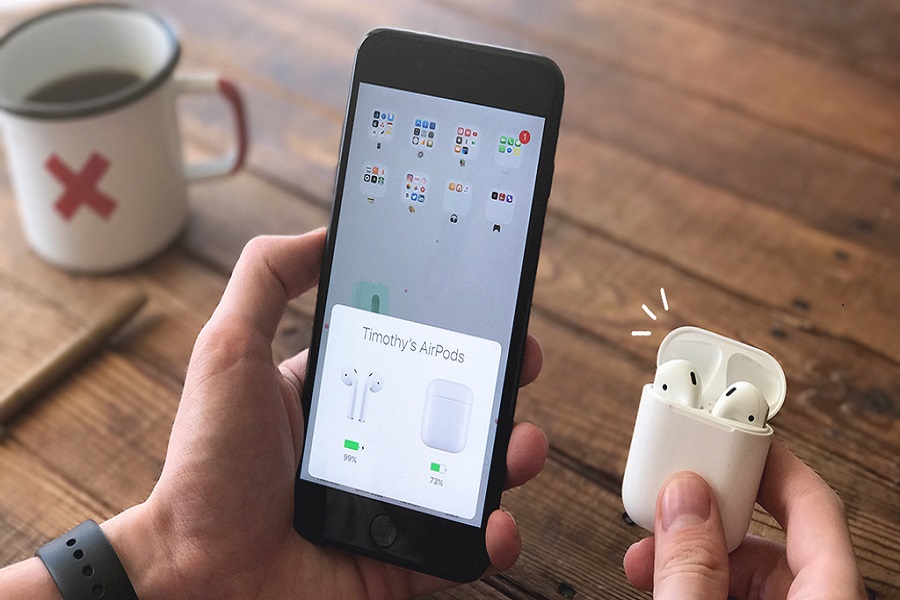Sometimes your AirPods might not work correctly and you might opt for resetting your AirPods. But even after resetting, you might notice that your AirPods are still not working and have connectivity issues, then you have come to the right place. In this article, I will show you how to fix AirPods that won’t connect after the reset issue.
AirPods have become a popular choice for wireless audio enthusiasts, but occasionally, they may encounter issues with connectivity. Several factors could be at play if you’ve recently reset your AirPods and are still facing connection problems. Let’s explore the possible reasons and solutions to help you regain a stable connection.
See Also: 12 Ways To Fix AirDrop Not Working On Mac
Possible Reasons for AirPods Not Connecting After Reset
Low Battery Level: The connecting procedure may be hampered by the short battery life in your AirPods. This can be fixed by putting your AirPods in the charging case and ensuring they are fully charged before reconnecting. Usually, this one procedure can fix connectivity problems.
Issues with Bluetooth: After a restart, your AirPods may fail to connect due to Bluetooth connectivity issues. Check your device has Bluetooth turned on and is in the AirPods’ range by checking. Due to their potential to degrade connection quality, Bluetooth devices and Wi-Fi networks should be watched out for.
Device Compatibility: It’s important to note that not all devices are compatible with AirPods. Verify that the device you’re attempting to connect to meets the compatibility requirements for your AirPods model. You can find compatibility information in the manufacturer’s guidelines or documentation.
Hardware or Software Malfunction: In rare cases, a hardware or software malfunction may be causing the connectivity issue. If you’ve exhausted all troubleshooting steps and your AirPods still won’t connect, it’s advisable to contact the manufacturer’s support or visit an authorized service center for further assistance.
How to Fix AirPods That Won’t Connect After Reset?
Now that we’ve explored the potential reasons for your AirPods’ connection issues, let’s move on to the step-by-step troubleshooting process to resolve the problem:
1. Ensure AirPods are Charged:
Before proceeding with any troubleshooting steps, ensure your AirPods have sufficient battery power. Place them in their charging case and connect it to a power source. Allow them to charge until the LED light on the front of the case indicates a full charge.
2. Pair Your AirPods:
You need to put your AirPods into pairing mode to establish a connection. Open the lid of the charging case and locate the setup button at the back. Press and hold the setup button until the LED light on the front of the case starts flashing white.
3. Check Bluetooth Settings:
Check the Bluetooth settings on the device you wish to use to connect your AirPods at this point. Make sure Bluetooth is turned on. Locate the Bluetooth settings menu, then look for the name of your AirPods in the list of compatible devices. Tap on their name when you find them to start the connecting process.
4. Forget and Reconnect:
Locate your AirPods in the Bluetooth settings and press the option to forget or unpair them. Connect your AirPods once you’ve finished this step as though they were a brand-new set. Try to reconnect it again.
5. Resetting Network Settings (For iOS Devices):
If you’re using AirPods with an iPhone or iPad, resetting the network settings might solve your connection woes. Don’t worry; it’s not as complicated as it sounds. Go to the Settings app, find the General section, tap on Reset, and select Reset Network Settings. With just a few taps, you’ll be on your way to a fresh network configuration.
6. Update the Software:
Make that the most recent software and firmware versions are loaded on your iOS device and your AirPods. If updates are accessible, carry out the required installs.
Put your AirPods in the charging case, plug the case into a power source, and keep your iOS device close by to update the software. The update ought to happen automatically, but if you want to be sure, open the Settings app, click on General, then About, and then AirPods.
Until next time, with another topic. Till then, Toodles.