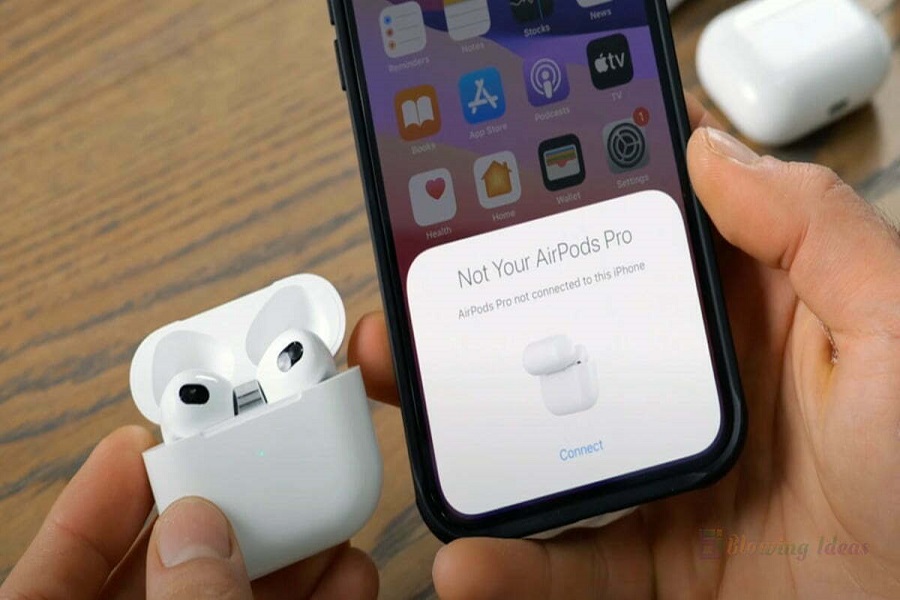I was going through the current feed of Apple and noticed that many of them are having issues connecting Airpods to their iPhone devices. There were many users who claimed that this might occur after the iOS 16 update. But this is highly unusual because iOS 16 did not report any bugs and issues based on Airpods not connecting. If you still have an issue with the connectivity then you need to look into it. But before assuming the worse, try to figure out why AirPods are having issues connecting to your iPhone. There can be a few reasons that you might want to take into consideration such as software and firmware problems, some dirt on your AirPods, low charging, it might be a fake product, interference from other applications, some damage caused due to water, etc. knowing the reason makes it easier to solve the problem. You can follow the methods given below and it will surely help you connect Airpods to your iPhone again.
Methods to fix Airpods not connecting to iPhones
Resetting yourAirpods
Any random software or firmware bugs that are preventing AirPods from connecting to your iPhone can be solved by resetting the AirPods.
- For 30 seconds, keep your AirPods in their case with the cover closed.
- Go to the settings app on your iPhone.
- Tap on Bluetooth and then choose the option to display More Info about your AirPods.
- Click on forget this device.
- Open the charging case for your AirPods.
- Hold down the setup button on the charging case for roughly fifteen seconds.
- Keep the case open, bring the AirPods near to the iPhone, then reconnect them as directed.
Check the charging status
Having a low battery can also be the cause of Airpods not connecting to your iPhone. Before connecting, check your battery status and make sure that it is fully charged. To check the battery status of Airpods, bring the charging case closer to your iPhone and open the lid to check the battery percentage that will be shown on the screen of your iPhone.
Clean your Airpods
Having dirt in Airpods might be the reason that blocks the proximity sensor which may cause problems in connecting to iPhone. You can try and clean the dirt off your Airpods by using a toothbrush, or something with bristles and dipping it in alcohol, you may even use a toothpick, at the end use a clean cloth dipped in alcohol to clean the rest.
Update Airpods firmware
You need to keep your devices updated that including the firmware that boosts the performance of the device and usually fixes the connection problem.
- Go to the settings app on your iPhone.
- Go to general.
- Click on About.
- Select your AirPods and check the current firmware version.
- To check the newest firmware version of the AirPod, go to Apple’s official website.
- If the firmware version of your AirPods does not match the one on Apple’s official website, connect your iPhone to a secure internet connection and restart your AirPods.
Connect Manually
- Place the AirPods in their charging case and close the lid.
- Bring the AirPods closer to the iPhone and open the lid of the charging case.
- Hold the back button of the case for at least 10 seconds and watch for a blinking white light to come.
- Open the Bluetooth settings on your iPhone.
- Choose AirPods from the list of recognized devices.
- Confirm the pairing of the AirPods and iPhone.
Network settings: Reset
- Go to the settings app on your iPhone.
- Go to general.
- Click on transfer or reset iPhone.
- Click on reset.
- Click on reset network settings.
- Enter your passcode.
- A pop up will appear, click on reset network settings to confirm your action.
Contact Apple support
After trying all the methods given above if you are still having issues connecting AirPods to your iPhone, then you need to contact Apple support for further assistance. You may either try to contact Apple online by going to the official site of Apple or you may go to the nearest Apple store for the same.
Until next time, with another topic. Till then, Toodles.