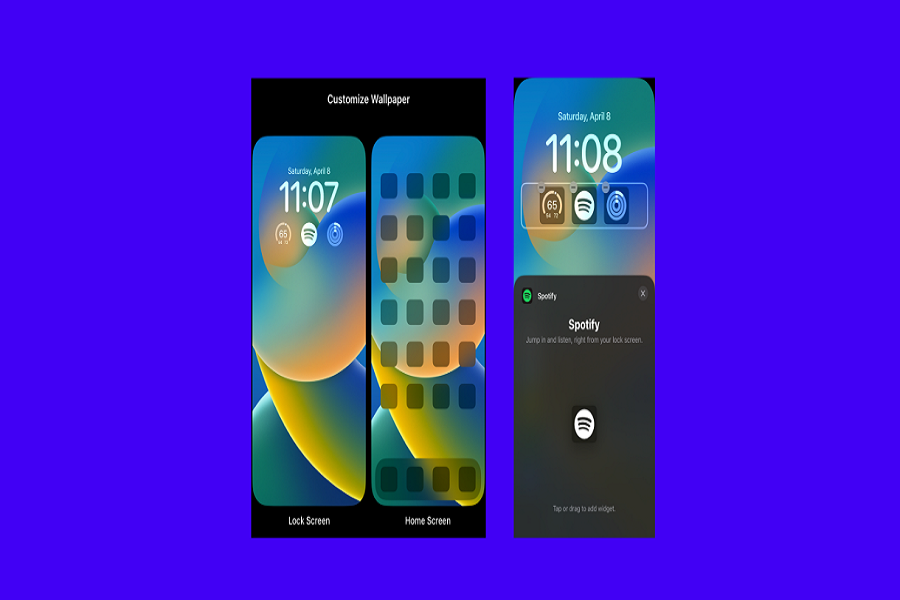Since Apple added widgets support for the iOS lock screen, I used a number of widgets like weather, Instagram, reminder, calendar, and a lot on my iPhone’s lock screen. However, I was missing my favorite Spotify widget. Recently, Spotify surprised its iPhone users with the support of a lock screen widget. So finally, iPhone users can add a Spotify widget on the lock screen on iOS 16.
With the help of the Spotify widget, users can get the chance to access updated playlists, artists, and tracks from the lock screen before unlocking the device. Even you can start playing your playlist from the lock screen without unlocking the iPhone and sneaking for the Spotify app. Sadly, many users also struggle to use this feature since the Spotify widget is not showing on iOS 16. However, here is the guide to adding Spotify Widget on the lock screen on iOS 16 and quickly accessing the playlist.
How To Add Spotify Widget On iOS 16 Lock Screen
Note: Make sure that your iPhone is updated to the latest version of iOS 16 upgrade, and also update the Spotify app to the latest version.
- Press and hold your finger down on your Lock Screen until the “Customize” button appears at the bottom of the screen.
- Tap on the “Customize” button to be taken to the area where you can customize your Lock Screen.
- Look for the “Widgets” section and tap on it.
- Scroll through the list of available widgets until you find Spotify.
- Tap on the Spotify widget or drag it to the Lock Screen area where you want it to appear.
- Once you’ve placed the widget, exit the customization screens and return to your Lock Screen.
- You should now see the new Spotify widget on your Lock Screen, allowing you to quickly access your favorite music and playlists.
After following the aforementioned steps, you’ll have the ability to access the Spotify app through a small widget on your iPhone’s lock screen. This convenient feature enables you to effortlessly begin playing your favorite tunes without needing to unlock your phone or navigate to the app.
Have you successfully added the Spotify widget to your lock screen by following the guide? If so, we’d love to hear about your experience in the comments. Alternatively, if you encounter any issues while using this innovative feature, please don’t hesitate to share your feedback with us.