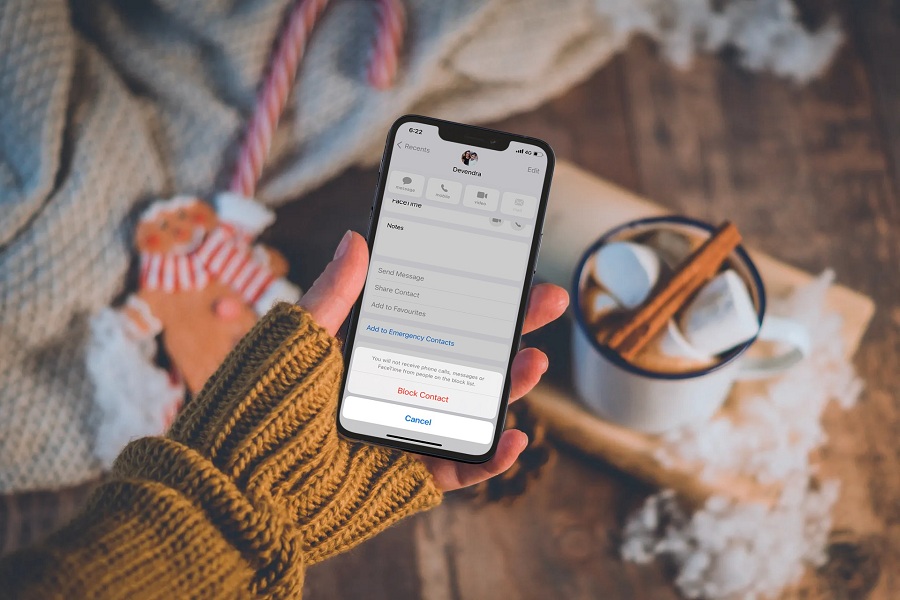Several times you get annoyed by the spam callers, and you just want to block them. Other times, you want to block calls from your friends for any valid reason. Well, this feature can be efficiently executed on your iPhone. It is effortless to block calls and text messages on your iOS device. Whether you have saved a number or not, the process is relatively easy.
There are different methods to block numbers on iPhone. We will elaborate on all of them here.
Block Numbers Within Phone App
The process of blocking someone within a phone app is straightforward. Follow our step-by-step instructions:
Step 1 – Open the recent calls to find the number you wish to block. Or open the Phone app on your iPhone and find the contact you want to block. Open the contact information by tapping the name.
Step 2 – Now scroll down to the very bottom and tap on “Block This Caller.”
Step 3 – Now confirm your request again. They will no longer be able to call you or send you messages.
- Open the phone app
- Tap on “Call History.”
- Tap the “i” to the right of the contact or phone number
- Scroll down and select Block Callers
Block Someone Within Contact App
You can also use the Contacts app to ensure that annoying acquaintances no longer reach you in the future. However, the disadvantage is that you can only block numbers that you have already saved as a contact.
- Open the phone app
- Tap on “Contacts.”
- Select the contact you want to block
- Scroll down and select Block Callers
How to Block Anyone On iPhone (Within Setting)
Here’s how you can block someone on your iPhone quickly.
Step 1 – Open the settings via the app with the gear symbol and then select the “Phone” entry.
Step 2 – In the phone settings, tap on “Blocked contacts. “
Step 3 – If you tap on “Add contact” at the top, you will be taken to your phone book.
Step 4 – Tap on the relevant contact there, and the person can no longer reach you.
- Open the settings
- Scroll down and tap “Phone.”
- Tap Block & Identify Calls
- Tap on “Block Contact” and select the appropriate contact
How to Unblock Number on iPhone
- To unblock it, open Settings and tap on “Phone. “
- There, you open the option “Block and identify calls. “
- All your blocked contacts will now be displayed here. If you slide one of the contacts to the left with your finger, the “Unblock” button appears. Tap on it, and the contact can reach you again. Alternatively, you can tap on “Edit” in the upper right corner and release the contacts again using the minus symbol.
How to Find Out If Someone on iPhone blocks your Phone Number?
Sometimes, you get blocked by anyone. We’ll show you how to find out if your iPhone number has been blocked. Since Apple offers an easy method to block someone, the blocked person cannot make phone calls, text messages, or Facetime the iPhone. But this can be tricky if you have been blocked by someone, your friend, or your partner.
iPhone Number Blocked? Here’s How to Find Out
There are some indications that someone blocked your number on their iPhone. The smartphone, for example, behaves differently when making calls and also when sending SMS. However, it can never be said with absolute certainty whether your number has actually been blocked. However, these signs suggest it.
Calls
The first indication that an iPhone user has blocked your number is a change in the call process. Because instead of ringing several times, you will only hear one ring, and the mailbox will immediately take over the call. If you are on the blacklist of the called party, they will not even be informed about your call. Even a message you left in the mailbox would not work.
It may also appear busy whenever you make the call to that person. Thus, the voicemail option will appear every time. However, this may also appear when someone has put his/her device in “Do Not Disturb Mode.”
However, if you want to be sure, you can call again from another number or simply suppress your own number in the iPhone’s settings. If the call goes through, that’s a pretty sure sign that your number has been blocked.
Facetime
The lock, once set, also applies to the popular Facetime or video call. The person who blocked your number will then no longer be available to you.
iMessage Indications
Once your number is blocked, the person will no longer receive any messages from you. The bad thing about it: If you use iMessage, you won’t notice that your number has been blocked. Because the message thread looks completely normal to you, unlike WhatsApp or Instagram, an error message or something similar is not displayed. However, the recipient will never receive your message, nor will they be informed that you sent them a message.
You can never be absolutely certain that your number has actually been blocked on another iPhone unless the person informs you about it directly. However, our clues can at least be a sign that your number has been blocked.
Bottom line
You cannot determine with absolute certainty whether an iPhone user has actually blocked your number. However, our tips will help you spot clues. Thanks to the simple instructions, you can now block annoying contacts and numbers yourself. If you want to know more about iPhone and everything considering Apple, follow our website regularly as we update various tricks and tips for iOS devices.