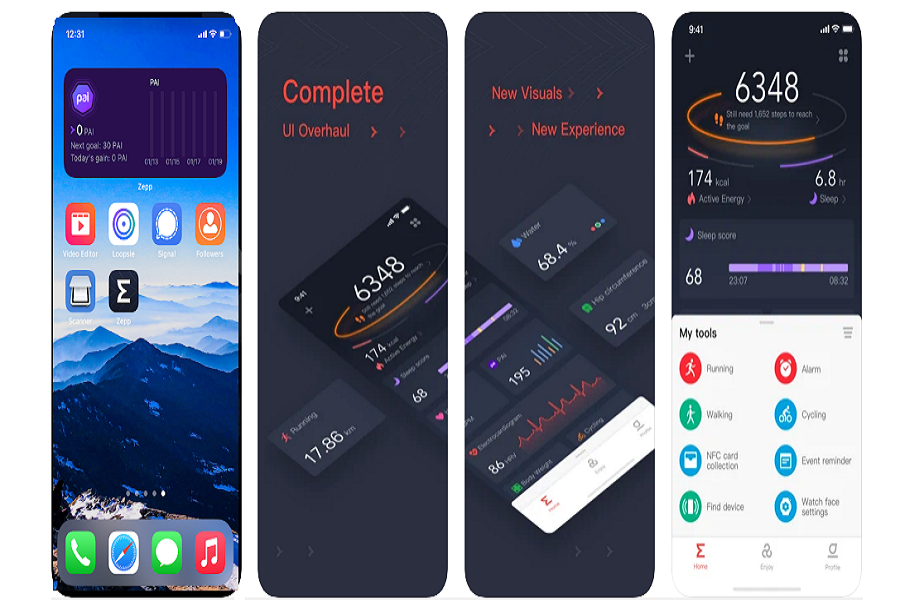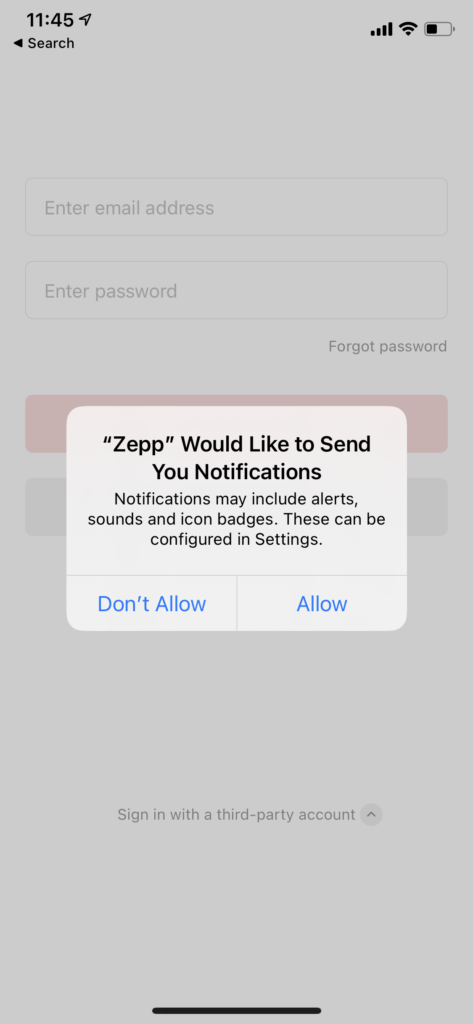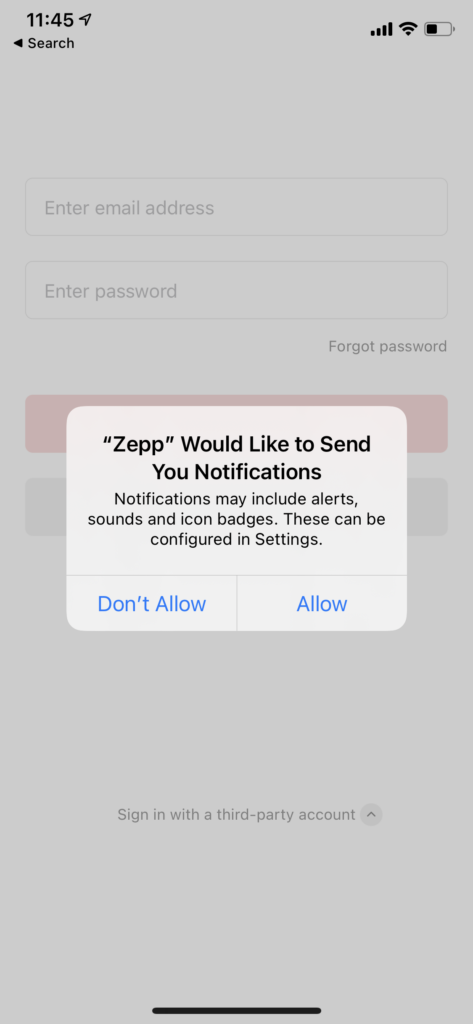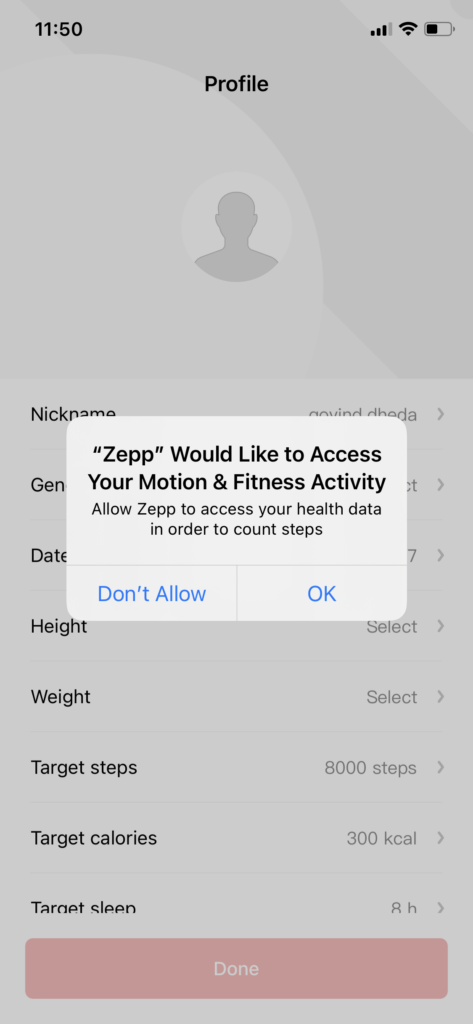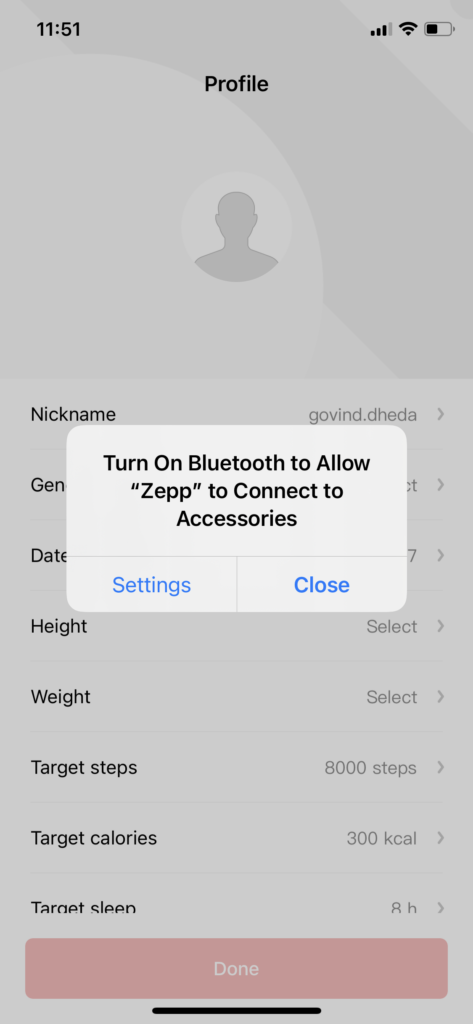I like being fit. Since I run, take care of calories burned, and track sleep hours, I also love to have a complete record of my fitness activities. But when Apple landed iOS 14, I looked for an excellent Fitness widget to show my fitness activity on home screen since I don’t have the Apple Watch. But all got was a disappointment.
It’s been more than two months since the new iOS 14 released. But still, there was not any fitness widget. Even I searched on forums and social media platform but did not find any app. After three months of wait, finally, I have come across the new Zepp (Amazfit) fitness app, which also supports me as a widget. Hence, here we will show you how you can add fitness widget to iOS 14 without Apple Watch.
Best Fitness Widget For iOS 14: How to Add It on iPhone Home Screen
If you are not aware of the Zepp App, let me tell you that is a simple fitness app that let you show your fitness detail on the home screen without launching the app. The designer of the app Huami has designed the app to show PAI (personal activity information) by default. So, there you won’t be able to see steps, the PAI will give you to score more than 100 considering your daily routine. You can also change in the settings to display sleep or steps as well according to your preference.
Let’s find out how to use the Zepp app on iPhone in iOS 14.
Step #1: Go to the App Store.
Step #2: Search for “Zepp App” known as Amazfit and install in on your iPhone.
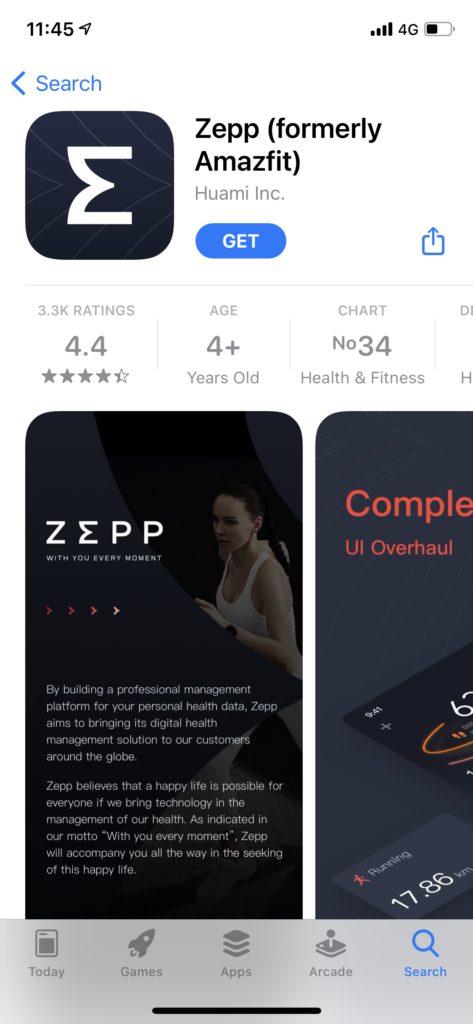
Step #3: Open the app and allow the app for notification and use Bluetooth.
Step #4: Tap on “Create an account now.”
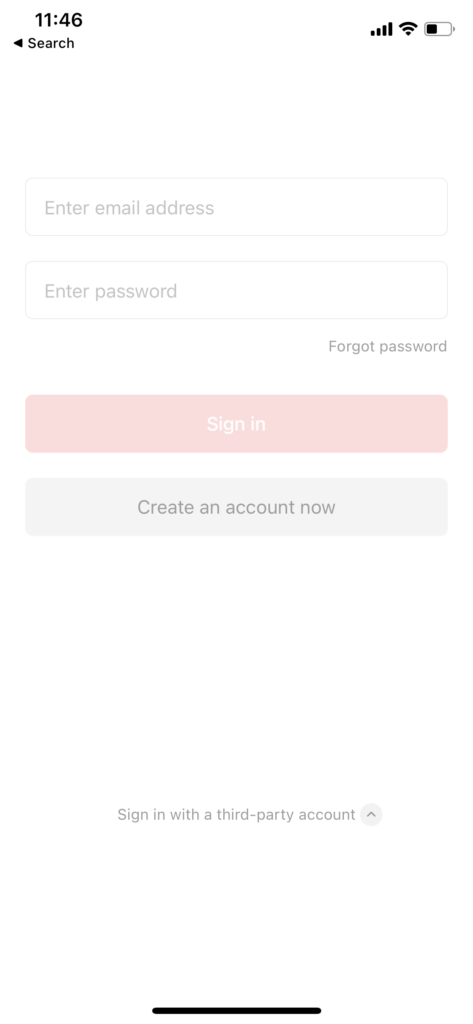
Step #5: Select Region, Enter your detail, clear the verification code, agree on terms and tap on Sign Up.
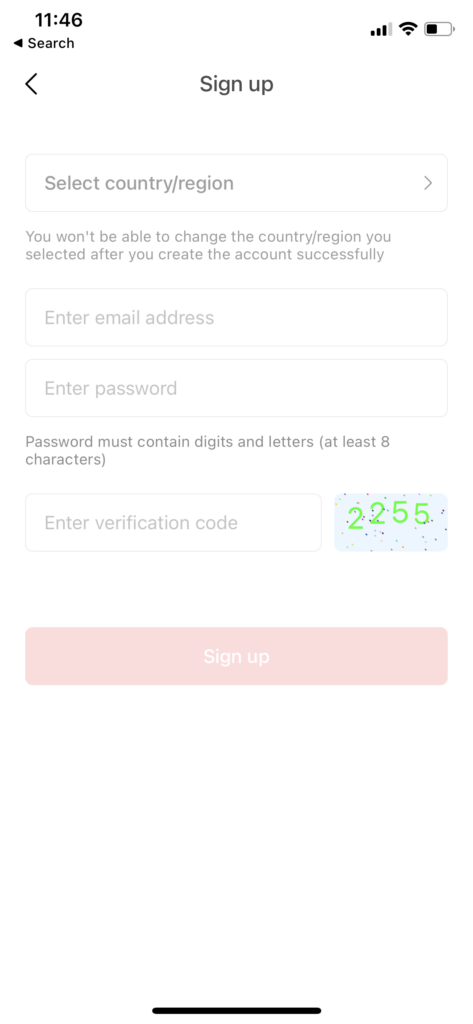
Step #6: Now, the app will ask you to use your fitness activity and turn on Bluetooth. Give permission.
Step #7: Enter more details like height, gender, date of birth, target steps, total calories, target sleep, and tap on Done.
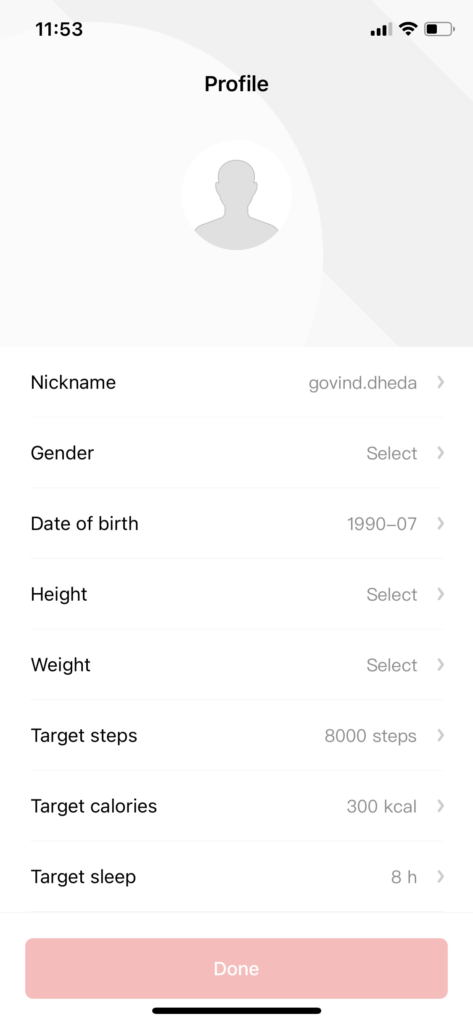
Step #8: Now select the Band, Body Composition Scale, or Treadmill. I will ask you to connect any nearby device, just ignore it by tapping Not Now and having your fitness screen.
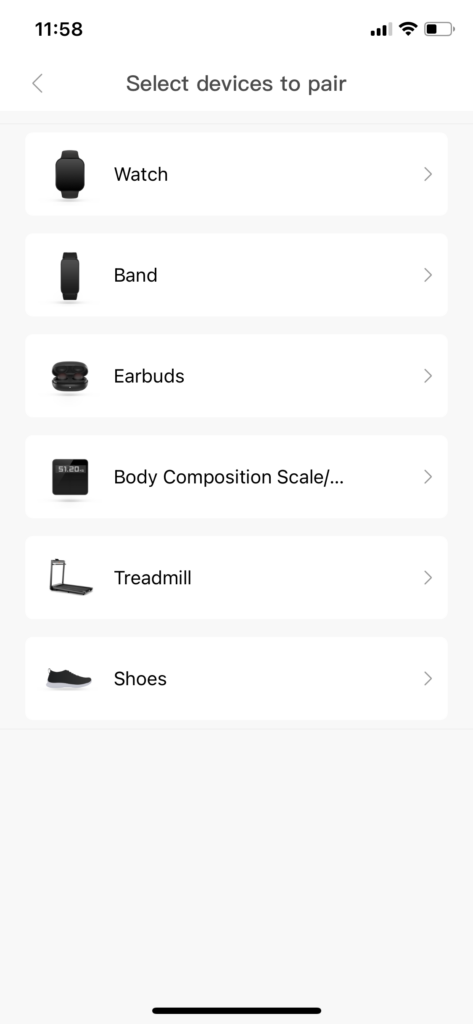
Step #9: Now, normally, you can add to the home screen by jiggle mode and selecting the app.
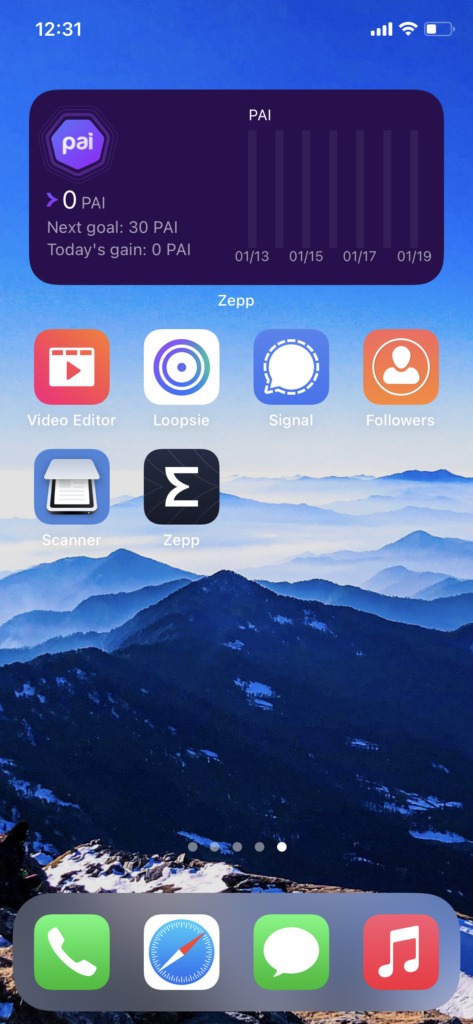
That’s it!
Once you have done these nine steps, you will have your fitness detail on your iOS 14 home screen via PAI. Also, you can show steps or sleep on the Fitness widget. Let’s find out how to do it.
How To Show Steps On Fitness Widget in iOS 14
Step #1: Press on the newly made Zepp Fitness widget.
Step #2: Tap on ‘Edit Widget’
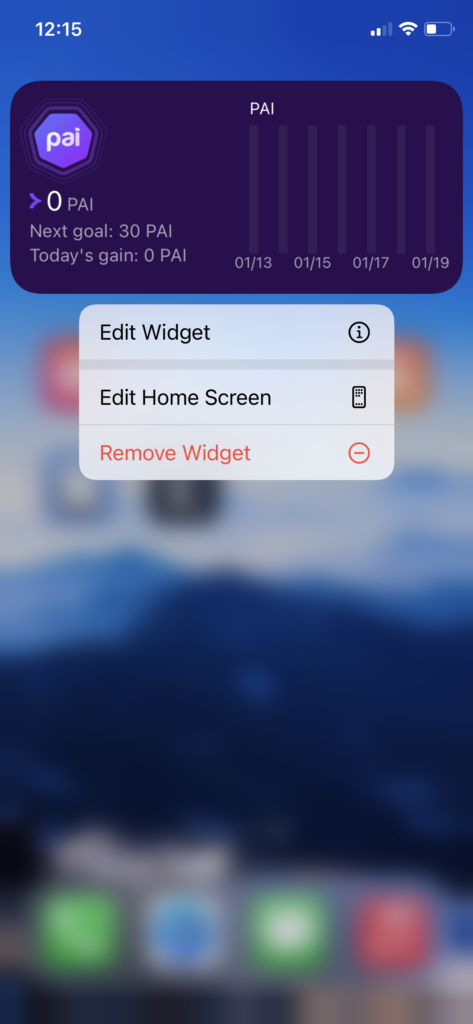
Step #3: Tap on Choose next to Data and select Step or Sleep as per your choice.
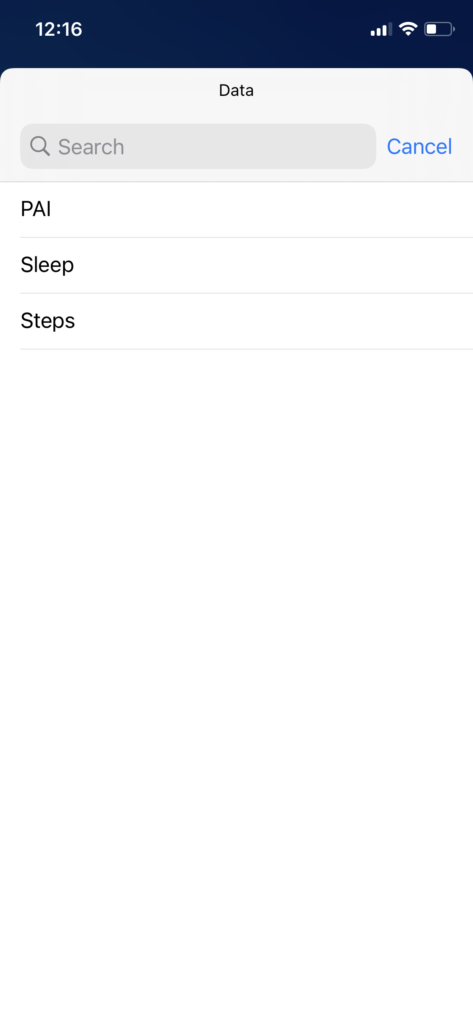
Now go back to the home screen, and you can see the steps on the fitness widget of iOS 14 home screen iPhone. There many fitness settings and feature on the Zepp you can use to track your health activity.
Have you enjoyed the guide? Do you like the way Zepp shows your fitness detail on the widget in iOS 14? Please do not bother to share your feedback with us through the comment section.