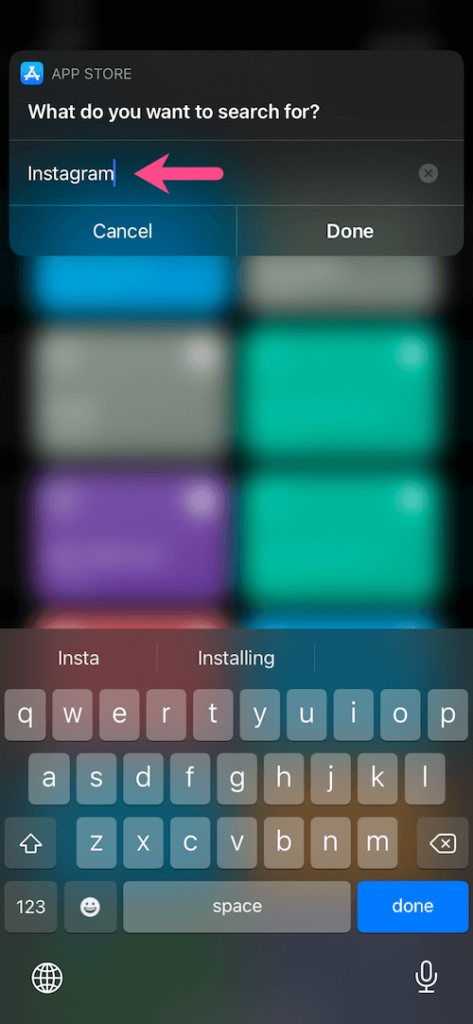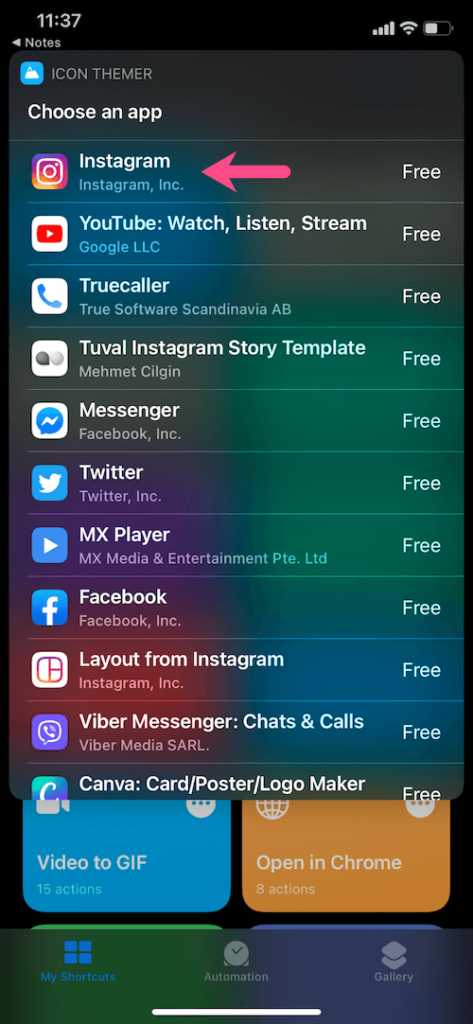No doubt that Apple’s iOS 14 is best since it allows me to change app icons, add widgets, and customize the home screen. The great thing is you can do it without jailbreak and third-party apps. But I hate when I open the changed app icon, and it takes some time, even it isn’t delightful to see the shortcuts app every I open the app.
That’s very frustrating! Many other users are complaining that when they open the app with a new icon, it opens a shortcut app instead of directly launching the main app. That few seconds of delay is very bothersome for every iPhone user. Among those users, I am also the one who is also struggling to bypass the shortcuts app while opening new app icons.
Well, there is no way to change app icons without shortcuts app in iOS 14. But we have a simple way to sidekick shortcuts app when open customized app icon on iPhone. Without further ado, let’s find out how to it!
How To Bypass Delay While Opening Changed App Icon in iOS 14
1: Reduce Motion
As we said above that there is no way to modify app icons in iOS 14 without using shortcuts app, you can use this Reduce Motion option to sidekick the delay. Once you turn on Reduce Motion option on your iPhone, it will remove some animation and quickly launch the app. Let’s check out the steps:
Step #1: Open the Settings app.
Step #2: Next, tap on the Accessibility.
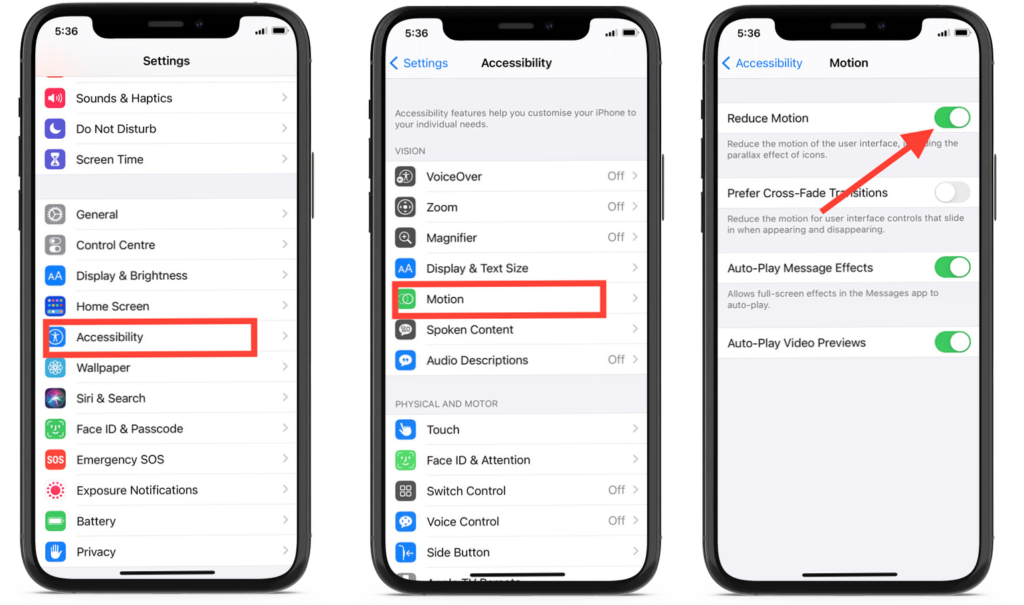
Step #3: Select Motion and turn the toggle on next to “Reduce Motion”
2: Use Icon Themer
Using icon themer is the best way to reduce delay of shortcuts app when you open new app with new icon on iOS 14. Let’s check out this process!
Step #1: First, you need to Allow Untrusted Shortcuts.
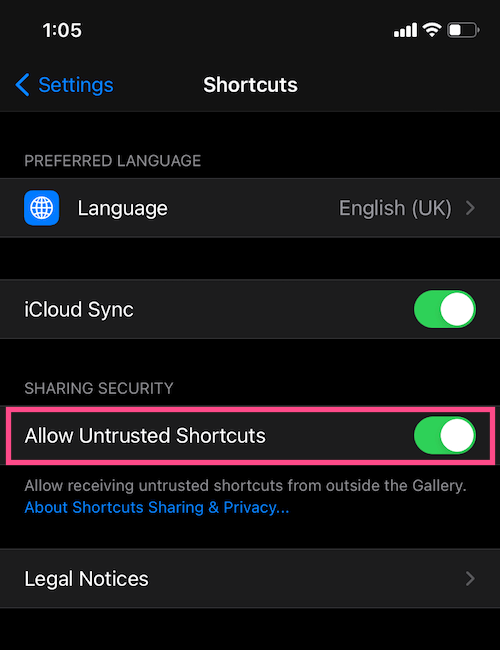
So, Go to Settings > Shortcuts and enable “Allow Untrusted Shortcuts”. Hit Allow and enter your passcode to change the setting.
Step #2: Now install the “Icon Themer” shortcut.
To do so, scroll down to the bottom of the shortcut page and tap “Add Untrusted Shortcut”. Tap Continue, select your App Store region and tap Done.
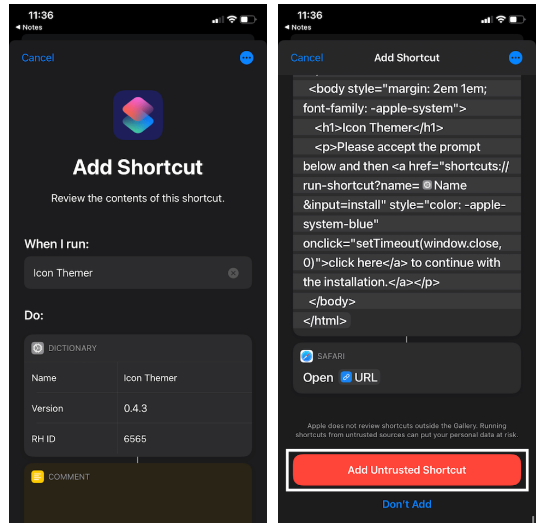
Step #3: Once it install, open the Shortcuts app and you will see the newly added Icon Themer on the top. Run the Icon Themer shortcut.
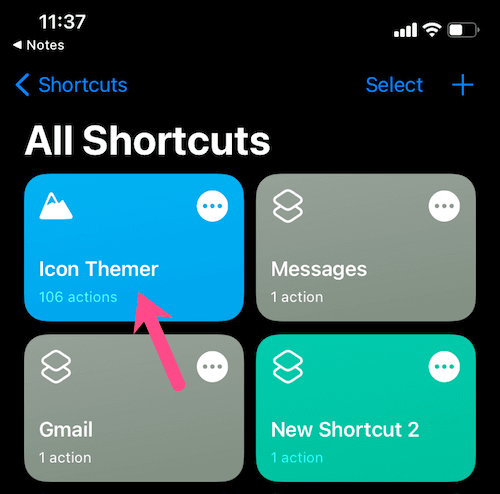
Step #4: In the Choose an app section, tap “Search in App Store”.
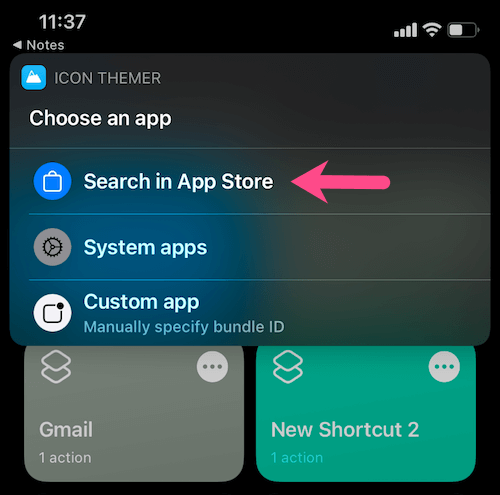
For system apps like Phone or Settings, tap “System apps”. So we suggest you you to turn on Reduce Motion when changing the style of system apps.
Step #5: Enter an app’s name whose custom icon you want to add. Then select the app.
Step #6: Tap Ok when the shortcut asks permission to access itunes.apple.com.
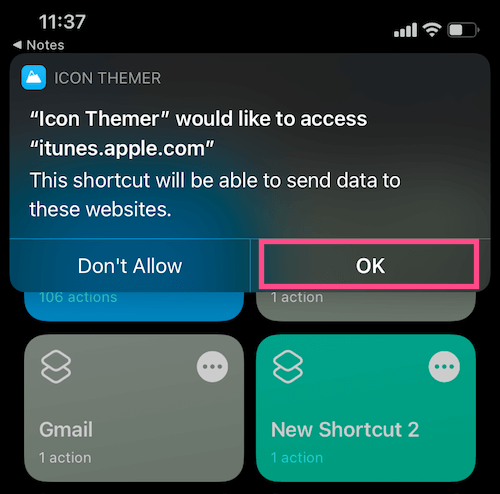
Step #7: In the Choose an icon, tap “Choose from Photos”. Or tap “Choose from Files” if the icon file or image is stored in the Files app.
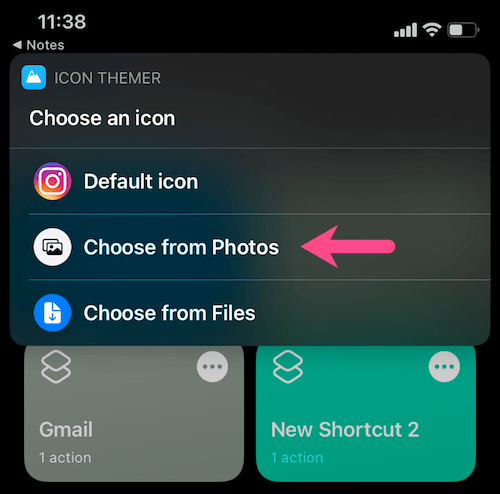
Step #8: Tap Ok to allow Icon Themer to access your photos.
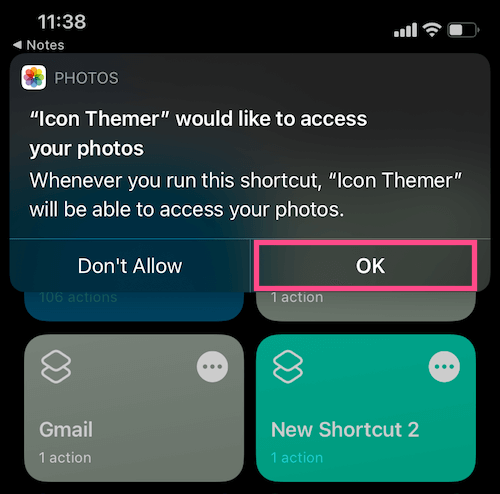
Step #9: Select a relevant image for your custom icon.
Step #10: Either you can set icon name or keep it blank to show just the icon without text label or name.
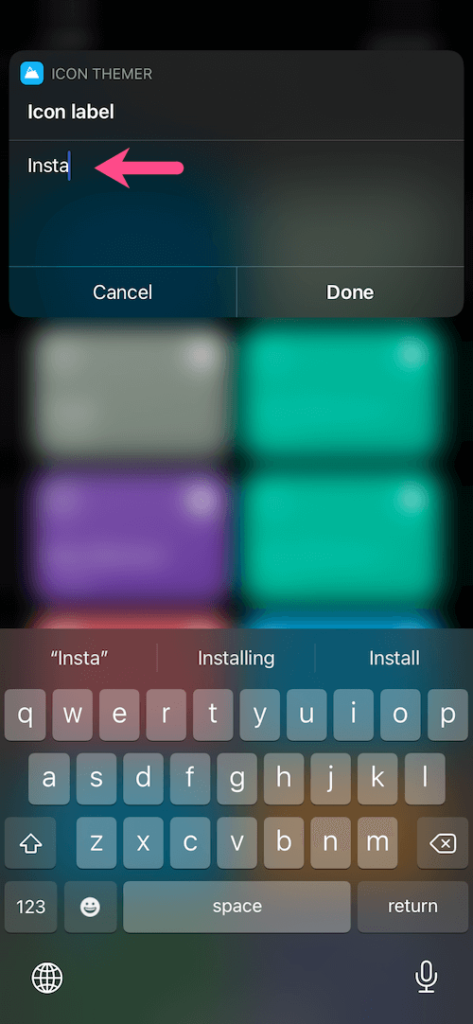
Step #11: Hit Ok to grant access to Github.
Step #12: Tap Done for URL scheme.
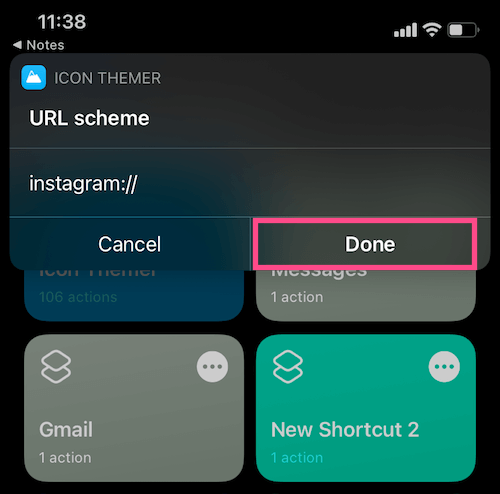
Step #13: Icon Themer will now prompt you to download a configuration profile. Tap “Allow” and hit Close.
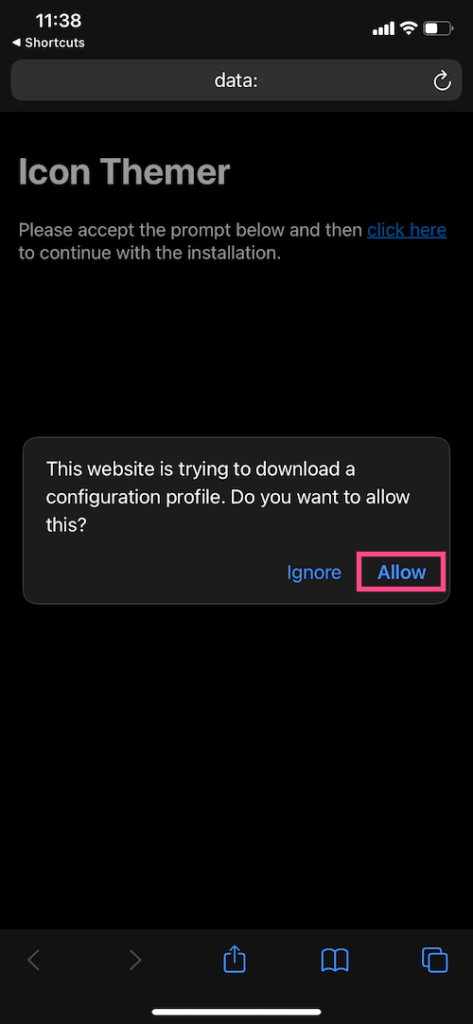
Step #14: Go to Settings > Profile Downloaded. Tap the Install button at the top right.
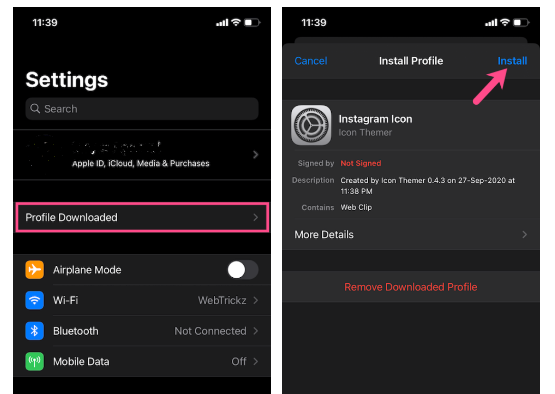
Step #15: enter your passcode and tap Install again to install the profile.
All set now!
Once you go through these 15 steps, you will have your own new customized app icon on your iPhone’s home screen. These app icons won’t take much time to open the main app. There won’t be a delay because of the shortcuts app. I hope you are satisfied with the solution. If you know any trick to reduce delay when opening the customized app, please share it with us in the comment section.