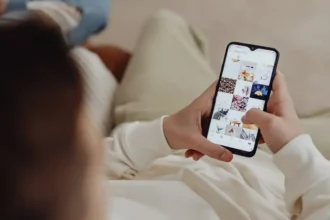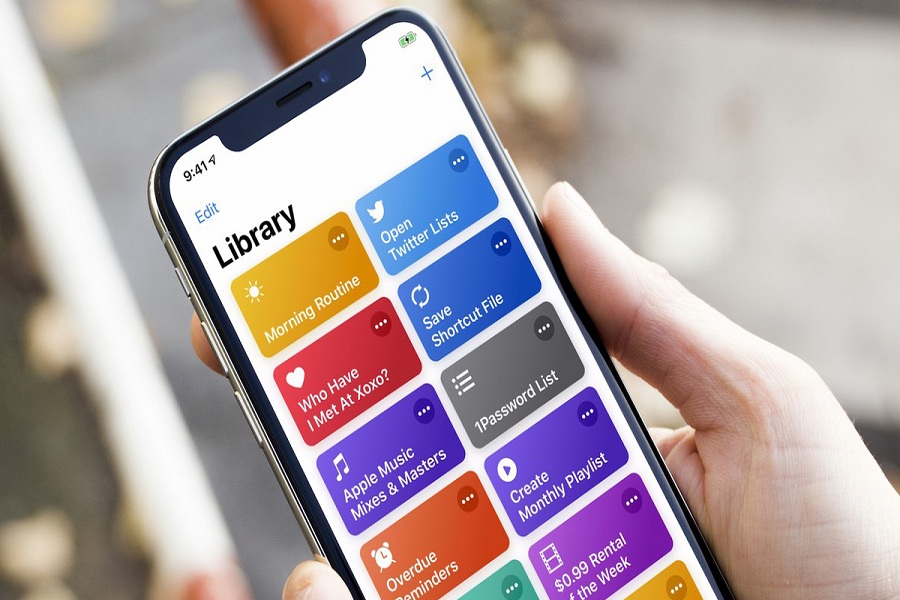With the help of new shortcuts app on iOS 14, iPhone users can replace the app icons and create complex automations. Furthermore, if you have used every available shortcut and looking for new third-party shortcuts like share Wi-FI, Instagram downloader and more, then you have come to the right place.
With the help of this article, you can add any third-party shortcuts to iPhone home screen on iOS 14. There are many third-party shortcuts available which you can simply select and add to your iPhone’s shortcuts app without spending more time creating the one. Without further ado, let’s find out the process to add new shortcuts to the iPhone.
We have checked many Apple reddit groups and saw some cool and fruitful third-party shortcuts on iPhone running iOS 14. Hence, we also did some research and came up with this simple guide. We hope you would love it!
How To Create Third-Party Shortcuts in iOS 14 on iPhone or iPad
Step #1: First of all, you need to go Settings.
Step #2: Tap on the “Shortcuts” and turn the toggle on next to “Untrusted Shortcuts” option.
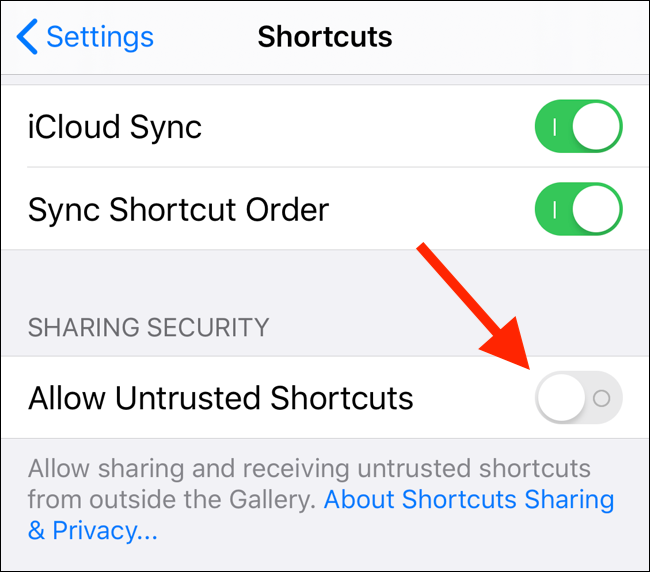
Step #3: Now “Allow” and enter your passcode to confirm.
Step #4: Once you have enabled the “Untrusted Shortcuts” option. Open any browser and go to the Shortcuts Gallery website.
Step #5: Here, you can see the number of third-party shortcuts, just select the one you want to add on your iPhone.
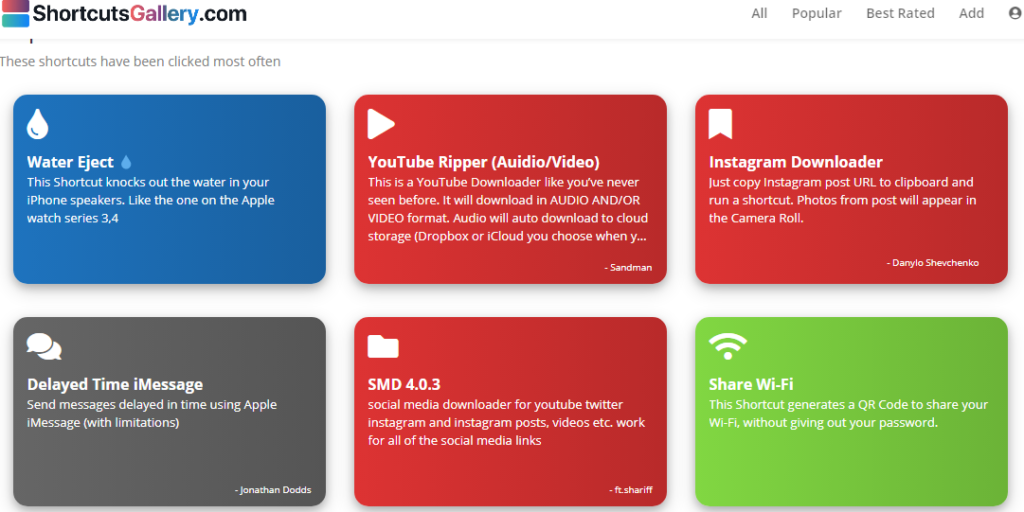
Step #6: Now, tap on “Get Shortcut.”
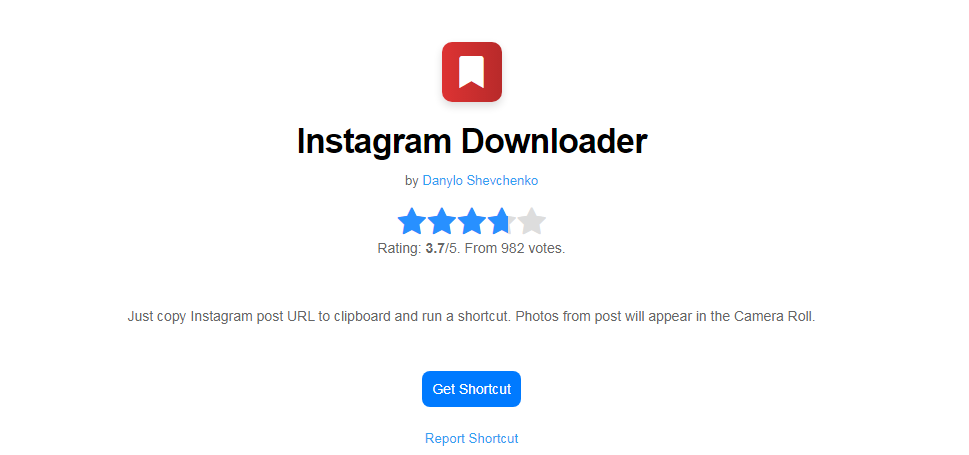
Step #7: It will open the Shortcuts app section, scroll down and tap on “Add Untrusted Shortcut.”
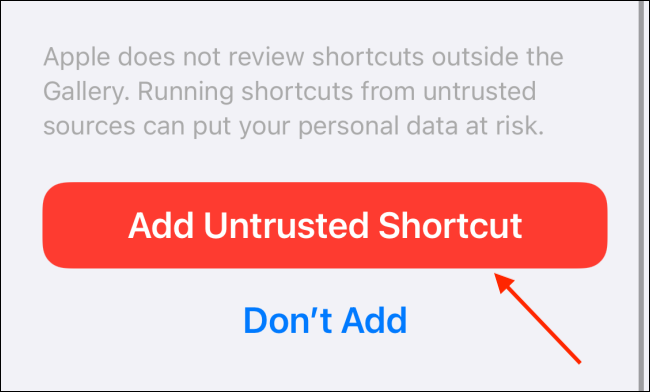
Step #8: Now, you will see the new shortcut added to the top on shortcut app.
Once it has added to your iPhone’s shortcut app section, you can make some edits and set the new shortcut widget according to your choice on your iOS 14 home screen.
Furthermore, you can also use the Shortcuts Gallery website to create or design your own third-party shortcuts for other iPhone users. After following this article if you still miss any shortcut from the website, please feel free to ask us through the comment section.