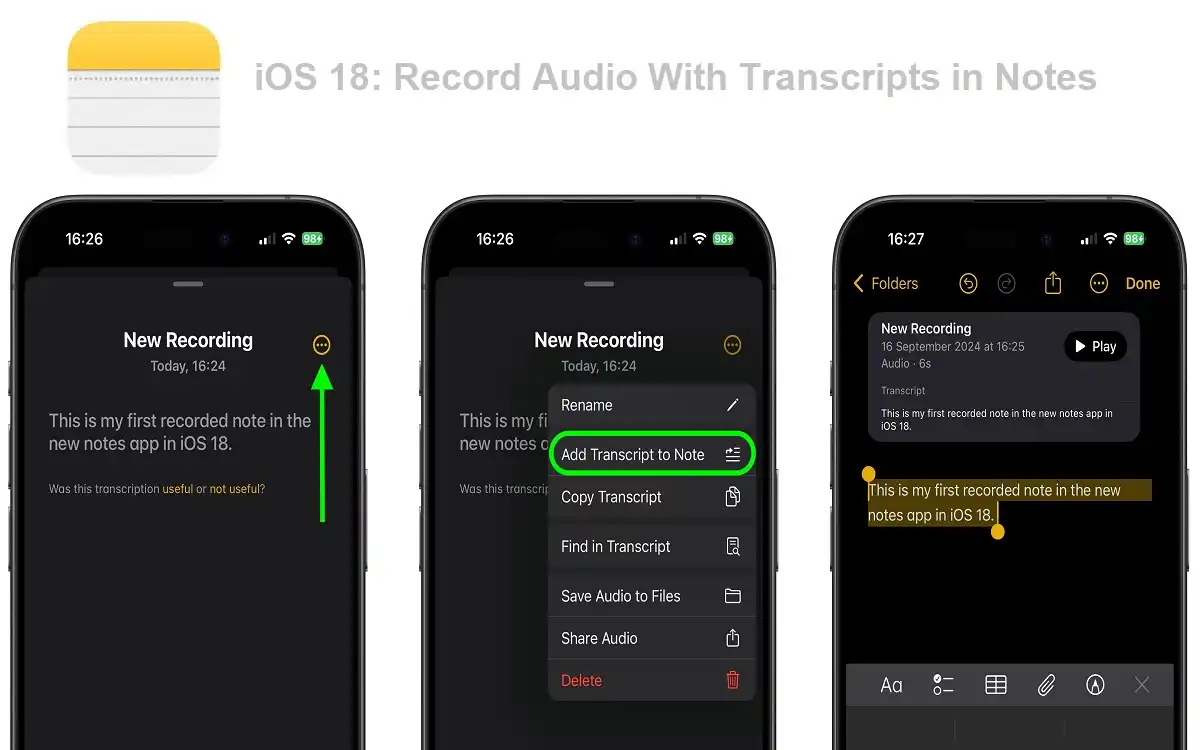Apple continues to push the boundaries of what’s possible with each new iOS 18 Notes App release. With iOS 18, the tech giant has introduced a game-changing feature to its Notes app that promises to transform the way we capture and process information: audio recording with real-time transcription. This powerful addition brings a new level of functionality to an app that millions of users rely on daily, bridging the gap between spoken word and written text with unprecedented ease and efficiency.
Recent Released: Apple Spatial Audio: How To Control and Head Tracking
Whether you’re a student looking to streamline your lecture notes, a professional aiming to enhance your meeting minutes, or simply an iOS enthusiast eager to explore the latest advancements, this article will equip you with everything you need to know about the audio recording and transcription feature in iOS 18’s Notes app.
What’s New in iOS 18 Notes?
The introduction of audio recording with real-time transcription in the Notes app marks a significant leap forward in iOS functionality. This feature allows users to capture audio while simultaneously generating a written transcript of the recording. It’s a powerful tool that combines the immediacy of voice recording with the convenience of text, all within the familiar interface of the Notes app.
Device Compatibility
Before we delve into the specifics of how to use this feature, it’s important to note that it’s available on iPhone 12 and later models running iOS 18. This limitation ensures that the device has the necessary processing power to handle real-time transcription effectively.
How to Use Audio Recording with Transcripts in Notes
Step-by-Step Guide
- Open the Notes App: Launch the Notes app on your compatible iPhone.
- Create or Open a Note: You can start a new note or open an existing one where you want to add the audio recording.
- Access the Recording Feature:
- Tap the paperclip icon (attachments button) located above the keyboard.
- From the pop-up menu, select “Record Audio”.
- Start Recording:
- Press the red record button to begin capturing audio.
- Press it again when you want to stop recording.
- View the Transcript:
- While recording, you can tap the quote bubble icon in the bottom-left corner to see a real-time transcript.
- After stopping the recording, a file of the audio will appear in your note along with a preview of the transcript.
- Add Transcript to Note:
- Tap on the audio recording block in your note to view the full transcript.
- To incorporate the entire transcript into your note, tap the three-dot menu (More options) in the upper right corner and select “Add Transcript to Note”.
- Edit as Needed: Once the transcript is added to your note, you can edit it for accuracy or clarity.
Playback and Review
One of the strengths of this feature is the ability to play the audio recording directly from within the note:
- Open the note containing the audio recording.
- Tap on the audio recording block to open it in a new window.
- Press the Play button to start playback.
- Use the playback controls to pause, rewind, or fast-forward as needed.
- The transcript will scroll in real-time as the audio plays, making it easy to follow along.
- Tap the Back arrow when finished to return to your note.
This seamless integration of audio and text allows for easy review and reference, enhancing the overall utility of your notes.
Maximizing Transcription Accuracy
While the transcription feature in iOS 18’s Notes app is impressive, achieving optimal accuracy requires some consideration. Here are some strategies to improve the quality of your transcripts:
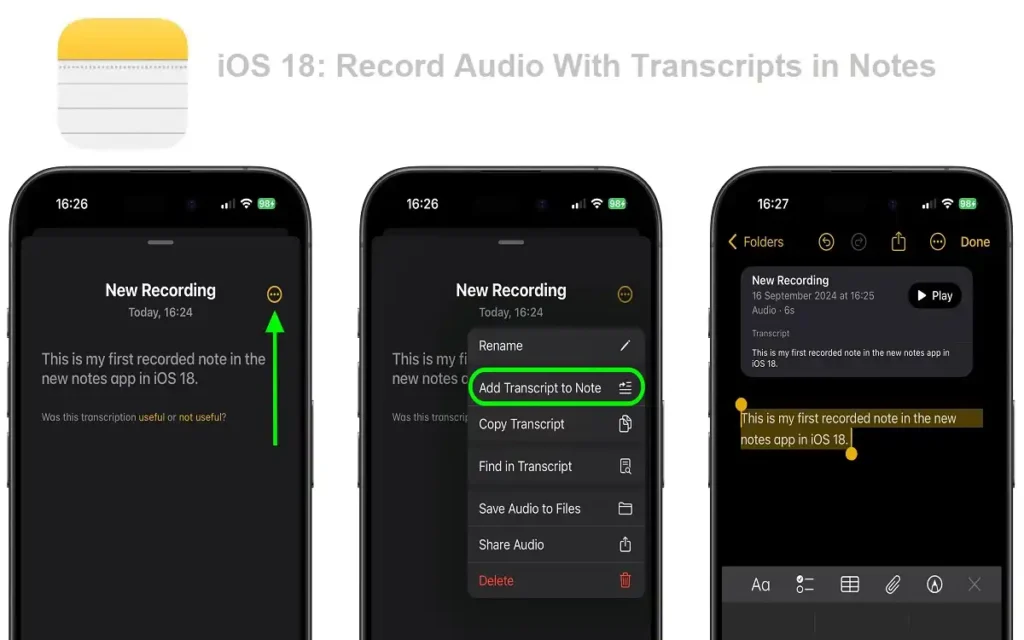
1. Use High-Quality Audio Equipment
Investing in a good quality external microphone can significantly enhance the clarity of your recordings. Clear audio input makes it easier for the transcription software to accurately convert speech to text.
2. Minimize Background Noise
Choose a quiet environment for your recordings whenever possible. Background noise can interfere with the transcription process, leading to errors or omissions in the transcript.
3. Speak Clearly and at a Moderate Pace
Enunciate your words clearly and maintain a steady, moderate speaking pace. This gives the transcription system the best chance of accurately capturing what’s being said.
4. Avoid Overlapping Speech
In situations where multiple people are speaking, try to minimize instances of overlapping dialogue. The transcription algorithm may struggle to differentiate between speakers, potentially leading to confusion in the transcript.
5. Review and Edit
After the transcription is complete, take the time to review and edit the text. This allows you to correct any errors and ensure that the transcript accurately reflects the content of the recording.
Limitations and Considerations
While the audio recording and transcription feature in iOS 18’s Notes app is undoubtedly powerful, it’s important to be aware of its current limitations:
Language Support
As of the initial release, the transcription feature only supports English for users in Australia, Canada, Ireland, New Zealand, South Africa, the UK, and the US. Support for additional languages is likely to be added in future updates.
Transcription Accuracy
While generally quite good, the transcription may not be perfect, especially for fast speech or complex terminology. Manual editing may be necessary for full accuracy.
Multitasking Restrictions
The recording will automatically stop if you attempt to open another note, PDF, or window while recording audio. It’s best to focus on one note at a time when using this feature.
Potential Beta Issues
As with any new feature, there may be some bugs in the beta version. Some users have reported issues with the “Add Transcript to Note” command. These issues are likely to be resolved in future updates.
Occasional Recording Stops
In some cases, the audio recording may stop unexpectedly. It’s a good practice to periodically check the recording status to ensure it’s still capturing.
Comparing to Other Transcription Apps
To put the iOS 18 Notes app’s transcription feature into context, let’s compare it to other transcription apps available in the market:
| Feature | iOS 18 Notes | Dedicated Transcription Apps |
| Accuracy | Good, with on-device processing | Varies, often cloud-based |
| Speed | Real-time transcription | May have processing delays |
| Ease of Use | Integrated into Notes app | Separate app, may require setup |
| Privacy | On-device processing, high privacy | May use cloud services, privacy varies |
| Language Support | Limited (English only initially) | Often support multiple languages |
| Advanced Features | Basic editing and playback | May include speaker ID, custom vocabularies |
| Cost | Free with iOS | Often subscription-based |
| Integration | Seamless with Notes app | May offer integrations with other apps |
While dedicated transcription apps may offer more advanced features, the Notes app’s integration of this functionality provides a compelling balance of convenience, privacy, and capability for many users.
Potential Applications
The addition of audio recording with transcription to the Notes app opens up a world of possibilities for various user groups:
Students
- Capture lectures with both audio and text for comprehensive review
- Record study sessions and group discussions
- Create voice notes with automatic transcription for quick idea capture
Professionals
- Record and transcribe meetings for easy reference and follow-up
- Capture ideas and thoughts on-the-go with voice notes
- Create draft content through voice recording for later refinement
Journalists and Writers
- Record interviews with automatic transcription for easier quoting and reference
- Capture thoughts and observations in the field
- Draft articles or stories through voice recording
Researchers
- Record field observations with automatic text backup
- Transcribe research interviews for analysis
- Capture brainstorming sessions and theoretical discussions
Creative Professionals
- Record creative ideas and inspirations as they occur
- Capture collaborative discussions and brainstorming sessions
- Draft scripts or content through voice recording
Tips for Effective Use
To make the most of the audio recording and transcription feature in iOS 18’s Notes app, consider these tips:
- Organize Your Notes: Create separate notebooks or folders for audio recordings to keep them organized and easily accessible.
- Use Descriptive Titles: Give your audio notes clear, descriptive titles to make them easy to find later.
- Combine with Other Note Elements: Integrate your audio recordings and transcripts with other elements like images, sketches, or web links for comprehensive notes.
- Practice Active Listening: When recording others, focus on the content to help you edit and enhance the transcript later.
- Use Time Stamps: For longer recordings, consider adding time stamps to your notes to easily reference specific points in the audio.
- Backup Regularly: Ensure your notes are backed up to iCloud or another service to prevent loss of important recordings and transcripts.
- Experiment with Different Use Cases: Try using the feature in various scenarios to discover how it can best enhance your productivity and information capture.
Future Prospects
As with any new technology, the audio recording and transcription feature in iOS 18’s Notes app is likely just the beginning. We can anticipate several potential developments in future updates:
- Expanded language support for transcription
- Improved accuracy through machine learning advancements
- Integration with other iOS apps and services
- Advanced editing features for transcripts
- Speaker identification in multi-person recordings
- Enhanced search capabilities within audio recordings
These potential improvements could further cement the Notes app as an indispensable tool for information capture and management.
Finally
The introduction of audio recording with real-time transcription in iOS 18 Notes app represents a significant leap forward in mobile productivity tools. By seamlessly combining voice recording with text transcription, Apple has created a powerful feature that caters to a wide range of users and use cases.
While there are some limitations to be aware of, the overall functionality and integration with the familiar Notes app interface make this a compelling tool for students, professionals, creatives, and anyone who values efficient information capture and management.
As we continue to explore the capabilities of this new feature, it’s clear that it has the potential to transform how we interact with our devices and manage information. Whether you’re recording a lecture, capturing meeting minutes, or simply jotting down ideas on the go, the audio recording and transcription feature in iOS 18 Notes app offers a new level of flexibility and efficiency.
As Apple continues to refine and expand this functionality, we can look forward to even more powerful and intuitive ways to capture, transcribe, and utilize spoken information. The future of note-taking is here, and it’s speaking our language – quite literally.
For More Apple Tech Update Visit Considering Apple