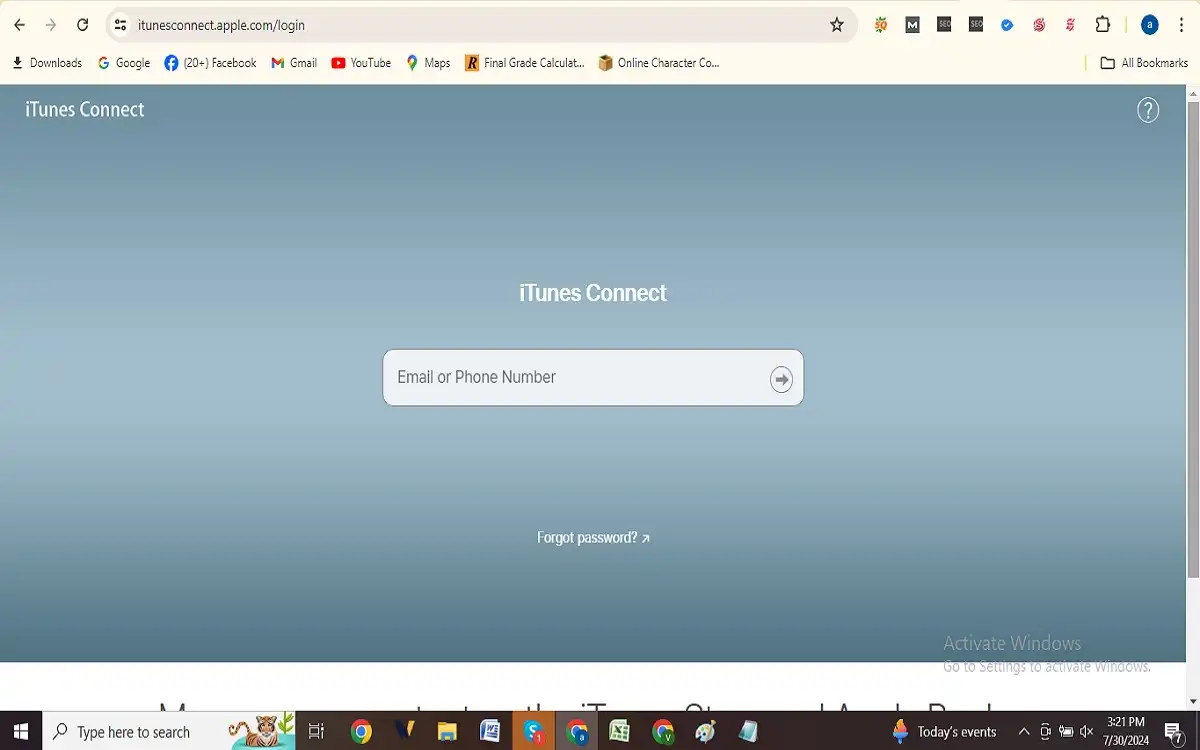Apple has made significant strides in transforming how users interact with their content on Windows platforms. The long-standing iTunes login application, once the go-to hub for all things Apple on Windows, is gradually giving way to a suite of specialized apps designed to streamline the user experience. This transition marks a new era in how Windows users manage their Apple devices and media content. In this comprehensive guide, we’ll explore the intricacies of this shift, providing you with essential insights and step-by-step instructions to navigate this change seamlessly.
Recent Released: iPhone 16 Leaks: Innovative Features Revealed for 2024
Introduction
For years, iTunes login has been the cornerstone of Apple’s ecosystem on Windows, serving as a one-stop-shop for managing music, videos, podcasts, and iOS devices. However, as technology advances and user needs become more diverse, Apple has recognized the need for a more focused approach. The introduction of dedicated apps for Music, TV, and device management on Windows 10 represents a significant shift in Apple’s strategy, aiming to provide a more intuitive and efficient experience for users.
This article will guide you through the process of transitioning from iTunes to these new apps, highlighting the key differences, benefits, and potential challenges you may encounter along the way. Whether you’re a long-time iTunes user or new to the Apple ecosystem on Windows, this guide will equip you with the knowledge to make the most of these new tools.
The Growth from iTunes to Dedicated Apps
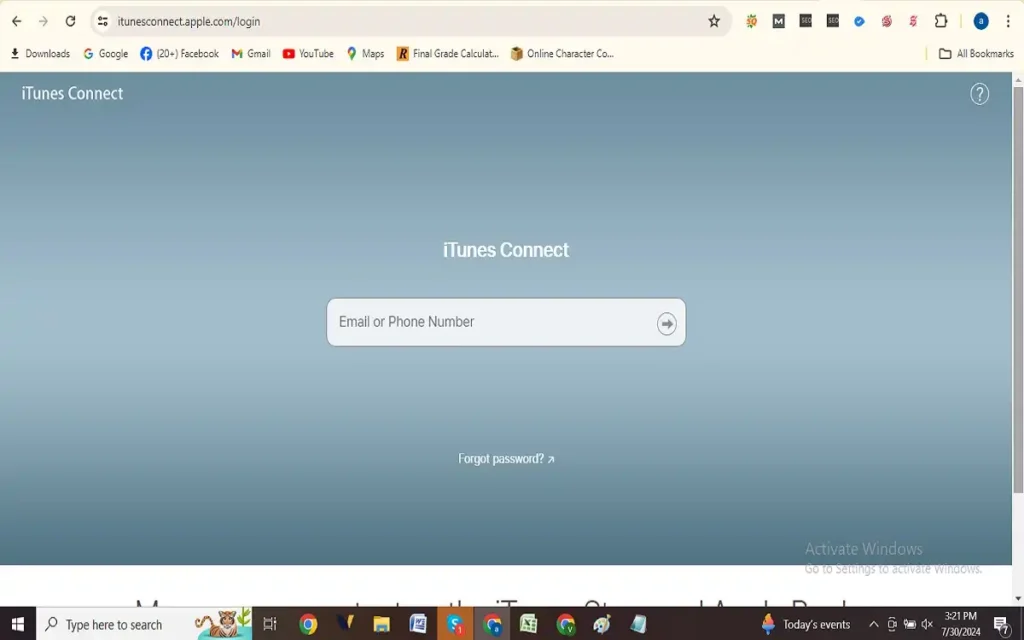
Understanding the New Ecosystem
The transition from iTunes to dedicated apps on Windows 10 mirrors the changes Apple implemented on macOS. This shift brings a more focused approach to media management and device synchronization. Let’s explore the key components of this new ecosystem:
- Apple Music App: Dedicated to music streaming, library management, and music purchases.
- Apple TV App: Focused on video content, including movies and TV shows.
- Apple Devices App: Designed for managing and syncing iOS devices.
Key Differences Between iTunes and the New Apps
To better understand the impact of this transition, let’s compare the functionalities of iTunes with the new dedicated apps:
| Feature | iTunes | New Dedicated Apps |
| Music Management | Comprehensive library management | Streamlined in Apple Music app |
| Video Playback | Integrated video player | Separate Apple TV app |
| Device Syncing | All-in-one solution | Handled by Apple Devices app |
| Podcast Management | Integrated podcast feature | Remains in iTunes |
| Audiobook Management | Integrated audiobook feature | Remains in iTunes |
| Purchase Model | Primarily ownership-based | Shift towards subscription model |
| User Interface | Complex, multi-function | Simplified, focused interfaces |
| Content Discovery | Limited recommendation features | Enhanced discovery in Apple Music |
This table illustrates the fundamental shifts in functionality and user experience that come with the new app ecosystem.
Transitioning to the New Apps – iTunes Download Windows 10
Downloading and Installing the New Apps
To begin your transition from iTunes to the new dedicated apps, follow these steps:
- Open the Microsoft Store on your Windows 10 PC.
- Search for “Apple Music,” “Apple TV,” and “Apple Devices.”
- Download and install each app individually.
- Once installed, launch each app to begin the setup process.
Setting Up Your Apple ID
After installing the new apps, you’ll need to sign in with your Apple ID:
- Open the Apple Music app first.
- Click on the “Sign In” option.
- Enter your Apple ID and password.
- Follow the on-screen prompts to complete the sign-in process.
- Repeat this process for the Apple TV and Apple Devices apps.
Migrating Your iTunes Library
One of the primary concerns for long-time iTunes users is preserving their carefully curated music libraries. Fortunately, the transition process is designed to be as seamless as possible:
- The Apple Music app will automatically detect and import your existing iTunes library.
- Your purchased music, playlists, and other content should appear in the app without any manual intervention.
- For video content, the Apple TV app will recognize your previously purchased movies and TV shows.
Mastering the New Apps
Apple Music App: A Deep Dive
The Apple Music app is now your primary hub for all things music-related. Here are some key features to explore:
- Library Management: Organize your music collection, create playlists, and edit metadata.
- Streaming Service: Access millions of songs with an Apple Music subscription.
- For You: Discover personalized playlists and recommendations based on your listening habits.
- Radio: Enjoy curated radio stations and the live Beats 1 radio.
Apple TV App: Enhancing Your Video Experience
The Apple TV app centralizes your video content experience:
- Movies and TV Shows: Browse, purchase, and rent content from the iTunes Store.
- Up Next: Keep track of what you’re currently watching across different streaming services.
- Apple TV+: Access original content with an Apple TV+ subscription.
Apple Devices App: Streamlined Device Management
This new app simplifies the process of managing your iOS devices:
- Syncing: Manually sync content between your PC and iOS devices.
- Backups: Create and manage backups of your iPhone or iPad.
- Updates: Install iOS updates directly from your PC.
- Restore: Easily restore your device from a backup.
Addressing Common Challenges
Authorizing Your Computer
To access your iTunes Store purchases in the new apps, you’ll need to authorize your computer:
- Open the iTunes app (which still handles podcasts and audiobooks).
- Go to Account > Authorizations > Authorize This Computer.
- Enter your Apple ID and password when prompted.
Remember, you can authorize up to five computers with your Apple ID.
Dealing with System Requirements
If your PC doesn’t meet the system requirements for the new apps, consider these options:
- Upgrade Your Hardware: Increase RAM, upgrade your CPU, or switch to an SSD.
- Optimize Your Current Setup: Close background applications and update drivers.
- Explore Alternative Solutions: Look for lightweight alternatives or consider cloud-based services.
The Future of Apple’s Ecosystem on Windows
As Apple continues to refine its approach to Windows integration, we can expect further improvements and features in these dedicated apps. The company’s focus on creating a more streamlined and user-friendly experience suggests that future updates may bring:
- Enhanced integration between Windows and iOS devices
- Improved performance and stability
- Additional features that leverage the strengths of each dedicated app
Finally
The transition from iTunes login to dedicated apps on Windows 10 represents a significant shift in how users interact with Apple’s ecosystem. While change can be challenging, this new approach offers several benefits, including a more focused user experience, improved performance, and better alignment with modern media consumption habits.
By following the steps outlined in this guide, you can smoothly navigate this transition and make the most of the new Apple Music, Apple TV, and Apple Devices apps. Remember that while iTunes still plays a role in managing podcasts and audiobooks, the future of Apple’s presence on Windows lies in these specialized applications.
As you explore these new apps, take the time to familiarize yourself with their unique features and capabilities. Embrace the enhanced music discovery options in Apple Music, enjoy the streamlined video experience in Apple TV, and appreciate the simplified device management through the Apple Devices app.
The digital media landscape continues to evolve, and Apple’s new approach on Windows 10 positions users to better adapt to these changes. Whether you’re a long-time Apple user or new to the ecosystem, these dedicated apps offer a fresh and efficient way to engage with your media and devices.