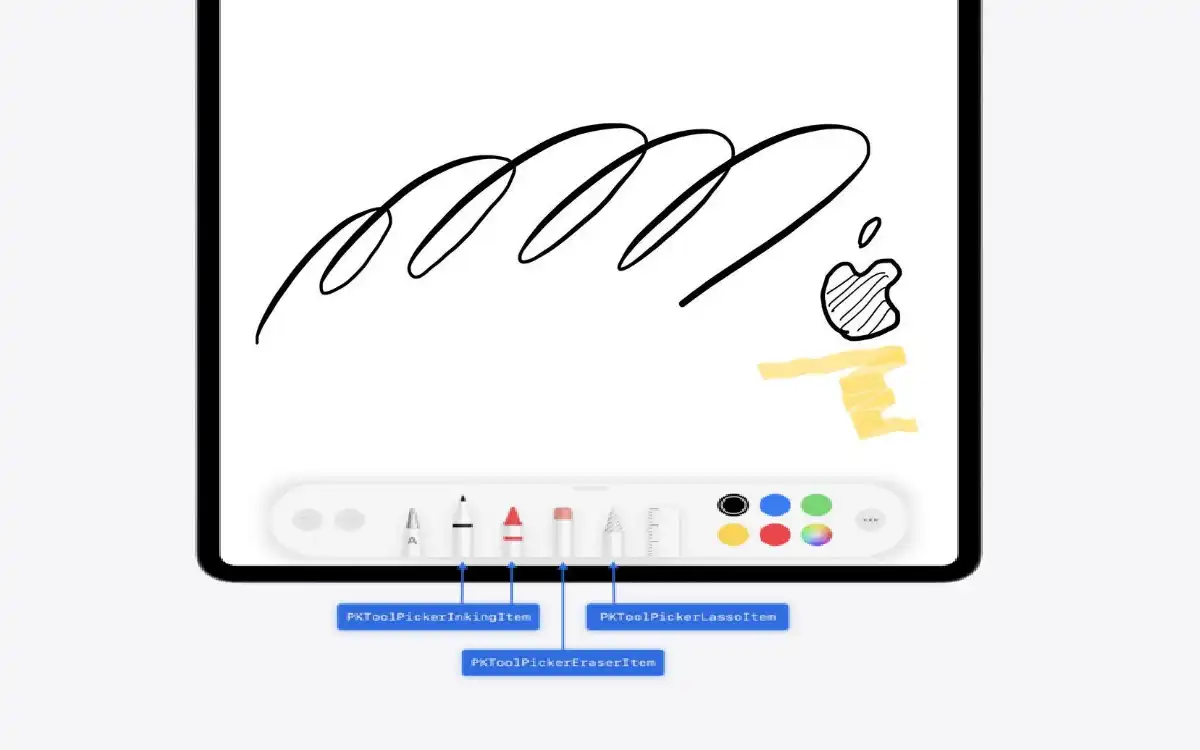Introduction
The introduction of iPadOS 18 and the Apple Pencil Pro become powerful combination brings a host of new features and capabilities that promise to revolutionize the way artists, designers, and note-takers interact with their iPadOS 18 Custom Apple Pencil Drawing.
The exciting new tools and gestures that make the Apple Pencil Pro a must-have accessory for anyone serious about digital art and productivity.
Recent Released: How to edit Control Center in iOS 18?
The Evolution of iPadOS 18 Custom Apple Pencil Drawing
A Brief History
Since its initial release, the Apple Pencil has been a game-changer for iPad users. It brought precision and control to digital drawing and note-taking, mimicking the feel of traditional writing tools. With each iteration, Apple has refined and expanded its capabilities, listening to user feedback and pushing the boundaries of what’s possible with a digital stylus.
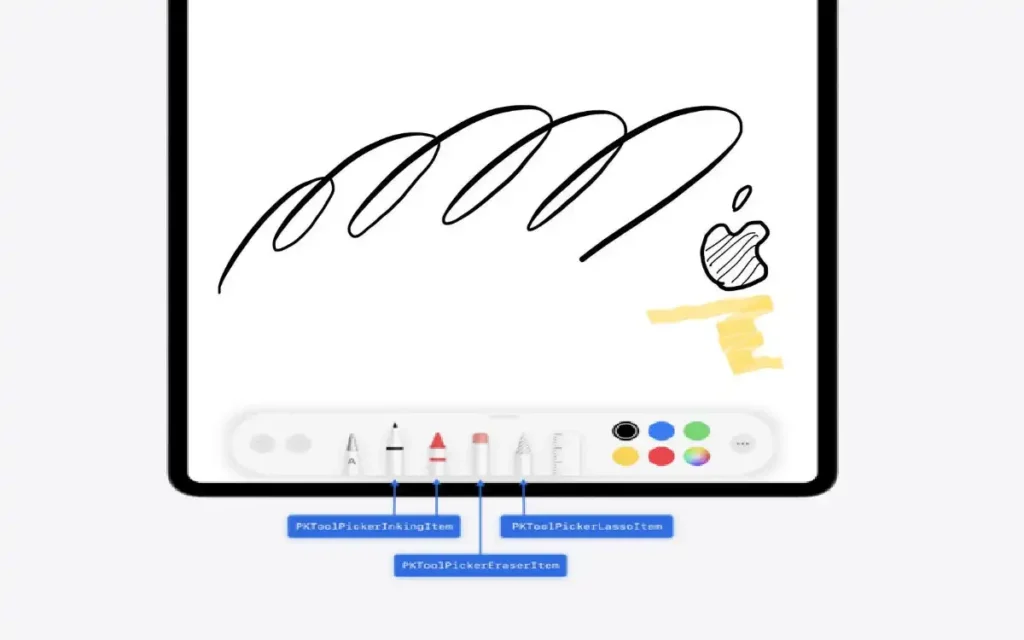
Enter the Apple Pencil Pro
The latest iteration, the Apple Pencil Pro, takes everything we loved about its predecessors and cranks it up to eleven. Paired with iPadOS 18, it introduces a suite of features that give users unprecedented control and flexibility in their digital workflows.
iPadOS 18: A Canvas of Possibilities iPadOS 18 Custom Apple Pencil Drawing
Custom Drawing Tools: Your Imagination, Unleashed
One of the most exciting developments in iPadOS 18 is the introduction of iPadOS 18 Custom Apple Pencil Drawing. This feature opens up a world of possibilities for app developers and users alike.
Key Points:
- Apps can now define their own unique tools that appear alongside default options in the system tool picker.
- These custom tools can take full advantage of the Apple Pencil Pro’s new features, including the squeeze gesture and barrel roll action.
- Developers can offer multiple variations of the same tool type, such as different colored pens or markers, enhancing user convenience.
- Custom tools are compatible with both PKCanvasView and custom drawing canvases created by developers.
- The tool picker can be tailored to each app’s specific needs, with customizable order and selection of tools.
Smart Script: Handwriting, Reimagined
iPadOS 18 introduces Smart Script, a feature that transforms the handwriting experience:
- Real-time smoothing and straightening of handwritten text for improved legibility.
- Edit handwritten notes as easily as typed text.
- Add space, delete sentences, or even paste typed text into your handwriting, with automatic paragraph reflowing.
Math Notes: Calculations in Your Own Hand
The new Calculator app in iPadOS 18 brings a unique twist to mathematical problem-solving:
- Write out math expressions using the Apple Pencil.
- See instant solutions presented in your own handwriting.
- Seamlessly blend handwritten and digital mathematics.
Harnessing the Power of iPadOS 18 Custom Apple Pencil Drawing
The Squeeze Gesture: A New Dimension of Control
The squeeze gesture is one of the most innovative features of the Apple Pencil Pro. Here’s how to make the most of it:
- By default, squeezing the barrel opens and closes the tool palette.
- Customize the squeeze action in Settings > Apple Pencil > Actions > Squeeze.
- Options include switching tools, showing the color palette, or triggering system shortcuts.
- Use the squeeze gesture to access a quick undo/redo slider in any app.
- Developers can create custom responses to the squeeze gesture in their apps.
Hover: Preview and Precision
The hover feature brings a new level of precision and preview capabilities:
- See a preview of brush strokes before touching the screen.
- View exact colors before applying them.
- Expand thumbnails and previews by hovering over them.
- Achieve pinpoint accuracy with the Apple Pencil Pro’s enhanced hover precision.
Double-Tap: Customization at Your Fingertips
The double-tap feature on the Apple Pencil 2 and Pro models offers quick access to frequently used functions:
- Ensure Bluetooth is on and your Apple Pencil is paired.
- Go to Settings > Apple Pencil on your iPad.
- Choose from options like switching tools, showing the color palette, or toggling ink attributes.
Developing with PencilKit: Crafting Custom Tools
For developers looking to create custom drawing tools in iPadOS 18, PencilKit provides a powerful framework:
- Define custom tools using the PKTool class or subclasses like PKInkingTool or PKEraserTool.
- Specify tool attributes such as color, size, and opacity.
- Add custom tools to the PKToolPicker using methods like setTools(🙂 or setDefaultTool(:).
- Leverage new Apple Pencil Pro features in your custom tools.
- Integrate seamlessly with PKCanvasView or your own drawing canvas.
Comparative Table: Apple Pencil Features Across iPadOS Versions
| Feature | iPadOS 17 | iPadOS 18 |
| Custom Drawing Tools | Limited | Extensive support |
| Smart Script | Not available | Full implementation |
| Math Notes | Not available | Available in Calculator app |
| Squeeze Gesture | Not available | Fully customizable |
| Hover Preview | Basic | Enhanced precision |
| Double-Tap Customization | Available | Expanded options |
| PencilKit Integration | Standard | Advanced with custom tool support |
At Last: A New Era of Digital Creativity
iPadOS 18 and the Apple Pencil Pro represent a significant leap forward in the world of digital creativity and productivity. With custom drawing tools, innovative gestures, and enhanced precision, artists and professionals alike will find new ways to express their ideas and streamline their workflows.
The introduction of features like Smart Script and Math Notes demonstrates Apple’s commitment to making the iPad a versatile tool for both creative and analytical tasks. Meanwhile, the expanded capabilities offered to developers through PencilKit ensure that we’ll continue to see innovative apps that push the boundaries of what’s possible with digital styluses.
As we look to the future, it’s clear that the combination of iPadOS 18 and the Apple Pencil Pro is more than just an incremental update – it’s a reimagining of how we interact with our digital devices. Whether you’re an artist bringing your visions to life, a student taking notes in class, or a professional sketching out your next big idea, the Apple Pencil Pro and iPadOS 18 provide the tools you need to turn your imagination into reality.
The journey of digital creativity is ongoing, and with each iteration, Apple continues to refine and expand the possibilities. As users explore these new features and developers create innovative applications, we can expect to see even more exciting developments in the world of digital art and productivity. The future is bright, and it’s being written – or rather, drawn – with an Apple Pencil Pro.