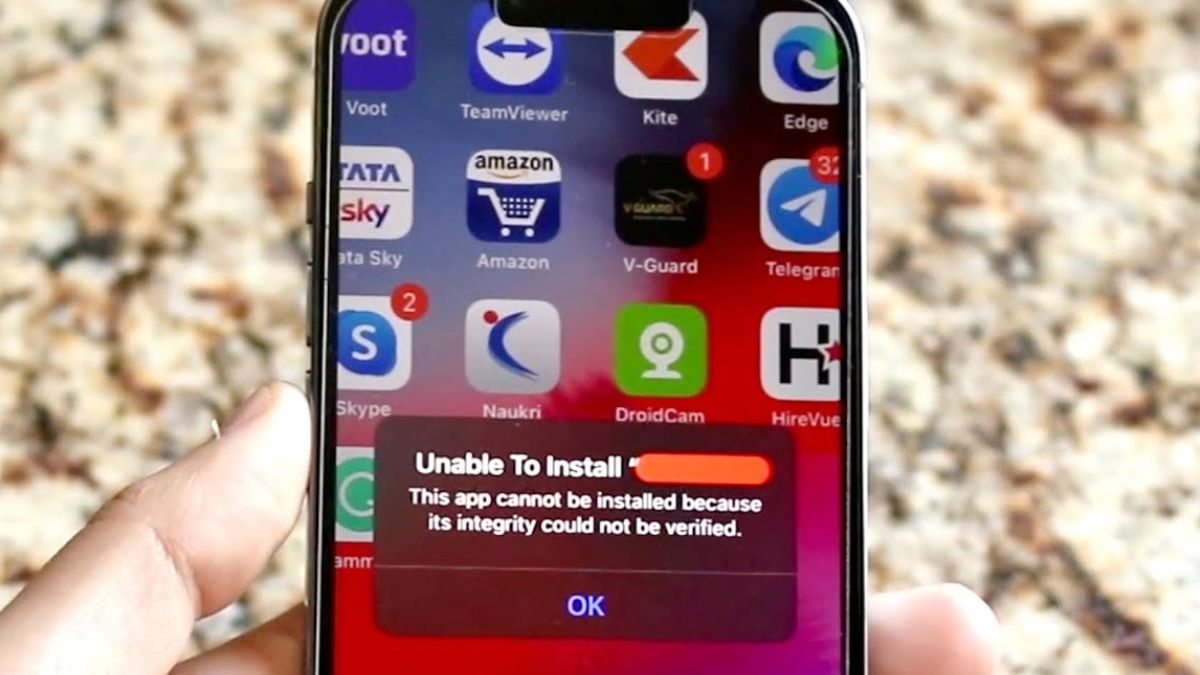If you’ve ever encountered the frustrating “Unable to Install App” error on your iPhone with the message “This app cannot be installed because its integrity could not be verified”, you’re not alone. This error typically pops up when trying to install apps from outside the official App Store, such as through enterprise distribution, third-party app stores, or sideloading with tools like AltStore or Sideloadly.
The integrity verification error is a security measure put in place by Apple to protect users from potentially malicious or unauthorized apps. When you try to install an app, iOS checks the app’s digital signature and provisioning profile to ensure it comes from a trusted source and hasn’t been tampered with. If this verification fails, you’ll see the dreaded “integrity could not be verified” message.
Check: How to Sideload Apps in iOS 17
Reasons for the Integrity Verification Failure
There are several reasons why an app’s integrity verification might fail on iPhone:
- Expired or invalid provisioning profile: Each app needs a provisioning profile signed by an Apple Developer account. If this profile is expired or invalid, the integrity check will fail.
- Incorrect entitlements: The app’s entitlements in the provisioning profile must match its capabilities. Mismatched entitlements, like enabling features not allowed for the profile type, can trigger the error.
- Untrusted enterprise certificate: If sideloading an app signed with an enterprise certificate, you must explicitly trust that certificate in Settings => General > Profiles & Device Management.
- Free developer account limitations: As of iOS 15, free Apple Developer accounts are limited to sideloading a maximum of 3 apps at a time. Trying to install more will give the integrity error.
- Revoked certificates: Apple can revoke the certificates used to sign an app, especially for third-party app stores that abuse enterprise distribution. A revoked certificate will always fail verification.
How to Fix “Integrity Could Not Be Verified”
Depending on the cause of the integrity error, you can try the following fixes:
Trust Enterprise Apps
If sideloading an app signed with an enterprise certificate:
- Go to Settings => General => VPN & Device Management
- Tap the enterprise app developer profile
- Tap “Trust [Developer Name]” and confirm
Remove Sideloaded Apps
Free developer accounts can only sideload 3 apps simultaneously. If you’ve hit that limit:
- Go to Settings => General => iPhone Storage
- Find and delete sideloaded apps until you have less than 3
- Try installing the new app again
Reinstall Older Versions
Sometimes an app update can introduce issues with its signing. You can try installing an older version that worked before:
- Delete the app that’s giving the error
- In TestFlight or sideloading tool, install a previous app version
- Once installed, update the app to the latest version
- The new version should now open without integrity errors
Refresh Provisioning Profiles
If you’re the app developer, an expired or invalid provisioning profile can cause the integrity error. To fix:
- In Apple Developer portal, regenerate the provisioning profile
- Ensure the profile matches the app’s bundle ID and entitlements
- Re-sign the app with the new profile and re-distribute it
When You Can’t Fix Integrity Errors
Unfortunately, in some cases the “integrity could not be verified” error can’t be fixed on your end. This is usually true if:
- The app developer used an invalid signing certificate or provisioning profile
- Apple revoked the enterprise certificate used to sign the app
- You’re trying to sideload on iOS 16.2 or later, which has stricter sideloading limitations
Read: Sideloadly iOS 17: How to Download and Use It to Sideload IPA on iPhone?
In these scenarios, your only option is to wait for the app developer to fix the signing issues and provide an updated build.
The “integrity could not be verified” error on iPhone can be frustrating, but it’s an important security precaution. With this guide, you can usually resolve the issue and get your apps installed. If all else fails, reach out to the app developer for further assistance.