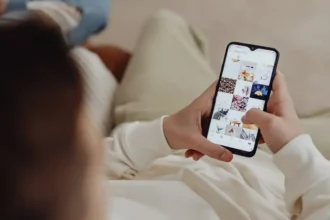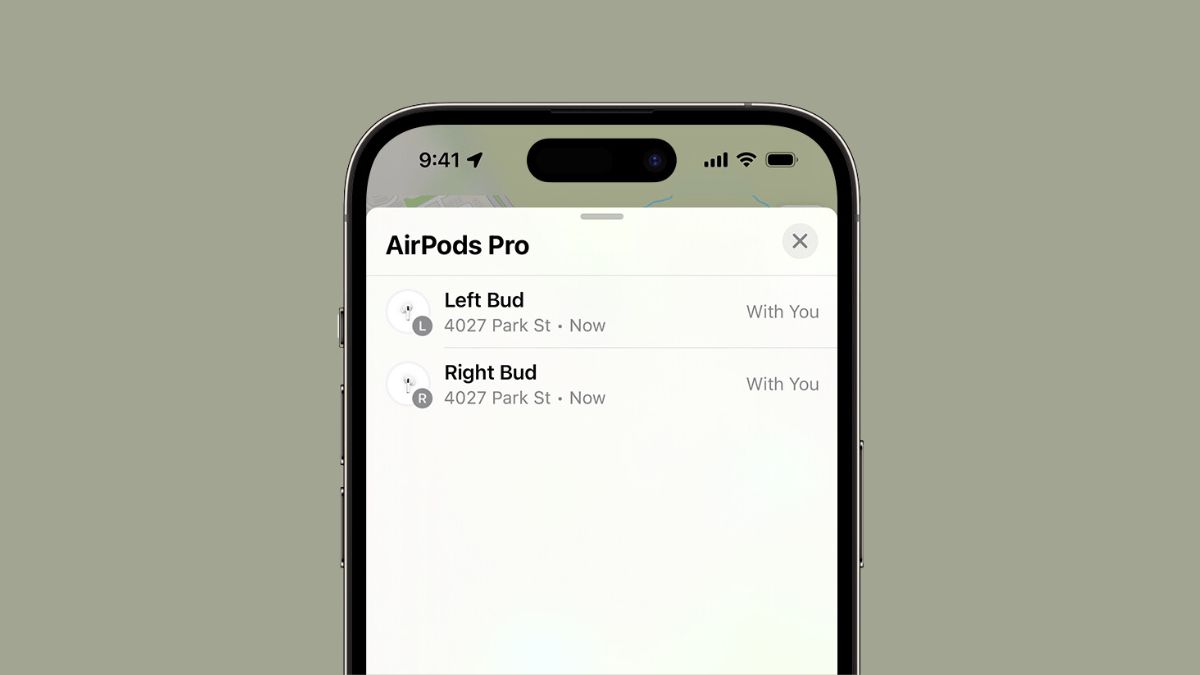If you’re an AirPods owner, you know how convenient and seamless the experience can be. However, when your AirPods suddenly disappear from the Find My app, it can be frustrating and concerning.
You may wonder, “Why are my AirPods not showing up on Find My?” Here are common reasons behind this issue and solutions to help you locate your missing AirPods in Find My app on iPhone.
Why Your AirPods May Not Show Up on Find My
There are several reasons why your AirPods might not appear in the Find My app:
1. Find My Feature Not Enabled
To use the Find My app to locate your AirPods, you must enable the Find My feature before they go missing. If you didn’t turn on Find My for your AirPods, they won’t show up in the app.
Read Also: Why Is One Of My Airpods Not Working?
2. Incomplete Setup
In some cases, particularly with AirPods Pro (2nd generation), an incomplete setup can prevent them from appearing in Find My. This issue often occurs when the setup process is interrupted or not completed properly.
3. AirPods Connected to Someone Else’s Find My App
This is might a common cause if you have purchased used AirPods. But if you have brought new pair of AirPods, there are chances that someone has tried connecting them to their iOS device. In such case, even after resetting the AirPods, you will not find in your Find My. So, if you can’t find who might have connected them, you will need to contact Apple Support.
3. Low Battery or Offline
If your AirPods are out of battery or not connected to your device, Find My won’t be able to provide a current location. AirPods must be within Bluetooth range and have sufficient charge to communicate with your iPhone or iPad.
4. Software Glitches
Occasionally, software bugs or glitches can cause your AirPods to disappear from Find My. This can happen after an iOS update or due to temporary connectivity issues.
Check: Can You Use AirPods on Android?
How to Fix AirPods Not Showing Up on Find My
Now that we’ve identified the potential causes, let’s explore the solutions to help you locate your missing AirPods.
Solution 1: Enable Find My
If you haven’t already, enable the Find My feature for your AirPods:
- Wear your AirPods and ensure they’re connected to your device.
- Go to Settings => [Your AirPods Name].
- Scroll down and turn on Find My Network.
Solution 2: Complete Setup
If you’re using AirPods Pro (2nd generation) and the setup seems incomplete:
- Go to Settings => Bluetooth => [Your AirPods].
- Tap “Forget This Device” and confirm.
- Place your AirPods in the case, close the lid, and wait 30 seconds.
- Open the lid near your iPhone or iPad and follow the on-screen instructions to complete the setup.
Solution 3: Reset Your AirPods
Resetting your AirPods can resolve various issues, including not showing up on Find My:
- Place your AirPods in the charging case and close the lid for 30 seconds.
- Open the lid and go to Settings => Bluetooth on your iPhone or iPad.
- Tap the “i” icon next to your AirPods and select “Forget This Device”.
- With the case open, press and hold the setup button on the back until the status light flashes white.
- Close the lid and re-pair your AirPods with your device.
However, if it was connected to previous owner or some other person’s iOS device, you will have to contact him and ask him to remove AirPods from Find My app. This is very important. Only removing from the Bluetooth device is not enough.
Solution 4: Update iOS
Ensure your iPhone or iPad is running the latest version of iOS to minimize software-related issues:
- Go to Settings => General => Software Update.
- If an update is available, tap “Download and Install“.
Solution 5: Contact Apple Support
If none of the above solutions work, it’s time to seek professional help:
- Visit the official Apple Support website.
- Click on “AirPods” and select your specific model.
- Choose “Repairs & Physical Damage” and follow the prompts to get assistance.