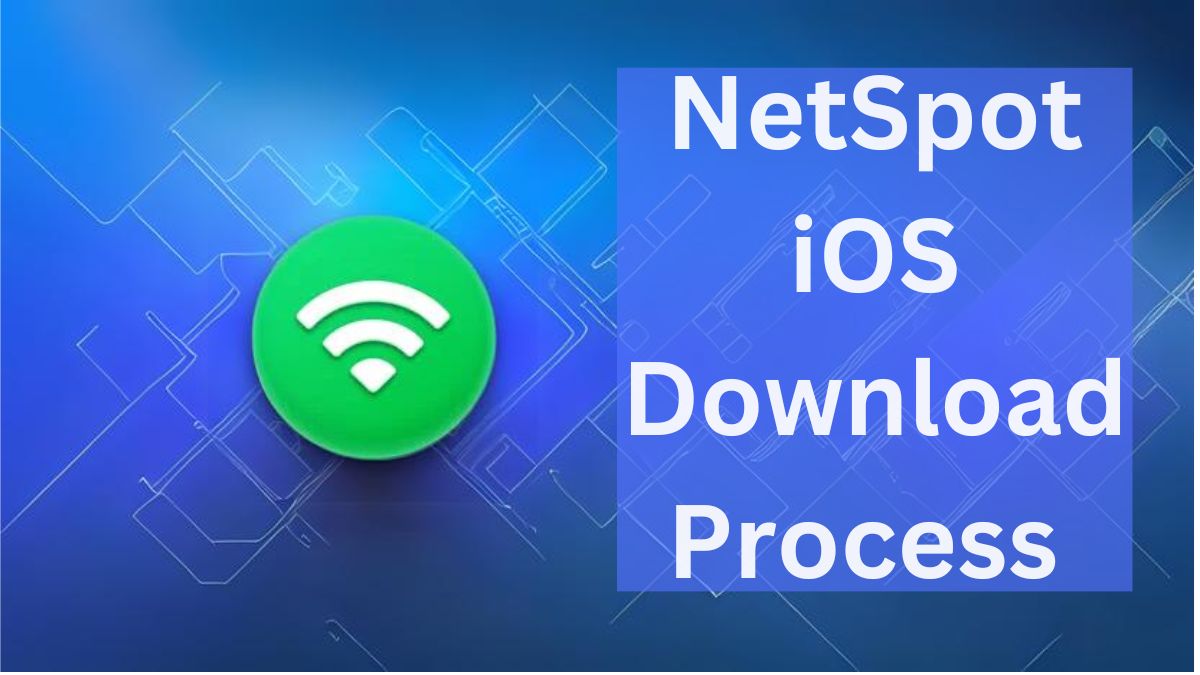NetSpot is a powerful WiFi analysis app available for iOS devices like iPhones and iPads. With NetSpot, you can conduct detailed analysis of surrounding WiFi networks, create heatmaps to visualize signal strength, run internet speed tests, and more – all directly on your mobile device.
How to Install NetSpot on iOS?
NetSpot for iOS is not available as a free download from the App Store. You need to pay $8.99 to install it:
- Open the App Store on your iPhone or iPad
- Search for “NetSpot.” Here’s the direct download link for NetSpot iOS.
- Tap on the NetSpot app icon
- Pay $8.99 and install the app
Once installed, NetSpot will appear on your iOS home screen like any other app. Tap to open it and get started.
Check: How To Fix Wifi Issues In IOS 17
NetSpot’s Key Features
NetSpot packs some powerful capabilities into its iOS app. Here are some of the key things you can do:
WiFi Inspector
View details on surrounding WiFi networks like the network name (SSID), signal strength (RSSI), security type, channel, and more. This helps you identify the least congested channel for your own network.
Internet Speed Tests
Easily test your internet download and upload speeds by connecting NetSpot to a remote server with one tap. Monitor how your speed changes as you move to different locations.
WiFi Heatmaps
NetSpot can create colorful heatmaps showing the signal strength distribution in a location. Red indicates strong signal, while blue is weaker. This helps optimize AP placement.
WiFi Surveys
Conduct active WiFi site surveys by calibrating a floor map, taking signal strength samples throughout the area, and generating survey data. Export surveys to the desktop version.
Does NetSpot work on iPhone?
Yes, NetSpot has an iOS app that works on iPhones. The NetSpot app for iOS allows iPhone users to conduct WiFi speed tests and perform active Wi-Fi site surveys to build heatmaps showing WiFi coverage and speeds.
The latest version, NetSpot 3 for iOS, works directly on the iPhone without needing any additional hardware like the previous versions did. You can simply use your iPhone to analyze WiFi networks, test internet speeds, and generate coverage heatmaps for download speeds, upload speeds, and latency.
The app is easy to use. You start a new project, upload or take a photo of a map, calibrate the map dimensions, walk around the area taking measurements, and NetSpot builds the heatmap visualization automatically. The color-coded heatmaps clearly show you signal strength and speed variations throughout the surveyed area.
Is there a Wi-Fi Analyzer for iOS?
Yes, there are several Wi-Fi analyzer apps available for iOS devices including iPhones and iPads. Some of the most popular and capable Wi-Fi analyzer apps for iOS include:
- NetSpot: Offers WiFi signal heatmaps, internet speed tests, and WiFi surveys.
- Fing: Network scanner and analyzer, detects network issues.
- WiFiman: Optimizes WiFi networks, and measures speeds.
- Network Analyzer: Checks WiFi network status, and discovers connected devices.
- Scany: Detects network devices, find bottlenecks, and scans ports.
These apps provide various diagnostic tools to analyze WiFi networks, measure signals, test internet performance, identify connectivity issues, detect interference, and optimize wireless coverage.
While iOS does not allow WiFi scanning in the background for security reasons, these apps use active scanning to analyze networks while the app is open. Some apps like NetSpot can map out WiFi coverage throughout a location for visual heatmaps.
Read: How to Fix iPhone Not Connecting to WiFi
How do I show a Wi-Fi signal on iOS?
There are a few ways you can check Wi-Fi signal strength on an iPhone or iPad running iOS:
1. Status Bar Icon
Look at the Wi-Fi icon in the status bar at the top. The more bars filled, the stronger the WiFi signal.
2. Control Center
Open the Control Center and long press on the Wi-Fi icon to see a measure of the Wi-Fi signal in decibels (dB).
3. Settings
Go to Settings => Wi-Fi and tap the “i” next to your connected network. This will show signal strength measured in dB.
4. NetSpot App
Download the NetSpot app for iOS and use it to run active WiFi surveys. The signal level heatmaps clearly visualize signal strength variations throughout your location.