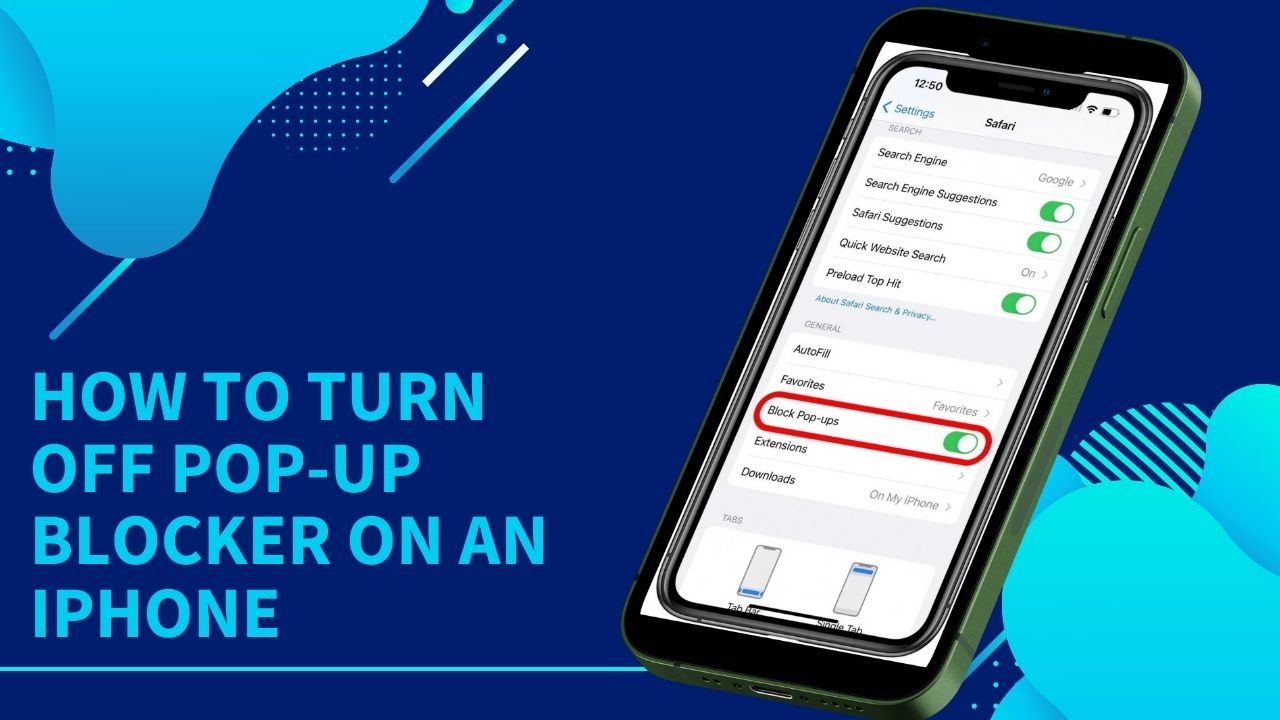Pop-up ads can be annoying for many iPhone users while browsing the internet. However, some websites may use pop-ups for legitimate purposes that get blocked by the iPhone’s built-in pop-up blocker. Fortunately, one can easily disable the pop-up blocker on an iPhone if they wish to allow pop-ups on certain sites.
This article provides step-by-step instructions for iPhone users to turn off the pop-up blocker in the Safari browser. By making a quick change in the iPhone’s Safari settings, users can decide when they want to allow pop-ups and avoid disruptive ads from intruding on their web browsing experience. The guide covers how to locate the Block Pop-ups toggle, disable it, and notes factors to keep in mind like third-party ad blockers.
Pop-up blockers on iPhones prevent annoying and intrusive pop-up ads from appearing while browsing the web. However, sometimes you may want to allow pop-ups from certain websites. Here is a simple guide to disabling the pop-up blocker on your iPhone.
Steps to Turn Off Pop-Up Blocker On iPhone
Open the Settings app on your iPhone. You can find this as an icon on your home screen.
- Scroll down and tap on the “Safari” option. This will open Safari’s settings menu.
- Under the “General” section, look for the “Block Pop-ups” option and tap on it.
- Toggle the switch off for “Block Pop-ups” to disable the pop-up blocker. The toggle should turn gray when disabled.
- Exit Settings and open Safari to browse. The pop-up blocker is now disabled.
Important Notes:
- You may need to reload web pages for the changes to take effect. Pop-ups should now load normally.
- Check if you have a third-party ad-blocker app as well. Disable Content Blockers in Safari’s settings.
- Only allow pop-ups from trusted sources. Do not enable all pop-ups as some can spread malware.
- You can always re-enable the pop-up blocker by toggling “Block Pop-ups” back on in Safari’s settings.
Conclusion
Disabling the pop-up blocker on your iPhone is simple and can be done in just a few steps. Always be cautious of intrusive pop-up ads and enable the blocker when not needed. This keeps your iPhone secure while browsing.