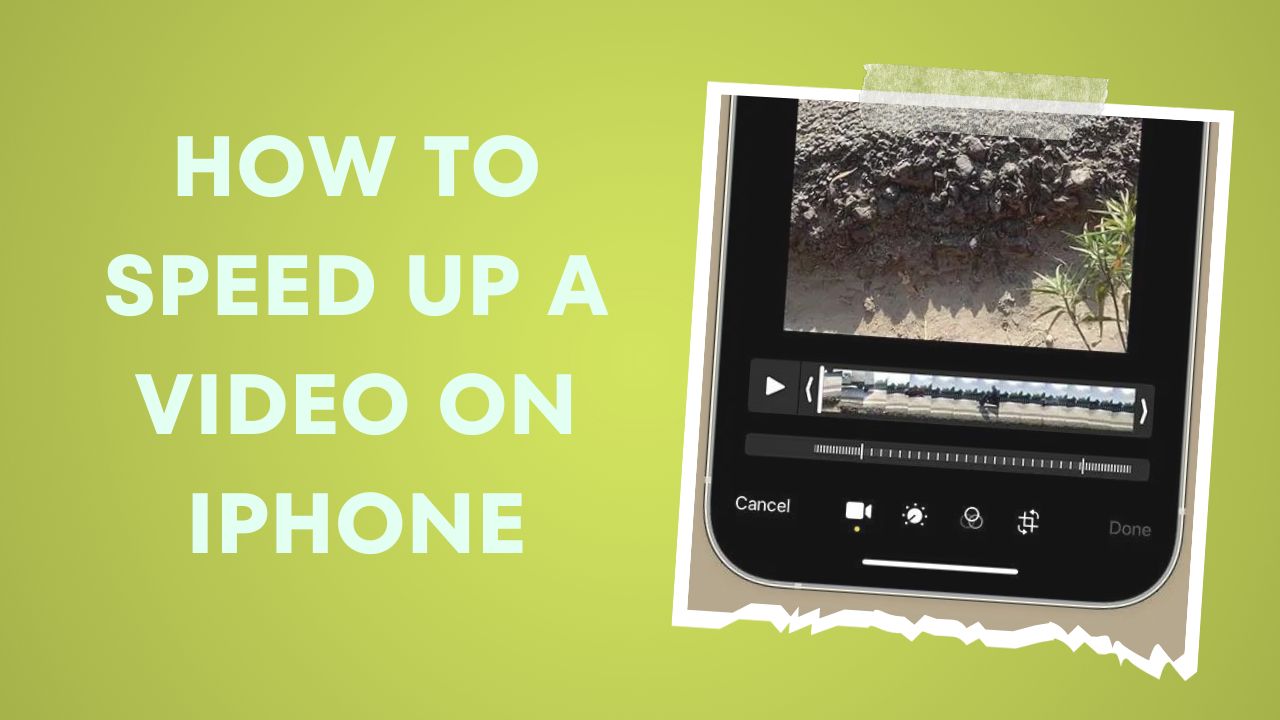Want to add some extra oomph to your iPhone videos? Speeding up a video is a great way to condense longer footage or add an exciting, fast-paced effect. Luckily, there are several easy ways to increase the playback speed of videos on your iPhone.
How To Speed Up a Video on iPhone With iMovie
One of the simplest options is using the built-in iMovie app. iMovie is included free with iOS and provides robust tools for basic video editing on your iPhone.
To speed up a clip in iMovie:
- Open iMovie and tap on your project to enter edit mode.
- Tap the clip you want to edit in the timeline at the bottom of the screen. This will open the inspector.
- Tap the button labeled “Speed” in the inspector.
- Drag the slider right to increase the speed. The speed is displayed as a percentage, with 100% being normal speed. Move the slider right to speeds over 100% to speed up the clip.
- Tap anywhere outside of the inspector to close it.
- Preview the sped-up clip and adjust the speed as needed.
- Tap Done to save your edits.
The speed adjustment will now be applied to that clip throughout your iMovie project. You can repeat this process for multiple clips in your video project. iMovie makes it quick and easy to test out different playback speeds.
How To Speed Up a Video on iPhone With Photos App
You can also speed up videos directly in the Photos app using a similar method. This works great for one-off videos that don’t need further editing in iMovie.
If you recorded your video using the Slo-Mo mode on iPhone, speeding it up in Photos is especially simple:
- Open the video in Photos and tap Edit.
- Below the video preview are two vertical bars – drag these inwards to shorten the clip and speed it up.
- Tap Done to apply the speed change and save.
For videos not originally recorded in Slo-Mo, use the same steps but drag the speed slider (located under the video preview in Edit mode) right to increase the speed. Photos will automatically adjust the duration to match.
The Photos app provides an easy way to quickly change the speed of videos you captured on your iPhone. While not as robust as iMovie, it’s convenient for fast edits.
How To Speed Up Video with Third-Party Apps
In addition to the built-in Apple apps, there are also several third-party apps that allow speed adjustments:
- InShot – This free app offers precise speed control with a slider that goes up to 16x normal speed. Other advanced editing tools are available.
- Splice – Splice has a speed option in the editor to adjust video clips up to 3x normal speed. This app excels at combining clips and adding effects.
- VN Video Editor – This editor lets you control speed from 0.25x up to 16x. Includes filters, text, trimming, and more editing features.
- CapCut – Made by ByteDance, CapCut is a full-featured editor with speed options up to 16x. Rotating, filters, effects, and stickers available too.
- VideoLeap – Provides multiple layers of video, texts, effects, and the ability to speed up or slow down footage. This is one of the more advanced iPhone video editors.
The benefit of third-party apps is they provide more control, higher maximum speeds, and additional editing tools all in one place. However, you’ll need to download the app rather than using a built-in option.
How To Choose the Right Speed
When increasing the playback speed, small adjustments go a long way. In most cases, you’ll want to keep speeds below 200% for a natural, accelerated look. Anything above 500% will look unnaturally fast and potentially comedic.
Test different speeds to find the sweet spot for your video. Faster isn’t always better! Evaluate the look and feel of the sped-up video to make sure it matches your creative goals.
The Conclusion
Speeding up your iPhone videos takes them to the next level. With so many options available, you can create professional-looking, fast-paced videos to share online or with friends in just a few taps. Take your homemade videos into high gear with these speedup tips. Did you enjoy the guide? Share your feedback in the comment box.