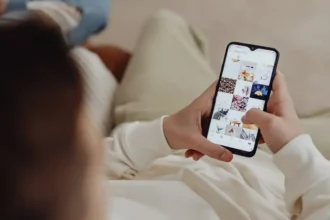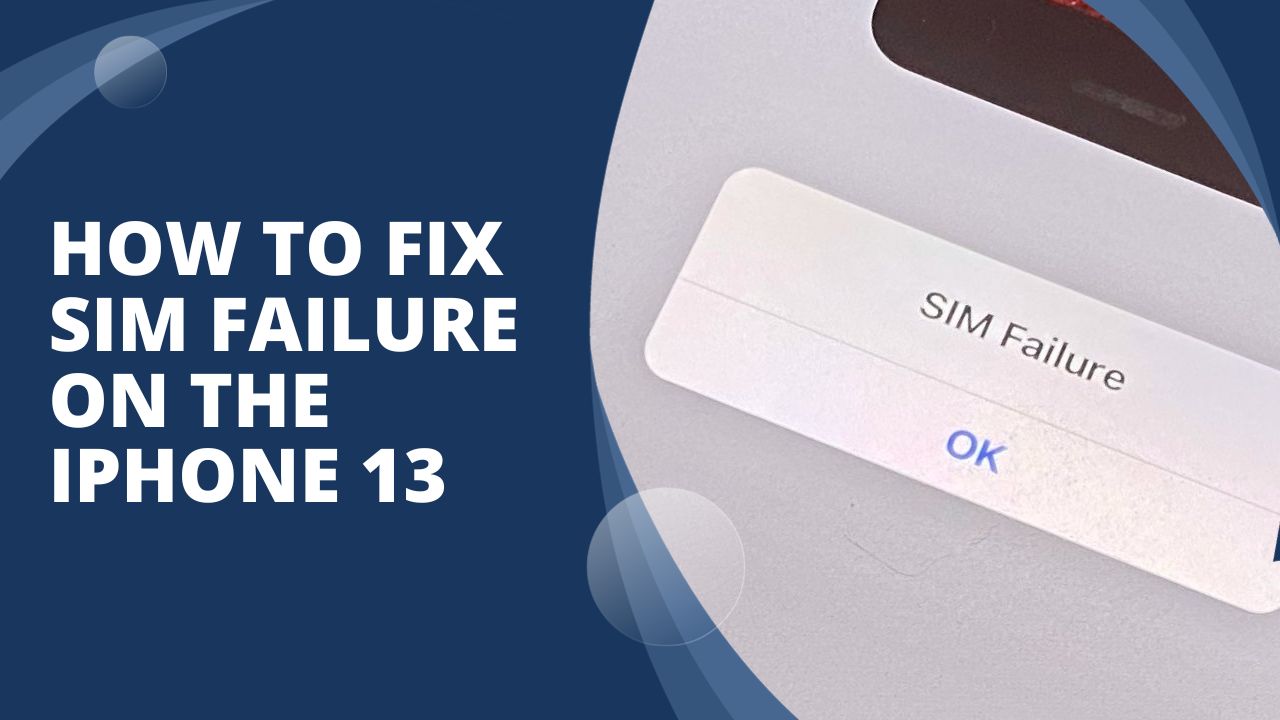As a long-time iPhone user, I was eager to get my hands on the latest iPhone 13. However, shortly after upgrading, I ran into the dreaded “SIM failure” alert and lost cellular connectivity. As a tech writer, I decided to dig into the issue and fix SIM failure on iPhone 17 issues. After trying several different steps, I successfully restored service on my iPhone 13.
In this article, I’ll walk through the working method I used to fix SIM failure on the iPhone 13, drawing from my own experience. From restarting the device to contacting Apple Support, I’ll outline the steps that finally got my phone working properly again. Read on for my real-world guide to get rid of SIM failure and suggestions for when you may need a replacement iPhone.
How to Fix SIM Failure on the iPhone 13
Verify Your SIM Card is Active
Before diving into troubleshooting, double check that your SIM card is active by contacting your mobile carrier. You can also check your account status and balance online if your provider offers a website or mobile app. Confirm that your plan is current and your SIM is active.
If you’ve recently switched carrier networks, the new SIM card may not be properly activated. Contact customer support to ensure the SIM is active on their network.
Restart Your iPhone
A simple restart is one of the first troubleshooting steps for any iPhone issue, including SIM failure. Here’s how to restart your iPhone 13:
Press and hold the Side button and either Volume button at the same time until the power off slider appears. Drag the slider to turn off your iPhone. After your phone is powered down, press and hold the Side button until you see the Apple logo to turn it back on.
Restarting your iPhone 13 will clear out any temporary glitches that could be preventing the SIM from connecting properly.
Check for Carrier Updates
Your carrier may periodically release updates that optimize cellular settings for your iPhone. Check to see if any carrier updates are available and install them.
To check for updates, go to Settings > General > About. If a carrier update is available, you’ll see an option to tap Download and Install. Follow the on-screen prompts to download and install any pending carrier updates.
Reseat Your SIM Card
A loose SIM card can cause connectivity issues, so try removing and reinserting your SIM card to ensure it’s properly seated in the tray.
First, locate the SIM card tray on the side of your iPhone 13. Insert the SIM eject tool into the small hole next to the tray to pop it out.
Remove the SIM card from the tray, and check for any damage or debris. Insert the SIM card firmly back into the tray, making sure it clicks securely into place.
Slide the SIM tray back into the iPhone until it’s flush with the phone. This will secure the SIM card connection.
Try Another SIM Card
If you have another SIM card from your carrier, like from an older phone, try inserting that SIM into your iPhone 13. This will help determine if the issue is due to a faulty SIM card or another problem with your phone.
You can also take your iPhone to your carrier retail store and ask to test with another SIM card. If the test SIM works, your original SIM is likely defective and needs to be replaced by your carrier.
Reset Network Settings
Resetting your network settings may help clear out any corrupted data that could be causing your SIM failure.
Go to Settings > General > Reset. Select Reset Network Settings. This will reset Wi-Fi networks, cellular settings, and other network preferences – it won’t erase any of your data. Follow the prompts to complete the reset, then try your SIM again.
Contact Apple or Your Carrier
If you still can’t resolve the SIM failure issue after trying all troubleshooting steps, it’s time to contact Apple Support or your carrier.
Apple can run diagnostics, check for hardware issues, and possibly replace the SIM card tray or other components if needed. Your carrier may be able to activate your SIM or provide a replacement.
Schedule a Genius Bar appointment at an Apple Store or call Apple Support. You can also contact your mobile carrier’s customer service for further troubleshooting.
When to Get a Replacement iPhone
If Apple or your carrier exhaust all troubleshooting options and the SIM failure persists, you may need a replacement iPhone. Hardware damage or manufacturing defects could be causing the SIM connectivity problems.
Apple or your carrier can arrange a replacement phone if it’s determined the SIM issue is due to a hardware problem. Make sure you backup your iPhone before getting a replacement.
The Conclusion
Experiencing SIM failure on iPhone is very bothersome issue as you cannot make calls or messages. However, when you follow the above method, you will be able to get rid of this issue. I hope you have gone through the above methods and fixed the issue. Need more tips? Don’t hesitate to ask via comment box.