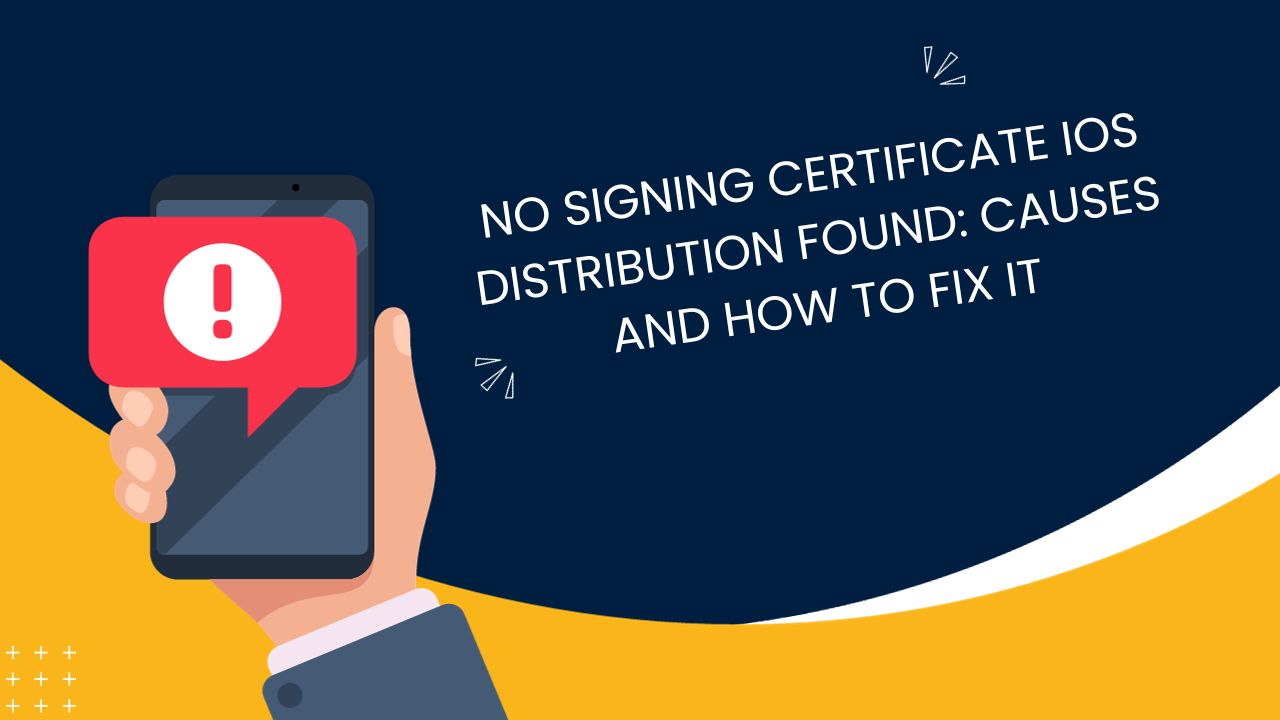When developing and distributing iOS apps, you may encounter the error “No signing certificate iOS distribution found”. This error prevents you from archiving or submitting your app to the App Store. There are several potential causes and fixes for this error:
What Is Code Signing
To understand the error, you first need to understand code signing. All iOS apps must be signed with a certificate issued by Apple before they can be installed on a device or submitted to the App Store. The signing certificate contains a private key that allows Apple to verify that the app comes from an authorized developer.
There are two main types of signing certificates:
- Development certificate – used to sign apps for testing on registered devices
- Distribution certificate – used to sign apps for distribution through the App Store or enterprise deployment
The distribution certificate is specifically for final release builds that are meant for distribution outside of your development team.
Potential CausesNo Signing Certificate iOS Distribution Found
Here are some common causes of the “No signing certificate iOS distribution found” error:
1. Missing or invalid distribution certificate
- The distribution certificate is missing from your keychain
- The distribution certificate is expired
- You have revoked the distribution certificate and need to create a new one
2. Mismatch between certificate and provisioning profile
- The distribution certificate in your keychain does not match the one in your provisioning profile
- You are using a development provisioning profile instead of a distribution one
3. Invalid bundle identifier
- The bundle ID in your project does not match the one in your provisioning profile
4. Invalid or missing private key
- The private key associated with your distribution certificate is missing or invalid
How to Fix It No Signing Certificate iOSDistribution Found
Here are step-by-step instructions for resolving the most common causes:
1. Check for valid distribution certificate
- Open Keychain Access
- Navigate to the “My Certificates” category
- Check that a valid, unexpired “iOS Distribution” certificate exists
- If missing or invalid, revoke and request a new one from your Apple Developer account
2. Ensure certificate matches provisioning profile
- In your Apple Developer account, navigate to Certificates, Identifiers & Profiles
- Open your distribution provisioning profile
- Download and inspect the profile to ensure it includes your distribution certificate
- If there is a mismatch, regenerate the provisioning profile to include the correct certificate
3. Confirm bundle identifier
- In Xcode, check that the bundle identifier exactly matches the one in your provisioning profile
- Update either the project or provisioning profile to resolve any mismatches
4. Validate private key
- In Keychain Access, find the “iOS Distribution” certificate
- Expand it to verify there is a valid private key associated with the certificate
- If missing or invalid, revoke certificate and request a new one from Apple Developer account
After resolving any issues found in these steps, attempt to archive and sign your app again. The “No signing certificate iOS distribution found” error should no longer occur.
Final Words
The “No signing certificate iOS distribution found” error prevents submitting apps to the App Store due to missing, invalid or mismatched signing credentials. By checking for valid and matching distribution certificates, provisioning profiles, bundle identifiers and private keys, you can resolve the underlying issues. Paying close attention to code signing validity and matching will help avoid distribution errors in the future.