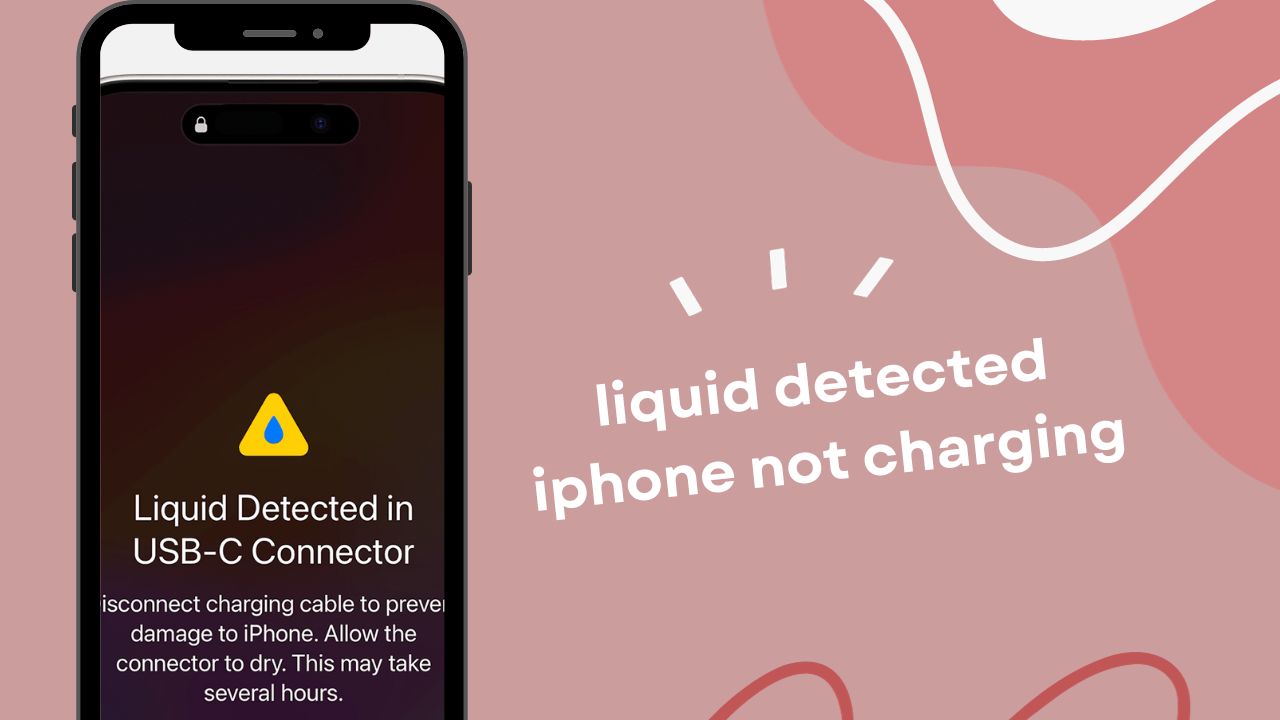Having liquid detected in your iPhone’s lightning port or USB-C connector can be worrying, especially when it prevents your phone from charging. But don’t panic – in most cases, this issue can be easily resolved by thoroughly drying out your iPhone.
What Causes the “Liquid Detected” Message?
Modern iPhones have a built-in liquid detection system to protect their sensitive internal components. Sensors around the charging ports can detect even small amounts of liquid, whether it’s water, coffee, juice, or anything else.
When liquid is detected, your iPhone will immediately stop charging and display an alert such as:
- “Liquid Detected in Lightning Connector”
- “Liquid Detected in USB-C Connector”
- “Charging Not Available”
This automatic cutoff is designed to prevent liquid from reaching the internal circuitry through the charging ports. It’s an important safeguard, but also stops you from charging your iPhone until the port has dried out.
How to Dry Out Your iPhone
If you’ve seen a liquid-detected alert, don’t panic. In most cases, you just need to thoroughly dry your iPhone for charging to work again.
Here are the steps to dry out an iPhone with a lightning port:
- Disconnect it immediately if it was plugged into a charger or accessory. Leaving it connected forces liquid deeper inside.
- Don’t attempt to charge it while wet. This risks further damage.
- Turn your iPhone off to avoid short circuits.
- Carefully dab the lightning port with a soft, lint-free cloth to soak up excess moisture on the surface. Don’t scrub or poke anything inside.
- Point a fan directly at the iPhone’s lightning port to accelerate drying.
- Leave to dry for at least 30 minutes. Longer (up to 24 hours) is better if it was submerged.
- When thoroughly dry, reconnect your charging cable and see if the alert appears again. Several cycles of drying and testing may be needed.
The same principles apply if liquid was detected in a USB-C port. Just direct the drying at the bottom edge instead of the lightning port.
What To Do If Your iPhone Still Won’t Charge
If you’ve left your iPhone to dry for a full day and it still won’t charge, the internal damage may be more serious. Try these last resorts before seeking repair:
- Soft reset – Press and release the volume up button, press and release the volume down button, then hold the side button until you see the Apple logo.
- Hard reset – Hold the volume up, volume down, and side button simultaneously until the screen goes black and the Apple logo appears.
- Update iOS if possible without charging first. The liquid detection can sometimes get stuck after an iOS update.
If none of those work, the liquid has likely reached the logic board or battery. Seek professional iPhone repair to fix any corrosion and replace damaged parts. Acting quickly gives the best chance of restoring its functions.
How to Prevent Water Damage To Your iPhone
While modern iPhones can withstand minor splashes and brief water exposure, liquid getting inside remains a risk to their electronics. To keep your iPhone safe:
- Use a waterproof case when doing water sports or activities in wet environments.
- Never charge it near sinks or bathtubs where it could be knocked into water.
- Avoid using it in the rain without an umbrella or waterproof cover.
- Dry your hands before handling your iPhone, especially when just out of water.
Taking sensible precautions allows you to use your iPhone without worrying about sudden leaks or spills. But if the worst still happens, remember – don’t panic, and don’t try to charge it while wet. Dry it out completely using the method shown above and there’s a good chance you will have it working again in no time.