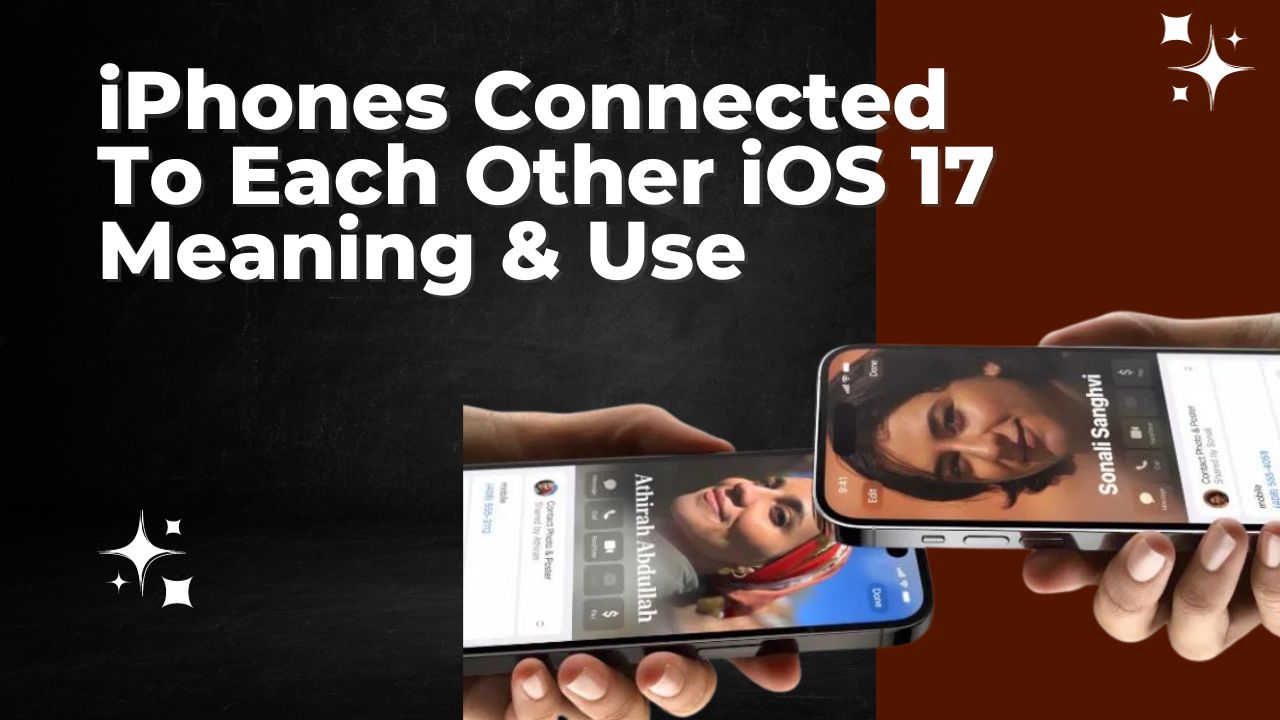Apple’s iOS 17 update brings a highly convenient new way to quickly share contacts, photos, and more between iPhones. The new “Bring Devices Together” feature uses proximity to enable instant sharing without fussing with settings. Here’s an in-depth look at how it works.
What Is “Bring Devices Together”?
The “Bring Devices Together” feature in iOS 17’s AirDrop settings allows compatible iPhones to instantly share contacts, photos, and potentially other data just by placing the devices near each other.
When two compatible iPhones come within a foot or so of each other, a black banner reading “iPhone Connected” pops up, along with haptic feedback to confirm the connection. A swift contact sharing process is then initiated automatically.
How Does Instant Contact Sharing Work?
Once the “iPhone Connected” banner appears, the pairing process begins behind the scenes. Each iPhone then presents the owner’s pre-configured Contact Poster to the other device.
After about one second, the contact information transfer occurs, accompanied by a zooming animation. No manual AirDrop fiddling is required – it just works.
This hassle-free method is enabled by Apple’s new NameDrop contact sharing system in iOS 17. It’s designed for seamless, secure contact exchange.
Key Benefits of Instant Contact Sharing
There are several notable benefits to iOS 17’s new proximity-based iPhone contact sharing:
- Simplicity – No settings toggles needed; just bring devices together.
- Speed – Share contacts in about 1 second. Much faster than manual AirDrop.
- Security – Apple provides granular controls over what’s shared. Prevents unwanted exchanges.
- Intuitive – No interface to learn; just do what feels natural.
- Consistent – Works the same way every time. Extremely reliable.
- Fun Factor – Playful animations and haptics make sharing engaging.
What Else Is New in iOS 17?
Beyond streamlined contact sharing, iOS 17 contains a variety of other noteworthy improvements:
- Interactive widgets that provide more information at a glance.
- New astronomy-themed lock screens with live data.
- Enhanced communication abilities across Phone, FaceTime, and Messages.
- Expanded SharePlay integration that’s easier to use.
- StandBy mode to view widgets and notifications from a distance.
Turning Off Instant Contact Sharing
If for some reason you need to disable iOS 17’s seamless iPhone contact sharing, just follow these steps:
- Open Settings and tap General.
- Choose AirDrop.
- Under “Bring Devices Together”, toggle the switch off.
This disables the NameDrop integration and prevents proximity-based contact exchanges. You can toggle it back on at any time to enjoy instant sharing again.
Conclusion
The new “Bring Devices Together” feature in iOS 17 provides effortless sharing of contacts between nearby iPhones. Just place the devices near each other and enjoy swift, automatic contacts transfer powered by Apple’s NameDrop system. It’s a seamless and fun new way to exchange information between Apple devices.